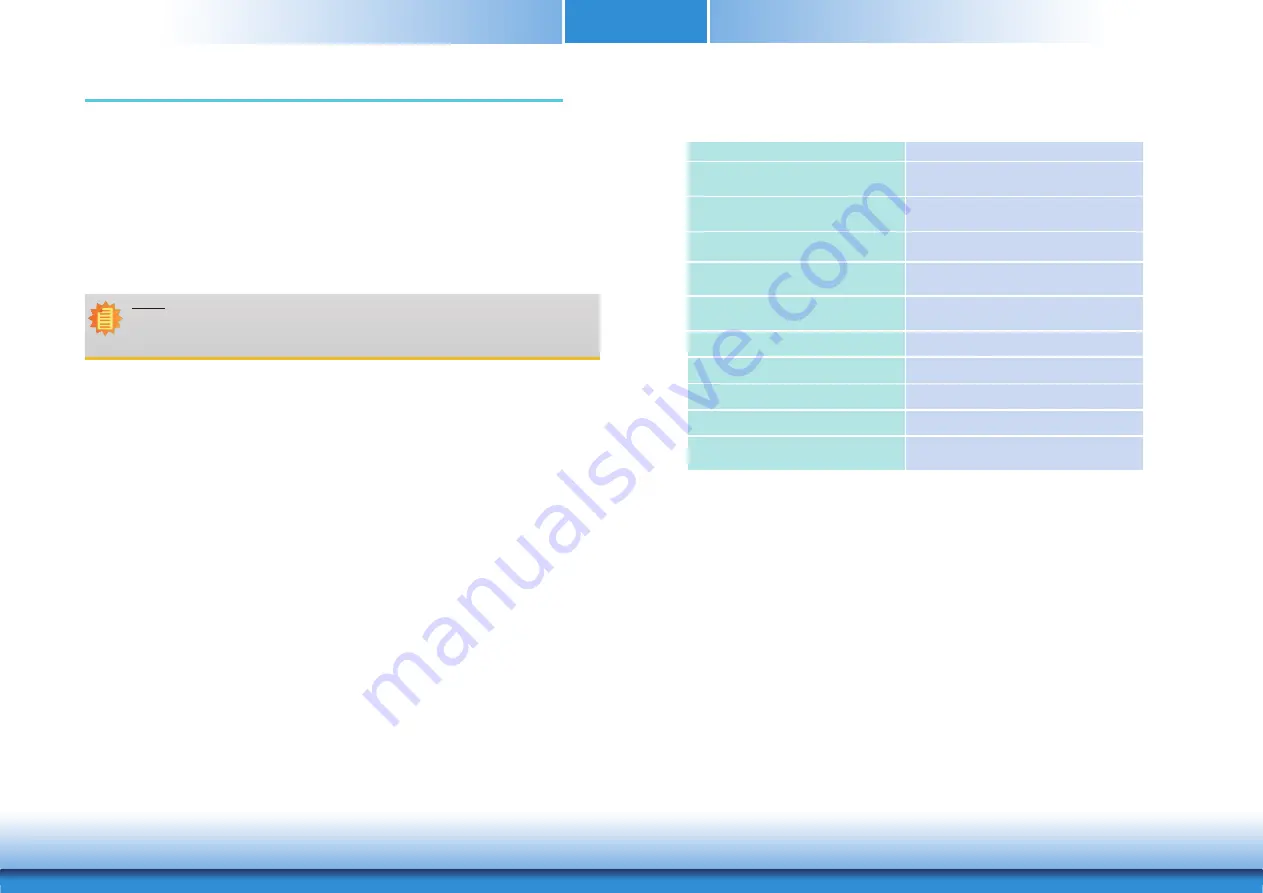
www.d
fi
.com
Chapter 4 BIOS Setup
25
Chapter 4
Chapter 4 - BIOS Setup
KEYs
Function
Right and Left Arrows
Moves the highlight left or right to select a
menu.
Up and Down Arrows
Moves the highlight up or down between
submenus or
fi
elds.
<Esc>
Exits to the BIOS setup utility
+ (plus key)
Scrolls forward through the values or
options of the hightlighted
fi
eld.
- (minus key)
Scolls backward through the values or
options of the hightlighted
fi
eld.
<F1>
Displays general help
<F2>
Displays previous values
<F9>
Optimized defaults
<F10>
Saves and reset the setup program.
<Enter>
Press <Enter> to enter the highlighted
submenu
Scroll Bar
When a scroll bar appears to the right of the setup screen, it indicates that there are more
available fields not shown on the screen. Use the up and down arrow keys to scroll through all
the available fields.
Submenu
When
“
” appears on the left of a particular field, it indicates that a submenu which contains
additional options are available for that field. To display the submenu, move the highlight to
that field and press <Enter>.
Legends
Overview
The BIOS is a program that takes care of the basic level of communication between the CPU
and peripherals. It contains codes for various advanced features found in this system board.
The BIOS allows you to configure the system and save the configuration in a battery-backed
CMOS so that the data retains even when the power is off. In general, the information stored
in the CMOS RAM of the EEPROM will stay unchanged unless a configuration change has been
made such as a hard drive replaced or a device added.
It is possible that the CMOS battery will fail causing CMOS data loss. If this happens, you need
to install a new CMOS battery and reconfigure the BIOS settings.
Default Configuration
Most of the configuration settings are either predefined according to the Load Optimal Defaults
settings which are stored in the BIOS or are automatically detected and configured without
requiring any actions. There are a few settings that you may need to change depending on
your system configuration.
Entering the BIOS Setup Utility
The BIOS Setup Utility can only be operated from the keyboard and all commands are key-
board commands. The commands are available at the right side of each setup screen.
The BIOS Setup Utility does not require an operating system to run. After you power up the
system, the BIOS message appears on the screen and the memory count begins. After the
memory test, the message “Press DEL to run setup” will appear on the screen. If the message
disappears before you respond, restart the system or press the “Reset” button. You may also
restart the system by pressing the <Ctrl> <Alt> and <Del> keys simultaneously.
Note:
The BIOS is constantly updated to improve the performance of the system board;
therefore the BIOS screens in this chapter may not appear the same as the actual
one. These screens are for reference purpose only.
Содержание AL9A2
Страница 1: ...www dfi com Chapter 1 Introduction 1 AL9A2 COM Express Mini Module User s Manual A46200902...
Страница 43: ...www dfi com Chapter 5 Supported Software 43 Chapter 5 5 Setup is now installing the driver 6 Click Finish...
Страница 47: ...www dfi com Appendix B System Error Message 47 Appendix B ACPI Checkpoints Beep Code...
















































