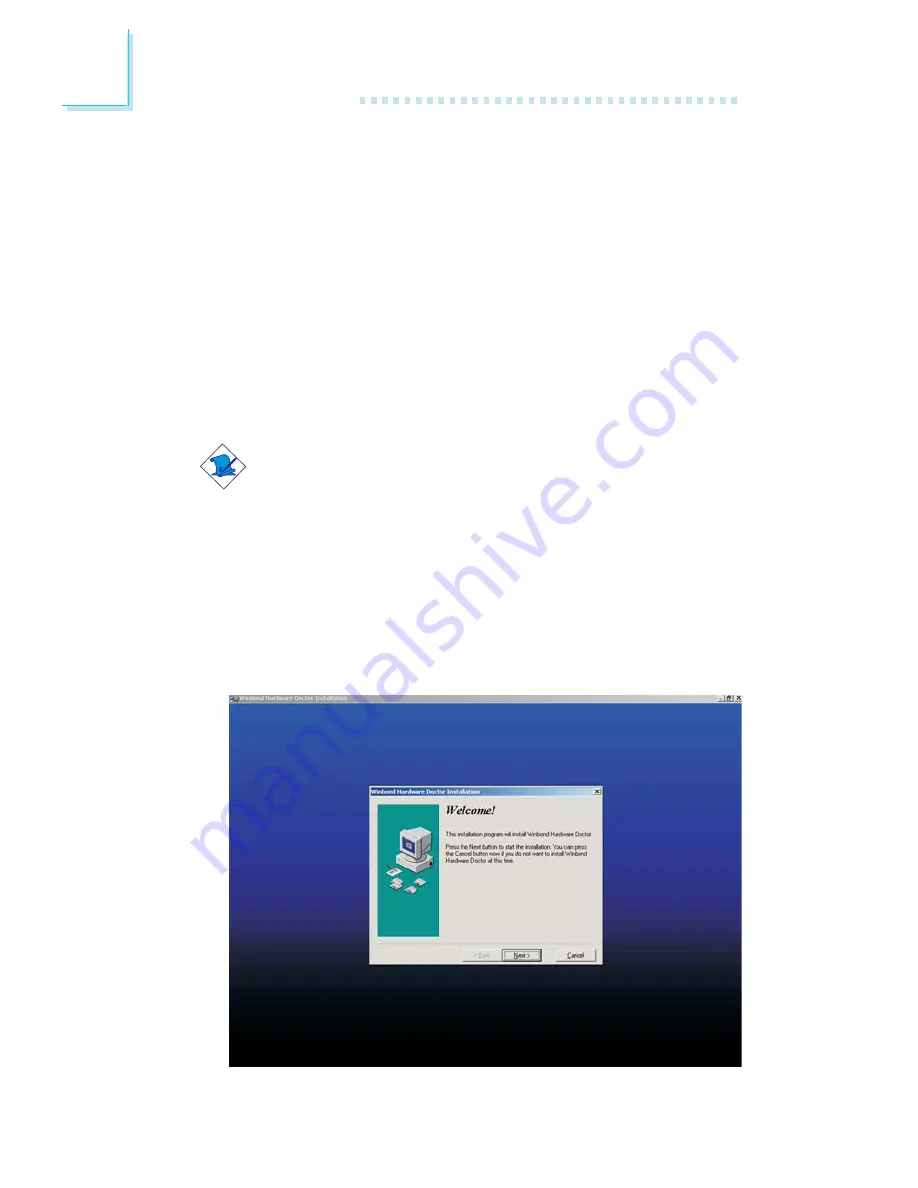
104
4
Supported Softwares
4.2.7 Hardware Monitor
The system board comes with the Hardware Monitor utility con-
tained in the provided CD. It is capable of monitoring the sys-
tem’s hardware conditions such as the temperature of the CPU
and system, voltage, and speed of the CPU and system fans. It also
allows you to manually set a range to the items being monitored. If
the values are over or under the set range, a warning message will
pop-up. The utility can also be configured so that a beeping alarm
will sound whenever an error occurs. We recommend that you use
the “Default Setting” which is the ideal setting that would keep the
system in good working condition.
Note:
Use this utility only in Windows
®
®
®
®
®
98, Windows
®
®
®
®
®
98 SE,
Windows
®
®
®
®
®
ME, Windows
®
®
®
®
®
2000, or Windows
®
®
®
®
®
XP operating
system.
To install Hardware Monitor, please follow the steps below.
1. On the left side of the autorun screen, click the “TOOLS” icon.
2. Click “Hardware Monitor” on the main screen. The screen below
will appear.
3. Follow the prompts on the screen to complete installation.
4. Restart the system.




























