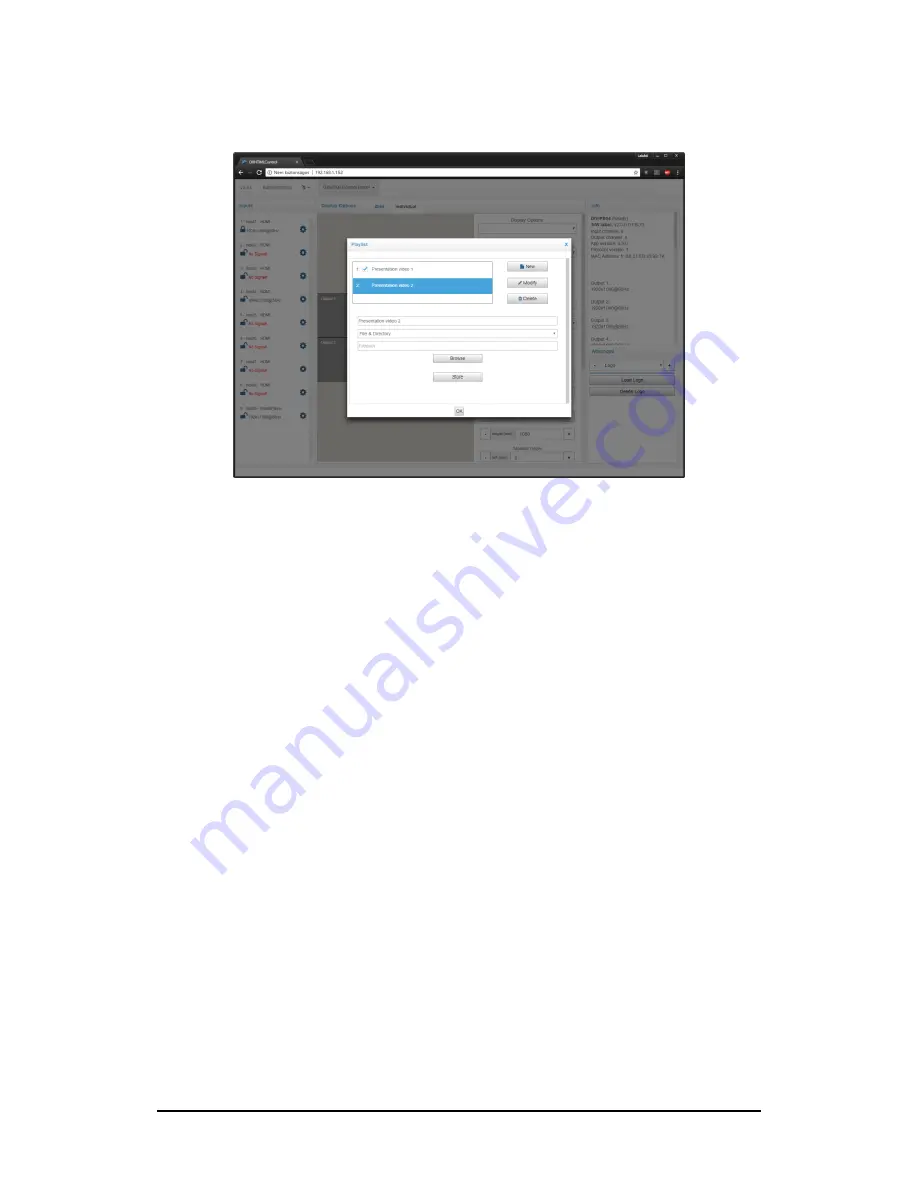
DIMAX804KC User’s Manual
DEXON Systems
17
Figure 3-9. Add/modify playlist presentation panel
3.4.2
Create Scheduler Presentation
Follow these steps to add a presentation:
1. Click the
Scheduler
button
2. Click the calendar area
3. Add a
name
of the presentation
4. Select a Presentation type from the
Protocol
dropdown list
5. Fill data form
6. Check the
Active All Day Every Day
box if you would like the presentation to play at all
times. This disables all other scheduling options in the Schedule Presentation window.
7. Use the
Start Time
and
End time
fields to specify a time range for the presentation.
8. Check the
Recurring Event
box if you want the presentation to play on a repeating
schedule during a specific date range. Check All Days or specify certain days of the
week. It is necessary to specify a
Start Date
and
End Date
if the Recurring Event box is
checked.
9. Click
OK
once you have finished configuring the calendar based presentation.
Note: You can disable all presentation with
Enable
checkbox, which is located in left top corner.






























