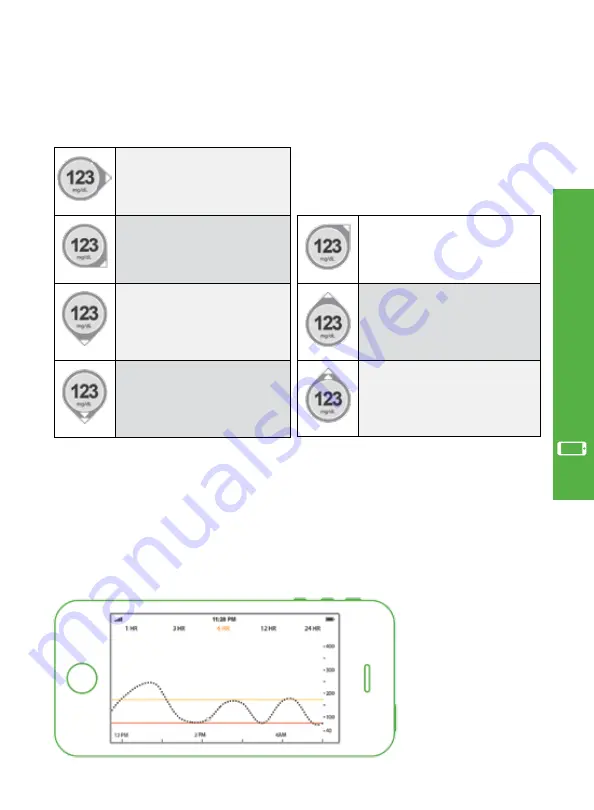
Where You Are Going
Dexcom G5 Mobile CGM System Quick Start Guide
•
25
Steady:
Not increasing/
decreasing more than
1 mg/dL each minute.
Slowly falling:
Glucose
could decrease up to
30 mg/dL in 15 minutes.
Falling:
Glucose could
decrease up to 45 mg/dL in
15 minutes.
Rapidly falling:
Glucose
could decrease more than 45
mg/dL in 15 minutes.
To know where you are going, look at your trend arrows. Remember it is not all about
the number. Pay attention to the direction and speed of your glucose change.
To know where you were, look at your trend graph. Turn your smart device sideways for
a larger view of your trend screen.
Where You Were
CGM measures the mg/dL per minute, this chart calculates what that could mean per 15 minutes.
Slowly rising:
Glucose
could increase up to 30 mg/dL
in 15 minutes.
Rising:
Glucose
could increase up to
45 mg/dL in 15 minutes.
Rapidly rising:
Your glucose
could increase more than 45
mg/dL in 15 minutes.
App Setup & Opera
tion
Содержание G5 Mobile
Страница 1: ...Quick Start Guide CONTINUOUS GLUCOSE MONITORING SYSTEM ...
Страница 2: ......













































