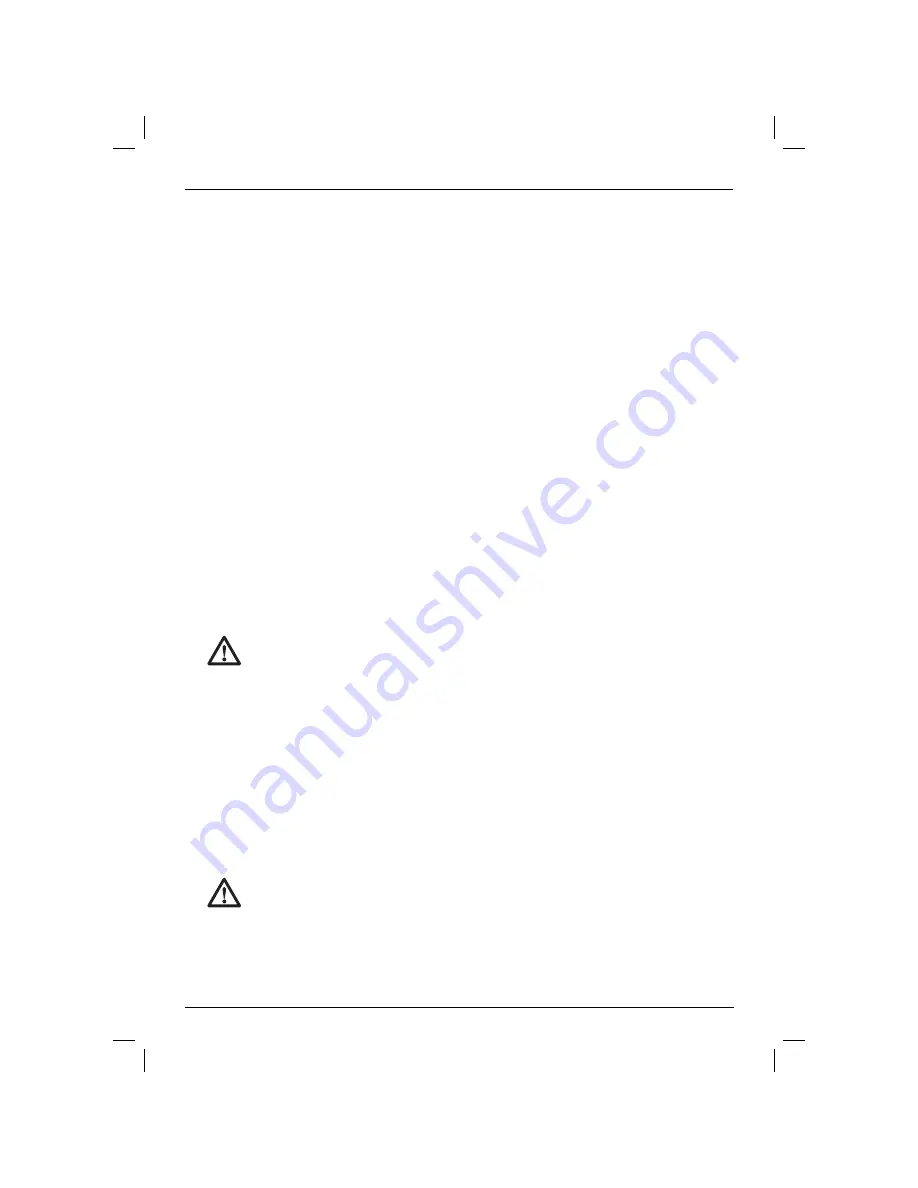
ENGLISH
28
ASSEMBLY
Inserting and Removing the
Batteries (fi g. 1)
NOTE:
This tool is powered by two LR20 (D-size)
batteries.
INSTALLING THE BATTERY PACK
1. Lift up the battery compartment cover (a) as
shown in Figure 1.
2. Insert two fresh LR20 (D-size) batteries in
the battery compartment. Place the batteries
according to the embossed icon (b) inside of
the compartment.
Setting Up the Laser
The laser facilitates various set-ups, making it useful
for several applications.
MANUAL HEAD ROTATION (FIG. 1)
The laser is designed with a protective roll cage
around the rotary head (d) to prevent accidental
damage from work site activities. You can still
access the rotary head and manually direct the
beam to establish or transfer a mark.
WALL SET-UP (FIG. 2)
The wall mount is used for mounting the laser to a
wall track to aid in drop ceiling installation and other
specialty leveling projects.
CAUTION:
Before attaching the laser
level to wall track or ceiling angle, be
sure that the track or angle is
properly secured.
1. Place the laser on the mounting base (l), aligning
the hole (u) on the bottom of the laser with the
hole (m) in the mounting base. Place rear rubber
foot into the base mounting slot (n). Turn the
mounting knob (o) to secure the laser.
2. With the wall mount measuring scale (p) facing
you, push the clamp lever (q) in to open the
clamp jaws (r).
3. Position the clamp jaws (r) around the wall track
or ceiling angle and release the clamp lever (q)
to close the clamp jaws on the track. Be sure
that the wall mount is secure before proceeding.
CAUTION:
Always use a ceiling wire
hanger or equivalent material, in addition
to the wall mount clamp locking knob,
to help secure the laser level while
mounting it to a wall. Thread the wire
through the handle of the laser level.
DO NOT thread the wire through the
protective roll cage. Additionally, screws
may be used to fasten the wall mount
directly to the wall as a back-up. A
screw hole (s) is located at the top of
the wall mount.
4. The tool can be adjusted up and down to the
desired offset height for working. To change
the height, loosen the locking knob (t), located
on the side of the wall mount, to move the
laser level up and down to the desired height.
Support the mounting base when adjusting
the height.
5. Use the wall mount measuring scale (p) to
pinpoint your mark.
NOTE:
The D
E
WALT target card is marked at
38 mm (1-1/2"), therefore, it may be easiest
to set the offset of the laser to 38 mm (1-1/2")
below the track.
6. Once you have positioned the laser at the
desired height, tighten the locking knob (t) to
maintain this position.
TRIPOD SET-UP (FIG. 3)
1. Position the tripod securely and set it to the
desired height.
2. Make sure that the top of the tripod is roughly
level. The laser will self-level only if the top of the
tripod is within ± 5˚ of level. If the laser is set up
too far out of level, it will beep when it reaches
the limit of its leveling range. No damage will be
done to the laser, but it will not operate in an
“out of level” condition.
3. Secure the laser to the tripod by screwing the
threaded knob (v) on the tripod into the female
thread (u) on the bottom of the laser.
NOTE:
Be sure that the tripod you are working
with has a 5/8"–11 threaded screw to ensure
secure mounting.
4. Turn the laser on and adjust the rotation speed
and controls as desired.
FLOOR SET-UP (FIG. 4, 5)
The laser level can be positioned directly on the
floor for leveling and plumbing applications such as
framing walls.
1. Place the laser on a relatively smooth and level
surface where it will not be disturbed.
2. Position the laser for a level (fig. 5A) or plumb
(fig. 5B) setting as shown.
3. Turn the laser on and adjust the rotation speed
and controls as desired.
Содержание DW074
Страница 1: ...DW074 www eu ...
Страница 3: ...1 Figure 1 c d a b Figure 2 m o u s r q k j i h e g f r t m n o p l ...
Страница 4: ...2 Figure 4 Figure 5 Figure 3 u v A B ...
Страница 5: ...3 Figure 6 Figure 7 Figure 8 aa y bb z x w ...
Страница 6: ...4 Figure 10 L AA BB L A B Figure 9 Y axis X axis Y axis X axis ...
Страница 7: ...5 Figure 11 ...
Страница 135: ...133 ...



































