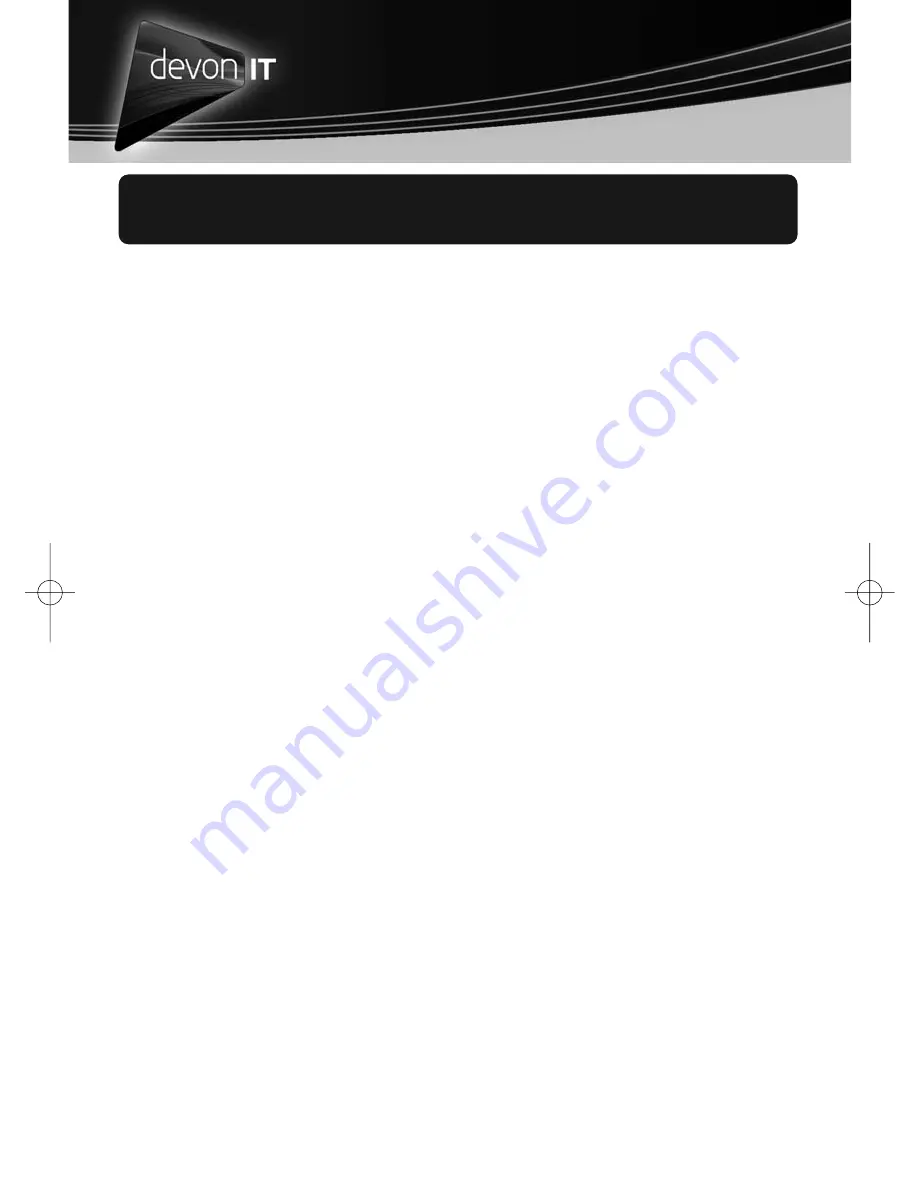
Alternative Desktop Computing
DeTOS
Instructions for TC5 Terminals Running DeTOS
System Start
1. For set-ups utilizing a single analog monitor with a DVI converter, the monitor
must be connected to the DVI-1 port.
2. For set-ups utilizing a digital monitor with a DVI connector, the monitor must be
connected to the DVI-2 port.
3. By default DeTOS is configured to output VGA on DVI-1 and DVI on DVI-2. If you
want to use 2 DVI monitors, go under Setup->Display and in the DVI-1 dropdown
box change the output from VGA to DIGITAL.
4. For dual monitor applications, see “Display Settings” below to configure second
monitor.
5. Press the Power Button to turn on the terminal.
6. Once the boot process is finished, you will be presented with the terminal desktop
and launch window. To enter the terminal SETUP, select “System --> Setup” from
the Launch window. The network configuration is set to DHCP by default.
7. To change the network settings, double click on the “Network” icon located on
the left-hand side of the Setup window.
Display Settings
To change resolutions:
1. From Launcher, select “System --> Setup.”
2. Click the “Display” icon on the left hand side of the Setup window.
3. Select the desired resolution from the dropdown list named, Screen Resolution.
4. You may also change the color depth on this screen.
5. Click the Save Settings button.
6. Click the Quit Setup button.
7. Reboot the thin client for the display settings to take effect.
Administrator Password
An Admin Password can be set to restrict access to the Setup screen in DeTOS.
To set the Admin Password:
1. From Launcher, select “System --> Setup.”
2. Click the “Network” icon on the left-hand side of the Setup window.
3. Click the “Admin” tab along the top this screen.
4. Enter a Password in the “Admin Password” field.*
5. Re-enter the same password in the “retry” field below.
6. Press the “Set” button to apply it.
7. Click Save Settings and Quit Setup.
*Note: The password must be at least 8 characters long.
5.
ENGLISH_DIT_TC5_QSG:Layout 1 1/13/09 4:46 PM Page 6








