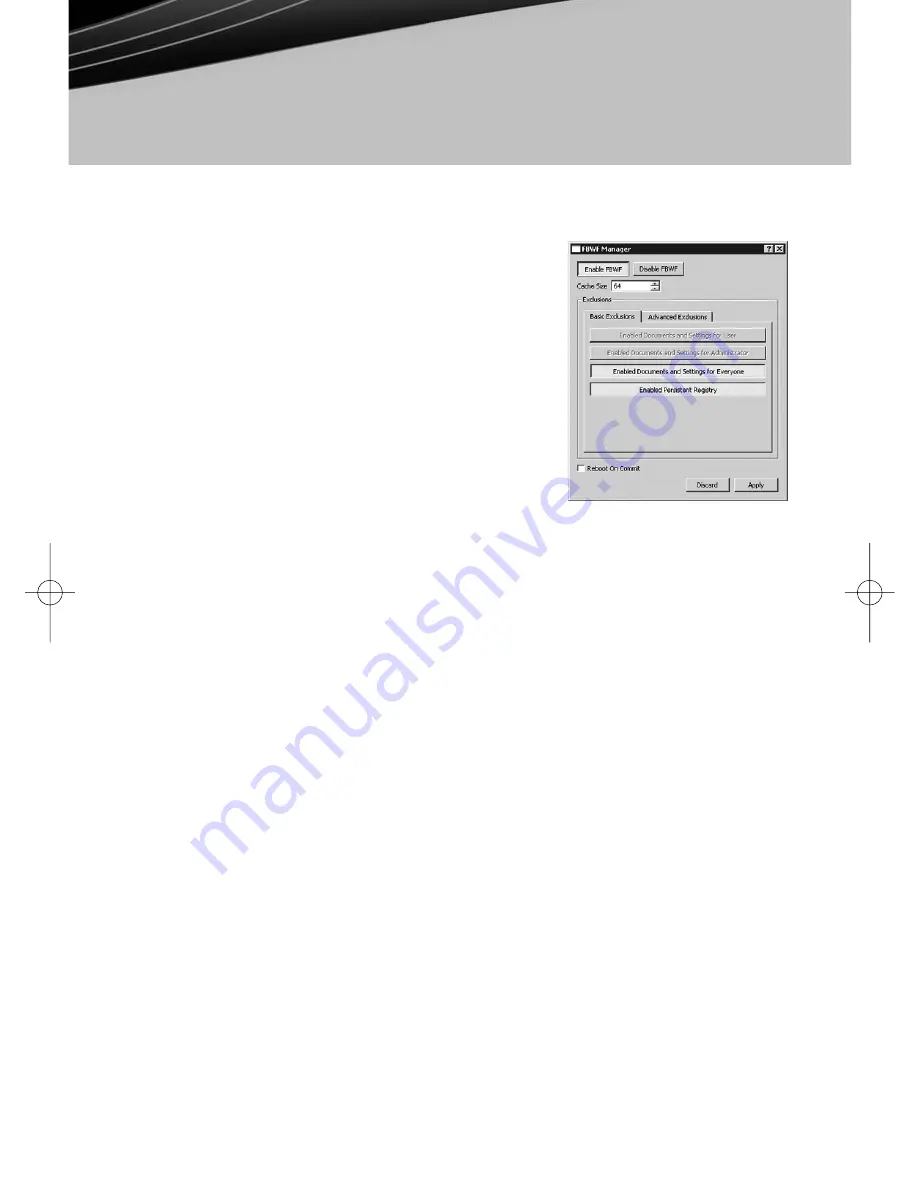
© 2008 Devon IT, Inc. All Rights Reserved
Visit us on the web:
http://www.devonit.com
Devon IT TC5 Terminal
Quick Start Guide
version1
Windows XPe
Instructions for TC5 Terminals Running Windows XPe (continued)
As its name implies, FBWF is based on files. This
means you can exclude certain files and directories
from the protection of the write filter. Any files that
are in this list are ignored by FBWF and subject to
modification (or deletion) just as they normally
would in any standard Windows XP environment.
The TC5 includes a management utility for configur-
ing FBWF. Only Administrators can access this utility.
To open the FBWF Manager:
• Login is Administrator.
• Choose “Start Menu -> All Programs ->
FBWFGUI”
• This will open the FBWF Manager window.
By default, FBWF is in an enabled state, with basic exclusions set for the “Persistent
Registry” and “Documents and Settings” for all users. This means any changes made
under the “C:\Documents and Settings” folder, such as desktop icons, start menu
items, and browser favorites, will be written directly to the flash device immediately
and without overlay protection.
Installing Additional Software
You may install third party licensed software as long as there is adequate space on
the flash media. This section describes the recommended procedure for using FBWF
to permanently install additional software applications:
• Login as Administrator and select “Start Menu -> All Programs -> FBWFGUI”
• Temporarily disable the write filter by clicking the Disable FBWF button, then
press the Apply button.
• Reboot the terminal.
• Login again as Administrator and install the new software.
• After installation, verify the application is working as expected.
• Launch the FBWF Manager and click the Enable FBWF button. Also, make sure
to re-enable the Basic Exclusions. For default exclusions, this would mean
selecting the buttons for Enabled Documents and Settings for Everyone and the
Enabled Persistent Registry buttons.
• Click the Apply button and Reboot the terminal one last time.
4.
ENGLISH_DIT_TC5_QSG:Layout 1 1/13/09 4:46 PM Page 5








