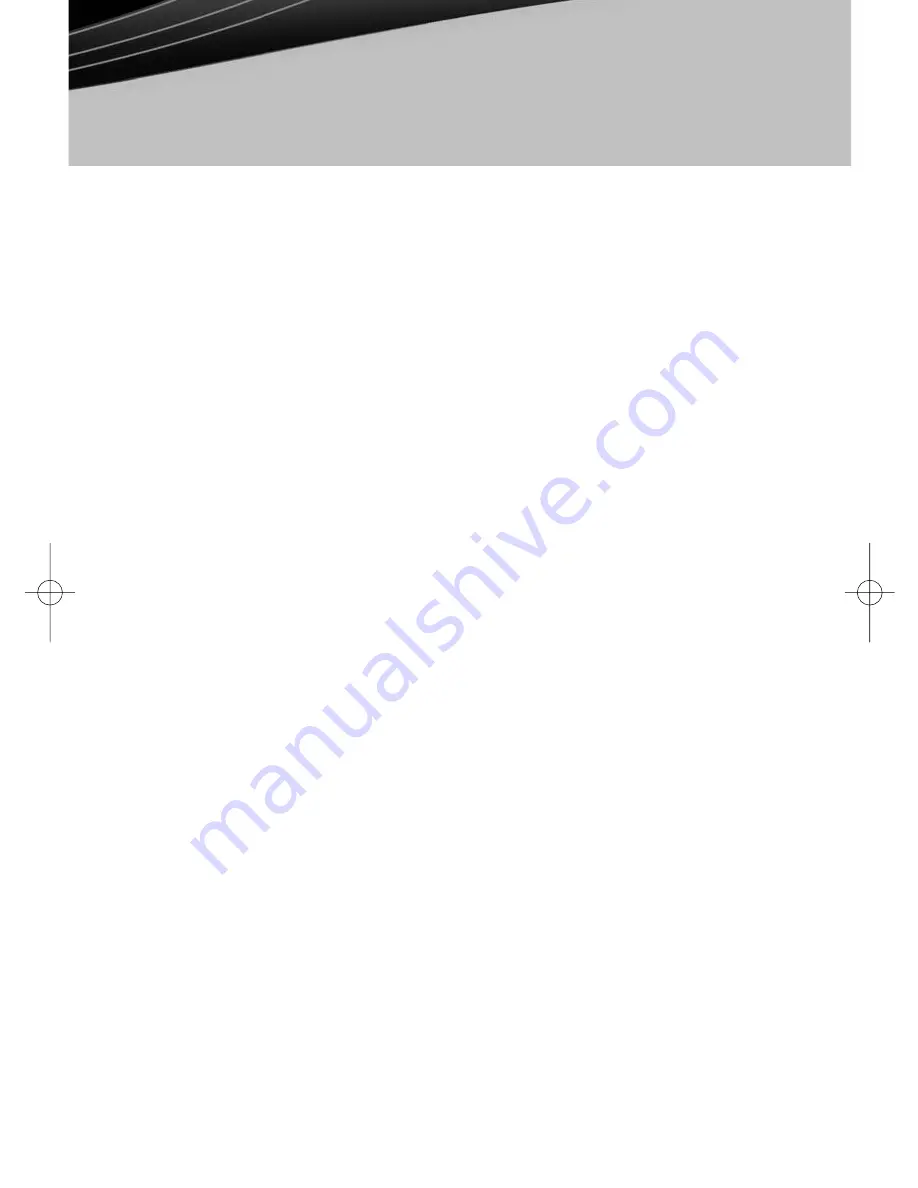
© 2008 Devon IT, Inc. All Rights Reserved
Visit us on the web:
http://www.devonit.com
Setup
1. Connect your monitor to the appropriate DVI port on the back of the unit.
(
Caution:
The monitor must be connected to the appropriate DVI port
as specified on page 3 of XPe and page 5 of DeTOS).
2. Connect the mouse and keyboard to the USB ports.
3. Connect the network cable to the LAN Port on the unit and the other end of
the cable to your local network.
4. Connect the power supply to the TC5’s power supply port on the back of the
unit.
5. Plug the power cord into a surge-protected AC Outlet.
6. Power on the monitor before turning on the TC5.
7. Power on the TC5 by pressing the power button on the front of the device.
Warnings
• Make sure the monitor is plugged into the appropriate DVI port and turned
on, before powering unit on. Failure to do so may make the unit appear as if
it is not functioning properly.
• For proper ventilation, the thin client must be placed in an open area in it
vertical position. Improper mounting can use the unit to overheat and
become damaged.
• Do not shut the thin client down by removing the power cord. The sudden
loss of power can damage the unit.
• It is important to not interrupt the power to the thin client while doing a
firmware upgrade. Loss of power can result in a damaged operating system.
• Do not place anything on or over the terminal.
• Excessive sound pressure from earphones and headphones can cause hearing
loss. Adjustment of the volume to “Maximum” increases the earphones' and
headphones' output voltage and therefore the sound pressure.
Caution
: Risk of explosion if battery is replaced by an incorrect type. Dispose of
used batteries according to the instructions.
• Power Adapter ADP-36CH B 12V 3A output.
• Best Management Practices for Perchlorate Materials: The battery contains
perchlorate substances. Do not throw it in the water or in the normal
garbage. You cannot burn them as a way to dispose of them. Contact your
local household hazardous waste. “Perchlorate Material-special handling may
apply. See www.dtsc.ca.gov/hazardouswaste/perchlorate.
• Product documentation and additional warnings are available from Devon
IT’s web site at www.devonit.com.
Devon IT TC5 Terminal
Quick Start Guide
version1
2.
ENGLISH_DIT_TC5_QSG:Layout 1 1/13/09 4:46 PM Page 3








