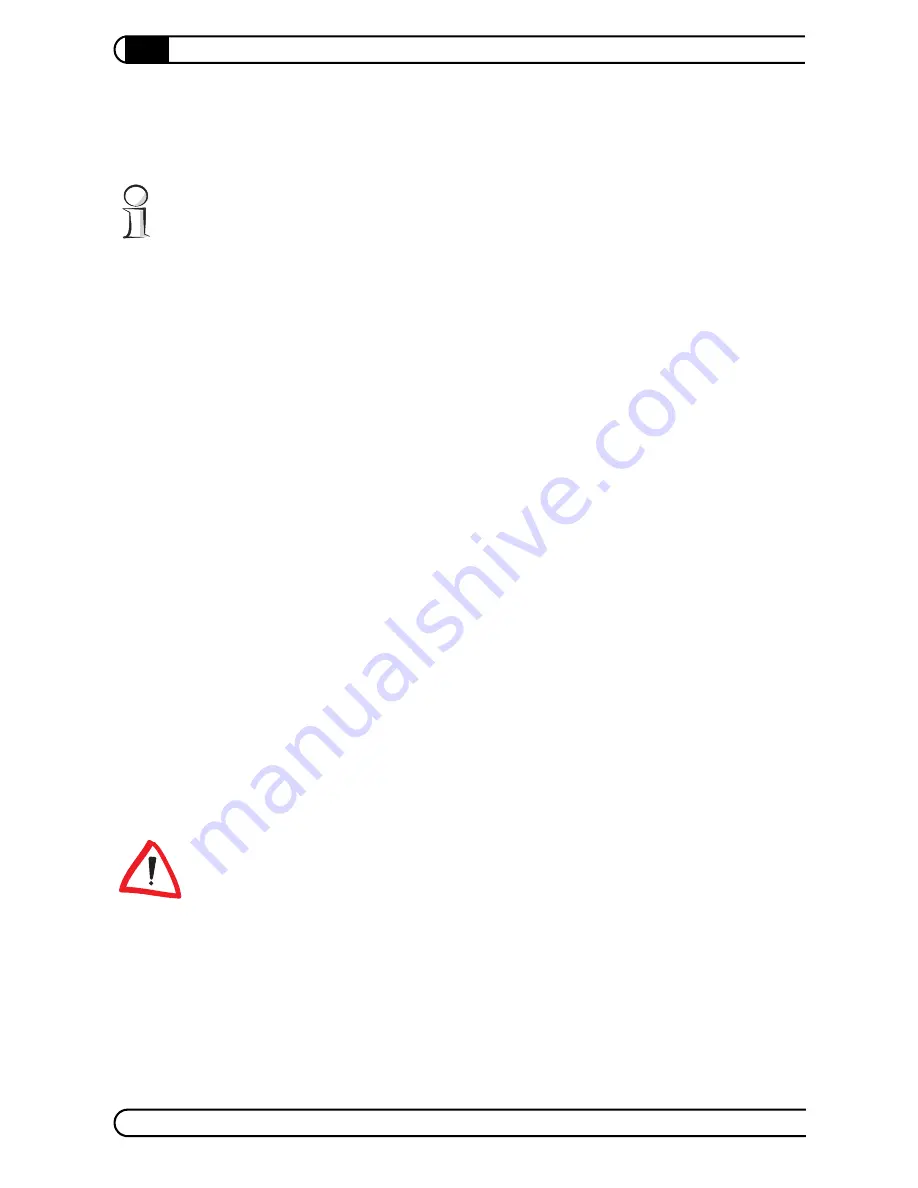
Additional devolo software
|
|
devolo dLAN 200 AVeasy
|
22
The top left section contains your own computer, as well as any other computers
in your home network and that are also running EasyShare. If a newly added PC
does not appear here, press
F5
or use
File
Refresh
to update the list.
The program generally finds additional computers running EasyShare automati-
cally and very quickly. In doing so, it scans the entire so-called subnet, which
normally consists of 255 different IP addresses (e.g. 192.168.0.1, 192.168.0.2,
etc. up to 192.168.0.255).
Normally, EasyShare uses the name of your PC. You can also use the
Options
menu to specify a different designation under which your computer will appear
in the EasyShare network. The application's sounds can also be enabled and
disabled there. If folders have ready been shared on the various found EasyShare
computers, their names can be displayed by clicking on the plus line to the left
of the computer name. Click a folder to display its contents in the top right-hand
section of the EasyShare window. Two options are available for transferring files
to your own computer:
Double-click
the file name with the left mouse button. EasyShare will open
a small dialog box prompting you for the target folder on your computer.
Alternatively,
right-click
to open a context menu that also contains the last
destination used, such as the desktop of the current Windows user.
The current transfers appear in the lower right-hand section of the EasyShare
window. In addition to the file name, the progress in percent, the transfer rate
in Kbps and the name of the source computer are displayed.
To share folders on your own computer, click the name of your own computer
and use the
File
Sharing
menu. A short wizard will help you enter the exact
path or browse to the correct folder. Once you have specified a share name, the
folder and its files and subfolders will be available to all other EasyShare users.
Shares can also be deleted in the File Sharing menu, while
File
Share pro-
perties
lets you configure your shares.
Be careful when sharing large folders or whole hard drives! Their contents
(including all subfolders) will be available to any user of your home network who
also uses EasyShare. Unlike Windows shares, however, they are only available
whenever EasyShare is running.
All current EasyShare users can chat in the lower left-hand section. Simply enter
your text in the input field under the chat section and press
Send
. Your message
will immediately appear in the chat section of other users' EasyShare windows.
Содержание 200 AVeasy
Страница 1: ...dLAN 200 AVeasy...


























