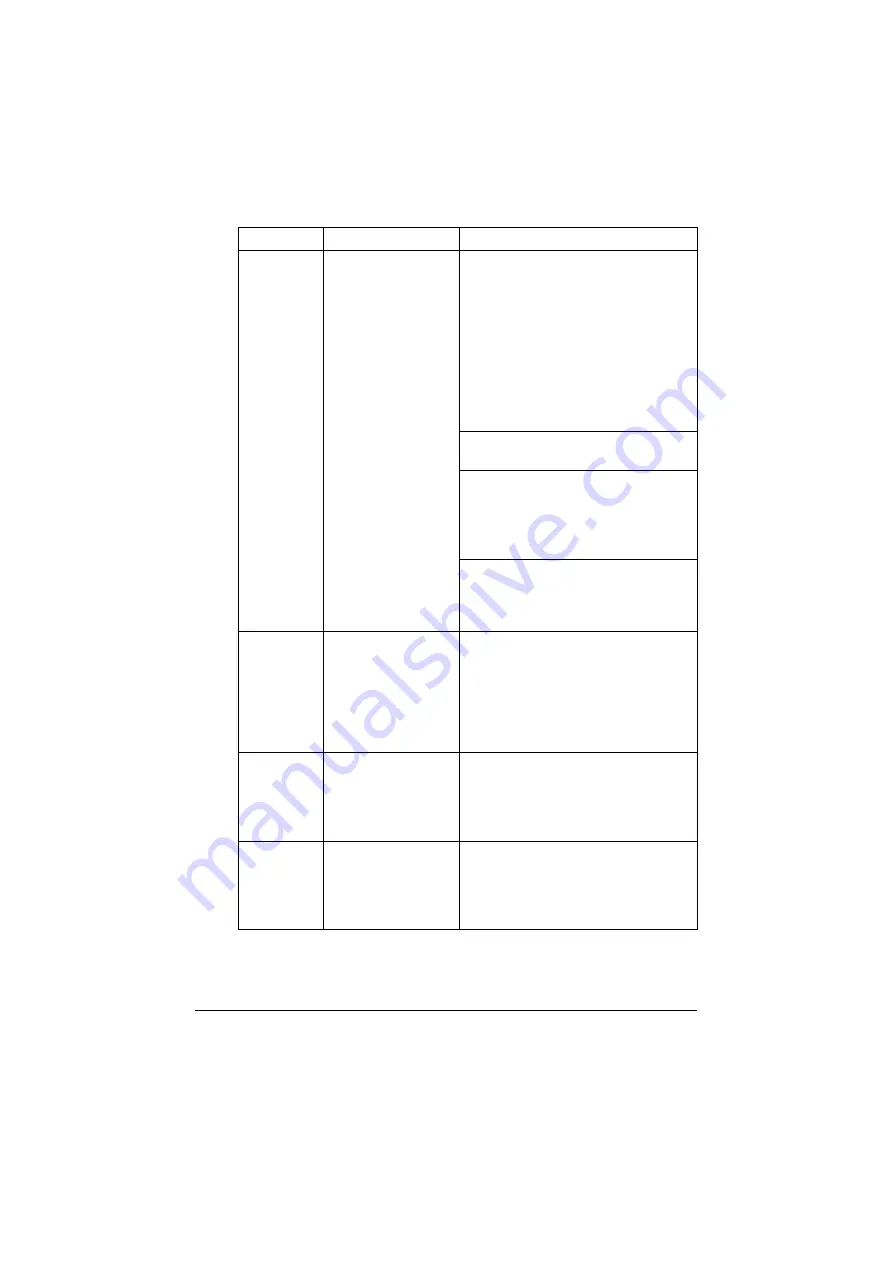
Solving Other Problems
10-30
You are
experienc-
ing duplex
problems.
Media or settings are
not correct.
Make sure that you are using correct
media.
-
See “Specifications” on page 3-2.
-
Do not duplex custom-sized media,
envelopes, labels, postcards, letter-
head, glossy media, or single side
only paper.
-
Make sure that you have not mixed
media types in the tray.
In the Windows printer driver ([Layout]/
[Print Type]), choose [Double-Sided].
Set duplex (double-sided) copying.
For details on setting duplex (dou-
ble-sided) copying, refer to “Setting
Duplex (Double-Sided) Copying” on
page 6-11.
For N-up on duplexed pages, choose
[Collate] only in the printer driver’s
[Basic] tab. Do not set collation in the
application.
It takes a
very long
time to
transfer scan
data to the
USB mem-
ory device.
The response time
may be slow depend-
ing on the USB mem-
ory device that is
used.
Wait until the transfer is finished.
It is not pos-
sible to enter
Scan mode
or Fax
mode.
An error has occurred
in Copy mode.
Correct the cause of the error, and
then enter a different mode.
With N-up
on multiple
copies, the
output is
incorrect.
Both the printer
driver and the appli-
cation have been set
for collation.
For N-up on multiple copies, choose
[Collate] only in the printer driver’s
[Basic] tab. Do not set collation in the
application.
Symptom
Cause
Solution
Содержание ineo+ 25
Страница 1: ...ineo 25 Dynamic balance www develop eu User Manual ...
Страница 2: ......
Страница 15: ...1 1Introduction ...
Страница 27: ...2 2Control Panel and Configuration Menu ...
Страница 46: ...Configuration Menu Overview 2 20 FAX TX OPERATION FAX RX OPERATION REPORTING SCAN SETTING ...
Страница 114: ...MEMORY PRINT Menu 2 88 ...
Страница 115: ...3 3Media Handling ...
Страница 149: ...4 4Using the Printer Driver ...
Страница 161: ...5 5Memory Direct ...
Страница 164: ...Memory Direct 5 4 ...
Страница 165: ...6 6Using the Copier ...
Страница 179: ...7 7Using the Scanner ...
Страница 211: ...8 8Replacing Consumables ...
Страница 242: ...Replacing Consumables 8 32 3 Open the fuser unit cover 4 Pull down the 2 levers 5 Remove the fuser unit ...
Страница 246: ...Replacing Consumables 8 36 ...
Страница 247: ...9 9Maintenance ...
Страница 252: ...Cleaning the Machine 9 6 3 Clean the media feed rollers by wiping them with a soft dry cloth 4 Close the tray ...
Страница 260: ...Cleaning the Machine 9 14 ...
Страница 261: ...10 10Troubleshooting ...
Страница 277: ...Clearing Media Misfeeds 10 17 4 Remove any misfed media 5 Close the ADF cover 6 Close the ADF feed cover ...
Страница 282: ...Clearing Media Misfeeds 10 22 5 Close the fuser unit cover 6 Push down the 2 levers 7 Close the right door ...
Страница 309: ...11 11Installing Accessories ...
Страница 313: ...Dual In Line Memory Module DIMM 11 5 2 Remove the rear cover 3 Using a coin remove a screw 4 Open the cover ...
Страница 316: ...Hard Disk Kit HD P03 11 8 2 Remove the rear cover 3 Using a coin remove a screw 4 Open the cover ...
Страница 320: ...CF Adapter MK 725 and CompactFlash Card 11 12 4 Open the cover 5 Attach CF Adapter MK 725 to the back of the cover ...
Страница 325: ...12 AAppendix ...






























