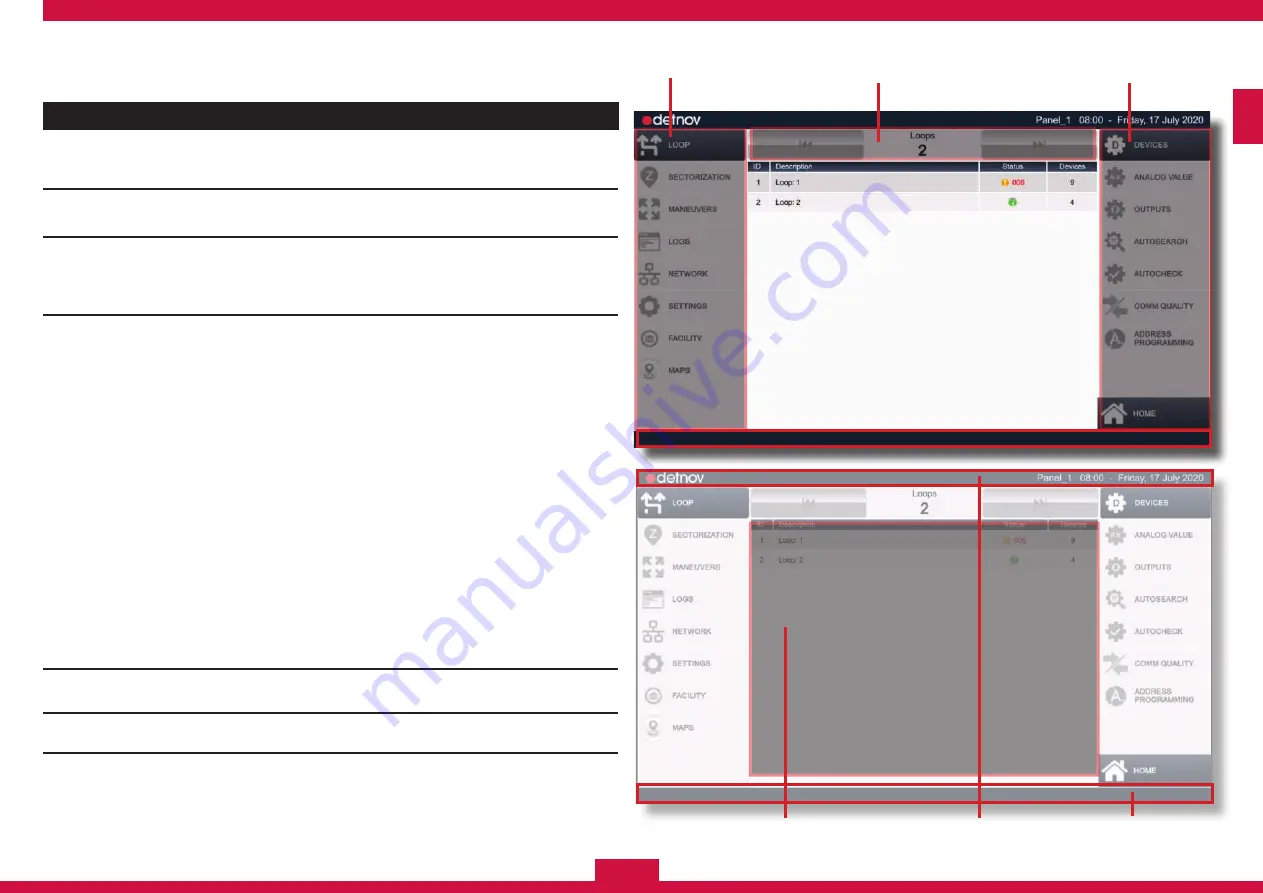
21
ENG
4.2. ADMINISTRATOR SCREEN
The administrator screen is divided into 6 different sections:
No.
Name
Posit.
Description
1
MAIN MENU
Left
Categorises the sections. Loops - Sectorisation -
Manoeuvres - Logs (history) - Network - Settings
- Facility
2
SUBMENU
Right
Classifies the options for each menu section. It is
different for each section.
3
NAVIGATION
BAR
Top centre
Browsing elements; they may be TABS, ARROWS
or BUTTONS.
4
MAIN VIEW
Centre
Information relating to the chosen menu. It allows
the editable fields to be modified via a virtual
keyboard. It can show:
ELEMENT LIST:
Ordered in list form. Their features are shown
when you press on them.
CONFIGURATION TABLE:
It shows the information in a table, some of these
fields can be editable.
GRID:
It shows elements in a grid, as well as any value
or feature.
TREE:
It shows Areas, Zones and/or Elements in a tree,
as well as any modifiable value or feature.
FLOATING WINDOW:
It can be shown within the main screen, allowing
various actions to be consulted or carried out.
5
STATUS BAR
Top
It shows general information, such as the
description of the control panel, the time and date.
6
MESSAGE BAR
Bottom
It shows contextual messages depending on the
selected section.
3
1
2
5
4
6
Содержание CAD-250
Страница 1: ...ENG CONFIGURATION GUIDE ENG ...
Страница 2: ...ENG 2 ...
Страница 3: ...3 ENG ...
Страница 37: ...37 ENG ...
Страница 57: ...57 ENG ...
Страница 77: ...77 ENG ...
Страница 81: ...81 ENG ...
Страница 93: ...93 ENG ...
Страница 97: ...97 ENG ...
Страница 98: ...ENG 98 ...
Страница 99: ...99 ENG ...
Страница 100: ...ENG 100 CAD 250_MC_380_en_2020 b ...
















































