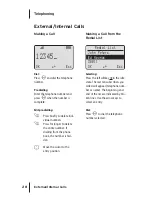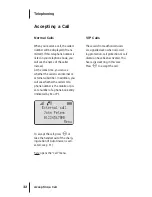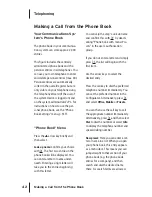37
Internal/External 3-Party
Conferences
You have made an internal or exter-
nal consultation call.
If the subscriber accepts the call,
you announce the conference and
select
Conference
from the Sub-
scriber held menu. This initiates the
conference.
Press the
A
key to end the con-
ference.
Note:
You can connect the two con-
ference participants with each other
or disconnect a specific participant
by selecting the corresponding item
from the Conference menu only.
If during the conference you want
to talk to the conference partici-
pants separately again or discon-
nect them individually, select the
Conference menu. You will speak
with the previously active partici-
pant; the other caller will be put on
hold.
Select the
Disconnect
menu item to
disconnect a specific caller from the
conference and continue the call
with the other participant.
End the conference by hanging up
or by selecting the
End conference
menu item.
Telephoning
Consultation, Toggling, Transfer and Conference Calls
“Conference” Menu
You have initiated a 3-party confer-
ence. Press the
Menu
softkey briefly
and then select ...
Hands-free on
or
Hands-free off:
This switches hands-free operation
on or off.
Disconnect:
034565483: You discon-
nect the subscriber with the tele-
phone number 034565483 from the
conference (in this example an
external subscriber).
Disconnect: 1234:
You disconnect
the subscriber with the telephone
number 1234 from the conference
(in this example an internal sub-
scriber).
Phone book:
You can enter your
caller's telephone number in the
system phone book.
Select
New entry
if you want to cre-
ate a new phone book entry.
Select
Add
if you want to add the
number to an existing phone book
entry.
Booking number:
A booking num-
ber allows you to record the call
data of a call and save it in the
OpenCom for subsequent evalua-
tion. Booking numbers can be used
to settle costs in a shared office, for
example.