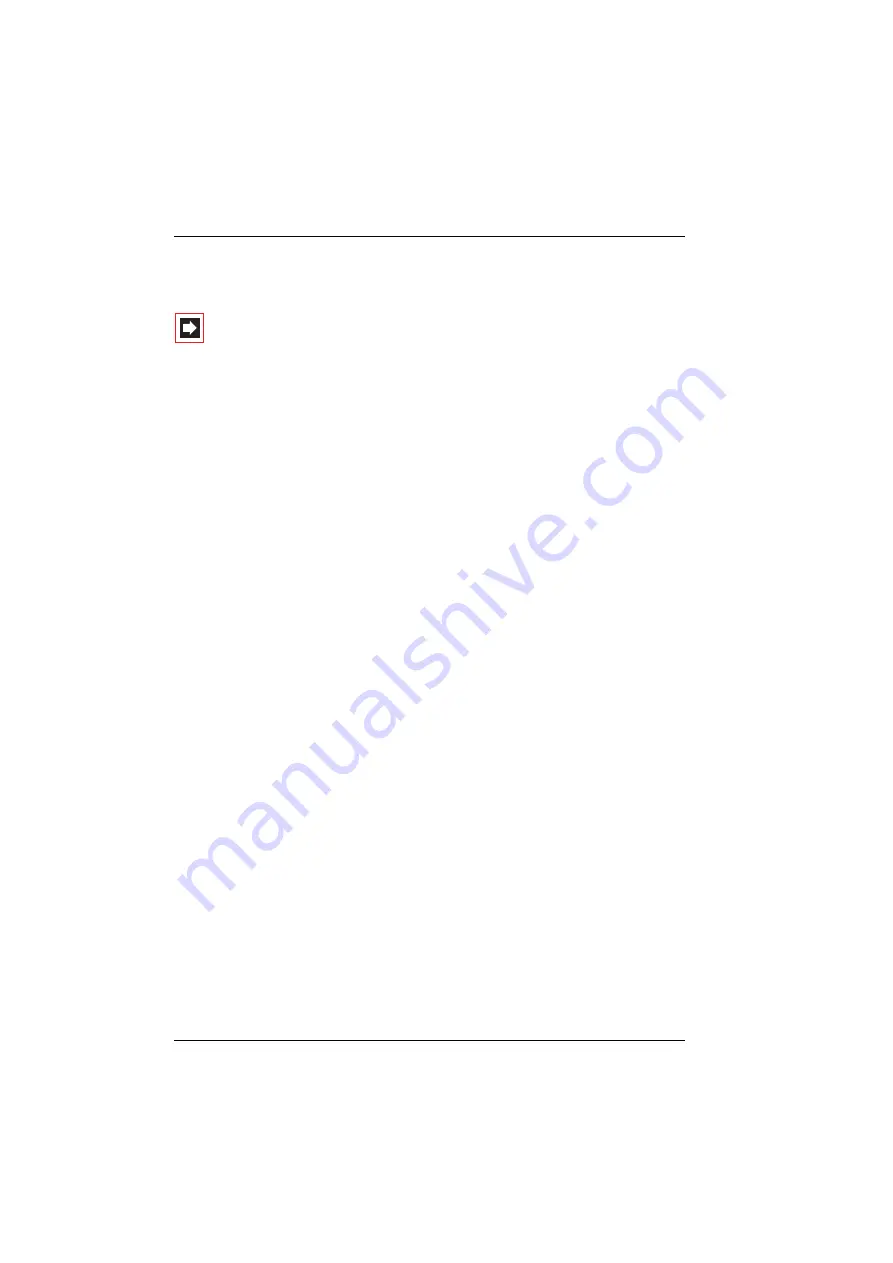
M100-AT4 Interface Card
Configuration
10
Card type
a/b Trunk
is displayed in the
inserted
column for the selected
Slot
if
the card is inserted into the slot.
Note:
If the card type is not displayed, the interface card has
not been detected. Ensure that the interface card has been
installed correctly and that the correct firmware version has
been loaded.
3.
Click on
Slot
in the table.
The
PBX Configuration - Ports - Slot - Change
dialogue opens.
4.
Select card type
a/b Trunk
from the
configured
list.
5.
Click on the
Apply
button.
Creating a new bundle
After you have configured the slot, the trunk lines need to be configured. Start by
creating a new bundle:
1.
Open the
PBX Configuration: Trunks: Bundle
menu.
On the status page, the list of previously configured bundles is displayed.
2.
Click on the
New
button.
The
PBX Configuration - Trunks - Bundle - New
dialogue opens.
3.
Select the
Analog trunk
entry from the
Access type
list and enter a bundle
name in the
Name
field.
4.
Fill in the other fields of the dialogue. The settings in the
Max. time between
ringing pulses
,
Time to ready line
and
Time to ready dial out
fields are man-
datory.
5.
Click on the
Apply
button.
The newly configured bundle is displayed in the list on
the
PBX Configuration - Trunks - Bundle
status page.
Содержание M100-AT4
Страница 15: ......
















