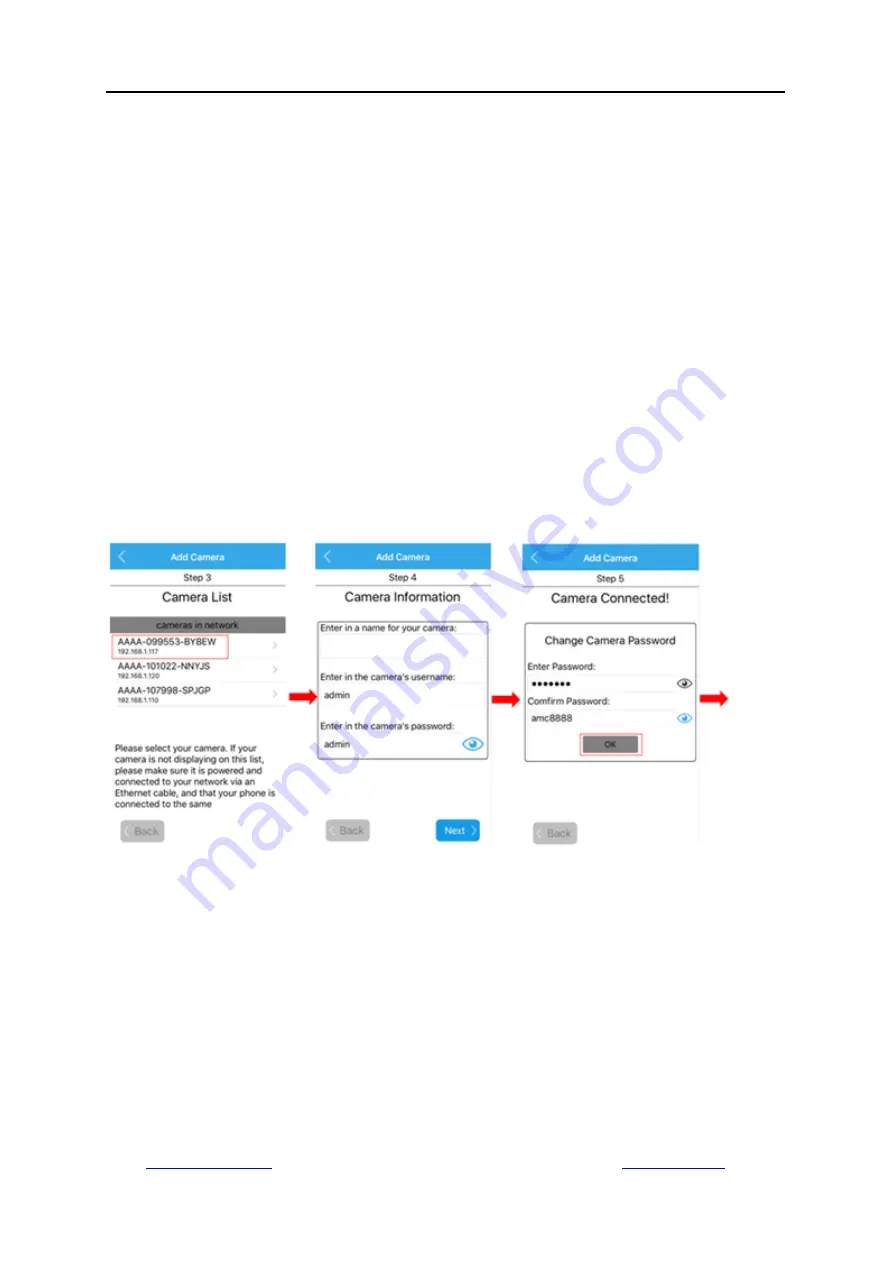
Shenzhen Dericam Technology Co., Ltd. User Manual V1.0.5
Email:
Website:
17
username/password is admin/admin. Note, the username and password are case sensitive.
-It is required to change the default password for secure policy. Please remind that you should
remember the username and changed password for future login.
-For continue Wi-Fi setup now, choose
“Yes”; or tap "NO" or “Done” to finish setting and directly
go to live view with Ethernet cable connection. You can also configure your Wi-Fi connection later.
-After tapping
“Yes” for Wi-Fi setup,
the program will auto scan Wi-Fi networks and list all detected
Wi-Fi networks. Select the one you want to apply the camera on. Please tap the refresh icon to
search the Wi-Fi AP list again if the Wi-Fi SSID you want was not found.
-Enter the Wi-Fi password, tap
“Check WiFi connection” and usually a message “WiFi connection
success” will appear. Otherwise, check the Wi-Fi password.
Please note that some special
characters like
“
\ " & =
”
are not supported. If your Wi-Fi password includes any of these special
characters, login your router to change Wi-Fi password as new one supported by the camera first.
-Tap
“Next”
and
plug out the Ethernet cable. Choose
“Start Live View”. Wait about 30 seconds for
live view picture to come.






























