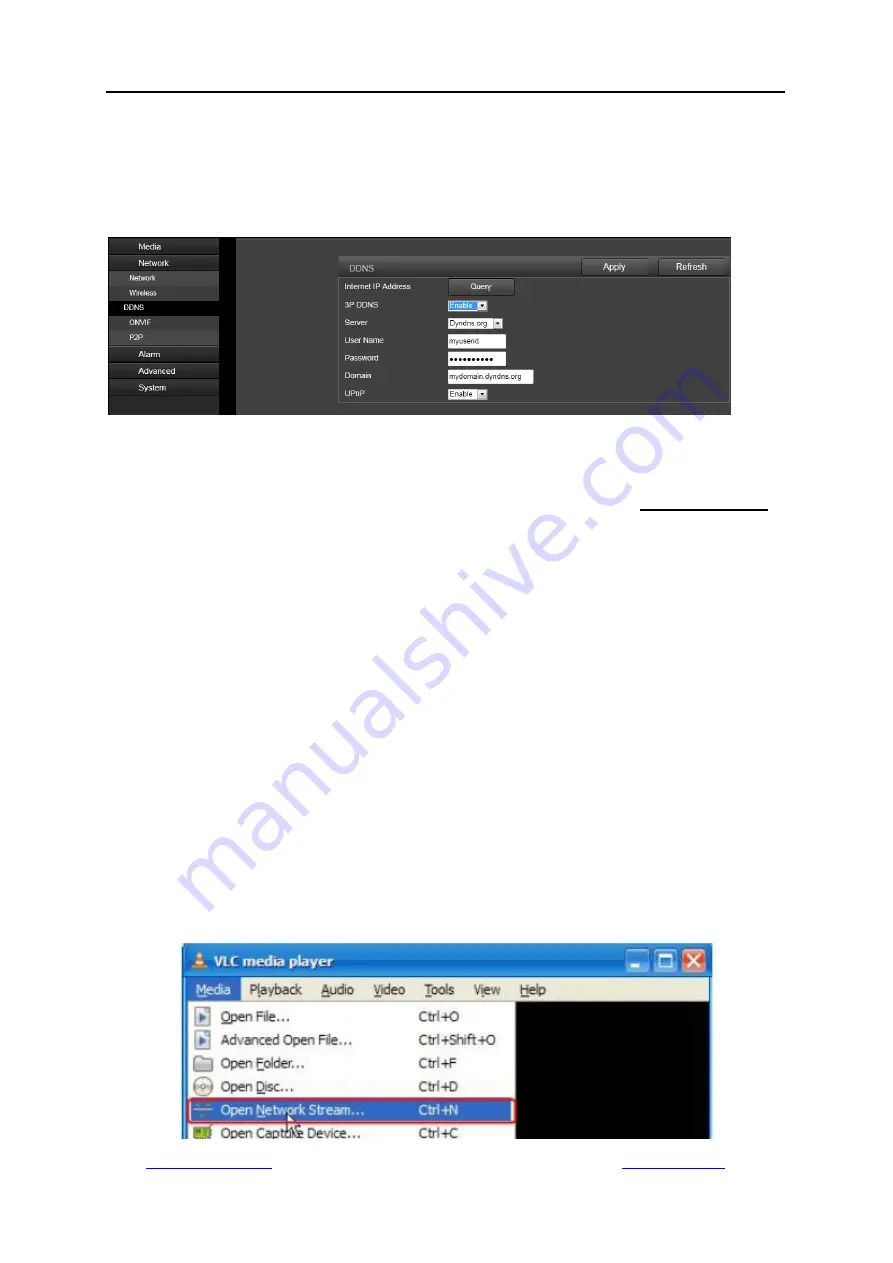
Shenzhen Dericam Technology Co., Ltd. User Manual V1.0.5
Email:
Website:
12
Before using UPnP/DDNS functionality, ensure your router should support the uPnP networking
protocol and the protocol should be enabled. Please refer to your router manufacturer’s
documentation to learn how to enable UPnP. And then login the camera via web browser, go to
the “Config” ->”Network”->”DDNS” page to enable the UPnP and enter the information of a
third-party’s DDNS, such as “Dyndns.org”, “3322.org”, “dynddns.us”, or “No-ip.com”. Click Apply
to save the settings. Then you can access the camera by DDNS remotely.
Port Forwarding is another method to set up remote access. It is required to make settings on
both the camera and your router. Please refer to the corresponding documentation provided by
the manufacturer or from the FAQ area of the support center on our website www.dericam.com to
learn the detail instructions.
3.3 NVR access
The Dericam camera can connect to any NVR that supports ONVIF protocol. This allows the
camera to view live, playback and record to a network storage device.
3.4 RTSP access
The Dericam camera supports standard RTSP, you can access its video and audio directly by
RTSP player such as VLC. Please make sure you enabled the RTSP feature in the Camera
Setups before viewing the camera in web browser.
RTSP URL
First stream: rtsp://username:password@IP:port/11
For example: rtsp://admin:[email protected]:554/11
Second stream: rtsp://username:password@IP:port/12
For example: rtsp://admin:[email protected]:554/12
Follow these steps to access the camera’s RTSP stream by VLC player:
1) Open the VLC player and go to “Media” -> ”Open Network Stream”;




























