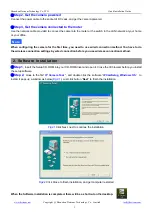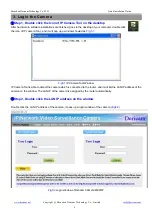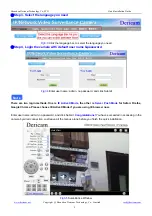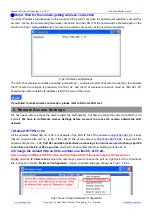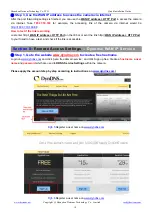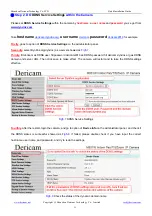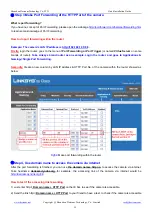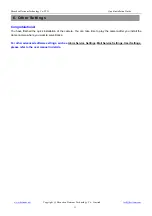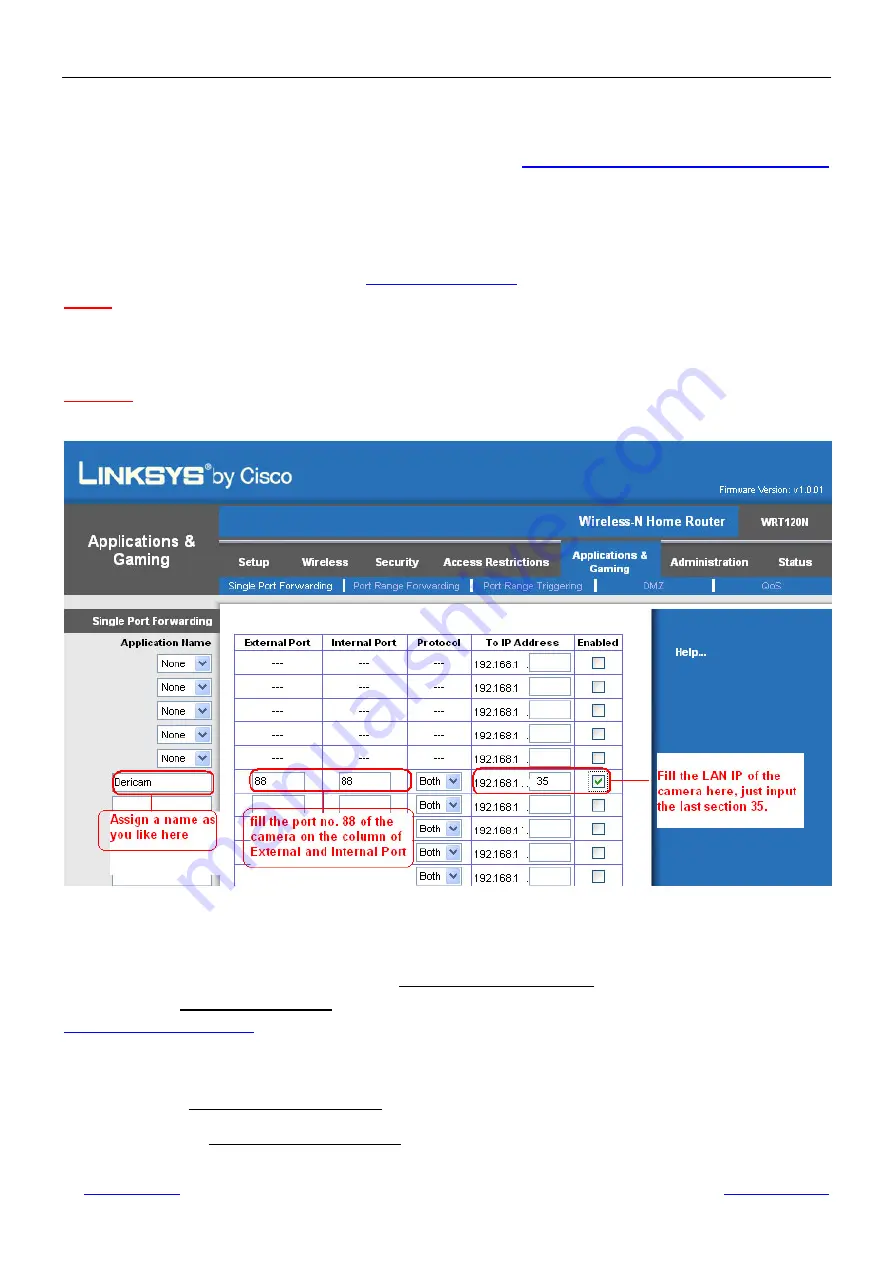
Shenzhen Dericam Technology Co.,LTD
Quick Installation Guide
www.dericam.net
Copyright @ Shenzhen Dericam Technology Co., Limited
12
③
Step 3,Make Port Forwarding of the HTTP Port of the camera
What is port forwarding?
If you have no concept of Port Forwarding, please open the webpage
http://portforward.com/help/portforwarding.htm
to learn some knowledge of Port Forwarding.
How to do port forwarding within the router
Example: The camera’s LAN IP address is http://192.168.1.35:88 ,
Firstly,
login the router, goes to the menu of
Port Forwarding or Port Trigger
(or named
Virtue Server
on some
brands of router).
Take Linksys brand router as an example, Login the router, and goes to Applications &
Gaming->Single Port Forwarding.
Secondly,
Create a new column by LAN IP address & HTTP Port No. of the camera within the router showed as
below.
Fig5.9
Make port forwarding within the router
④
Step 4, Use domain name to access the camera via internet
After the port forwarding is finished, you can use
the domain name+ http no.
to access the camera via internet.
Take hostname
dericam.dyndns.org
for example, the accessing link of the camera via internet would be
http://dericam.dyndns.org:88
How to test if the accessing link is working
1) Just enter http://
Domain name + HTTP Port
on the IE bar, to see if the camera is accessible.
2) Send the link http://
Domain name + HTTP Port
to your friend to have a test, to check if the camera is accessible