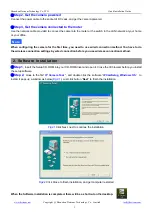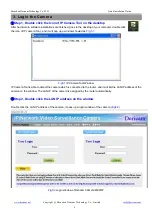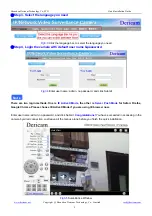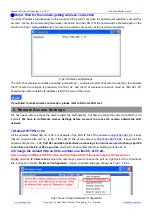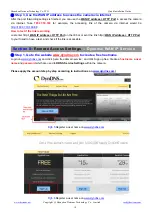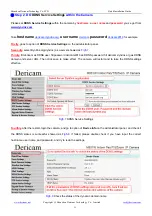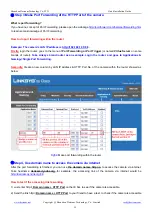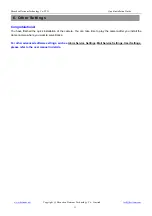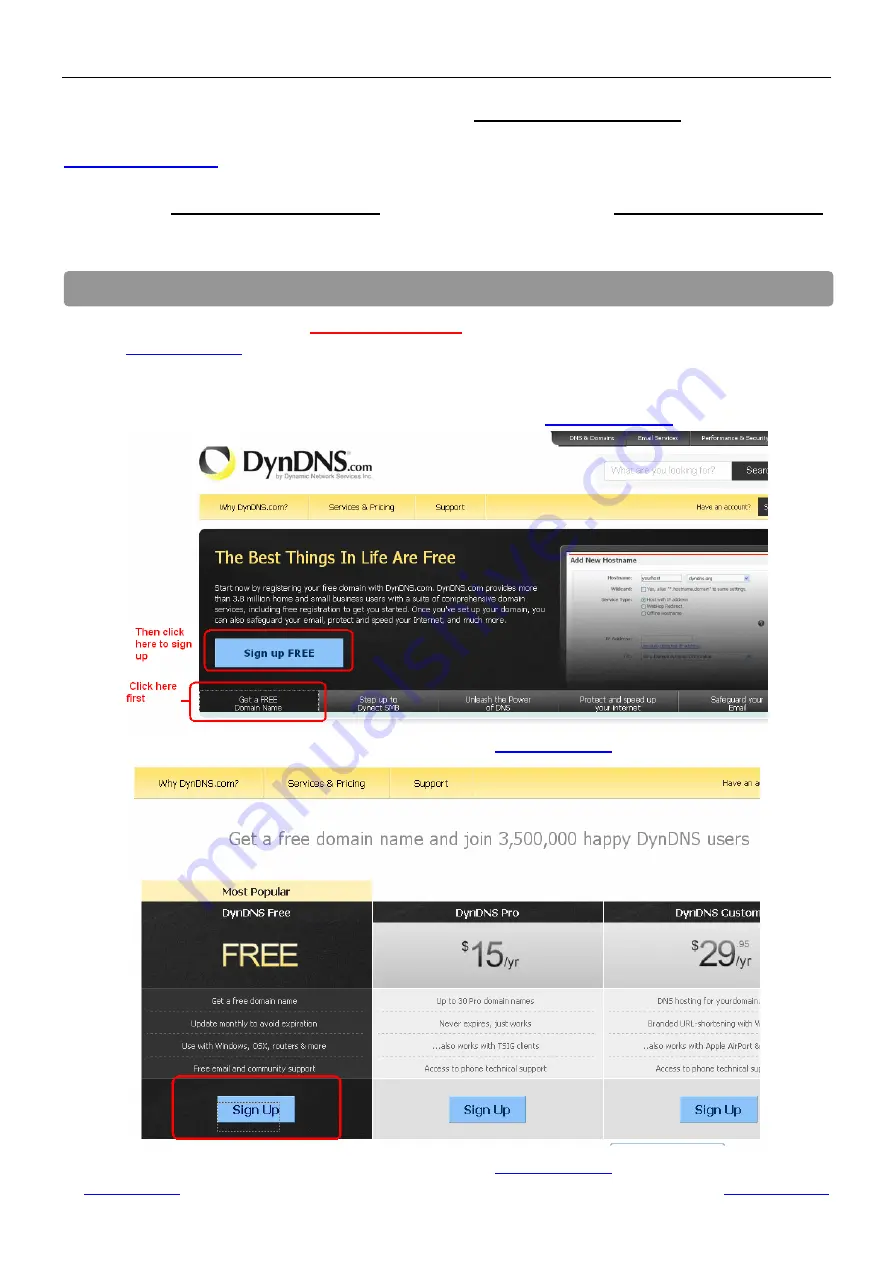
Shenzhen Dericam Technology Co.,LTD
Quick Installation Guide
www.dericam.net
Copyright @ Shenzhen Dericam Technology Co., Limited
10
Section B:
Remote Access Settings
-- Dynamic WAN IP Service
③
Step 3, Use the WAN IP address to access the camera via internet
After the port forwarding settings is finished, you can use the
WAN IP a HTTP Port
to access the camera
via internet. Take
183.37.19.183
for example, the accessing link of the camera via internet would be
http://183.37.19.183:88
How to test if the link is working
Just enter http://
WAN IP a HTTP Port
on the IE bar or sent the link http://
WAN IP a HTTP Port
to your friend to have a test, and check if the link is accessible.
①
Step 1, Go to the website
www.dyndns.com
to create a free hostname
Login on
www.dyndns.com
and click ‘get a free domain service’, and click Sign up free. Create a
hostname
, a
user
name
and
password
which are used to
DDNS Service Settings
within the camera.
Please apply the account step by step according to instructions on
www.dyndns.com
)
Fig5.5
Register a user name on
www.dyndns.com
Fig5.6
Register a user name on
www.dyndns.com