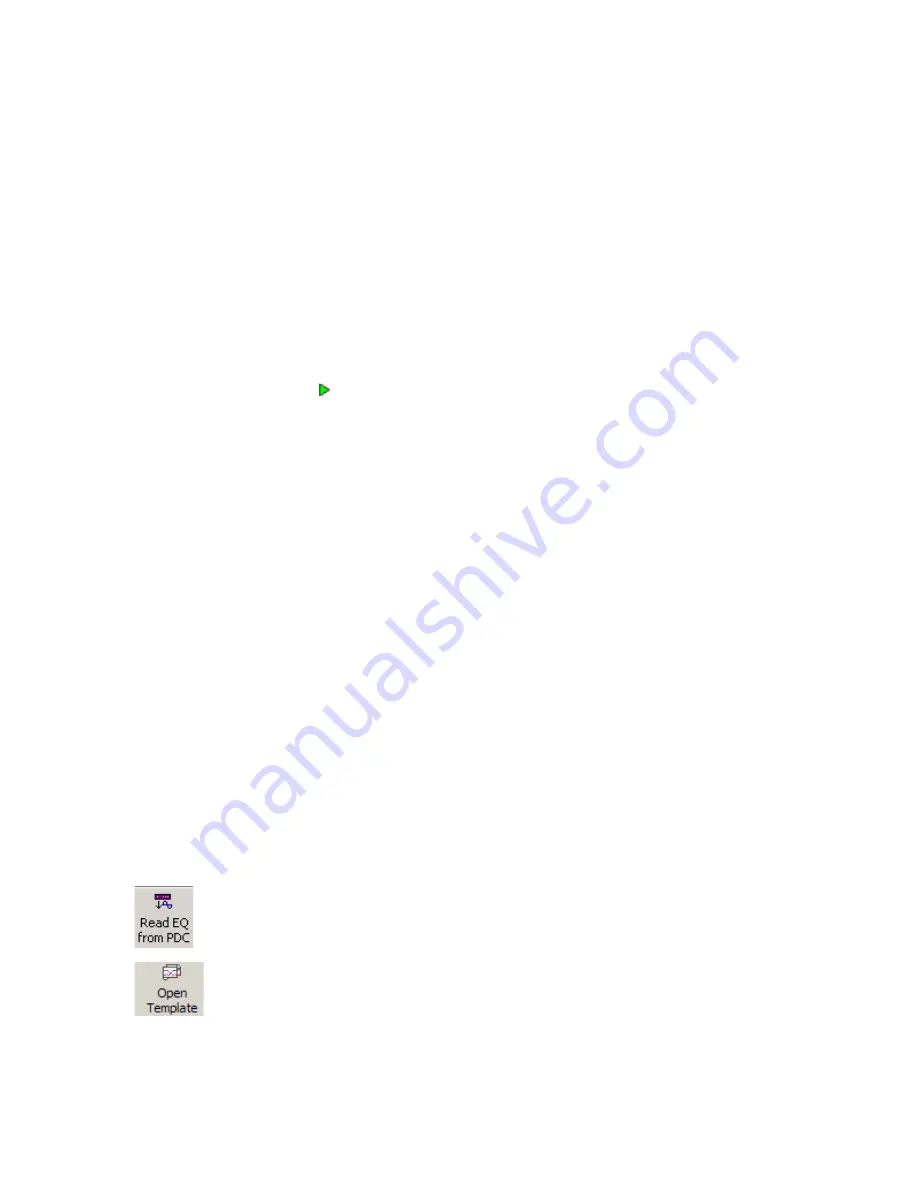
77
The second window gives you the option of creating a new speaker calibration template or
loading an existing one. Select 'Load an existing speaker calibration' and click Next. This displays
a list of the speaker calibration formats (ie single amp, bi amp, tri amp and subwoofer) used by
existing speaker calibration templates. Click on the + sign next to the desired speaker calibration
format. This will display a list of all speaker calibration templates with that format. Check the box
next to the desired speaker calibration template, then click Finish
.
The Calibration Wizard will close and the selected speaker calibration template will be opened in
a window, in the same way that a new calibration template is opened when correcting a speaker
for the first time (see Correcting a Loudspeaker).
Alternatively, and similar to speaker measurements, you can also view an existing speaker
calibration template by going through the Viewer icon.
How to Use / Modify an Existing Configuration
Click on the Configure Icon . At the first window of the PDC Configuration Wizard, just click Next,
or, if you have more than one project loaded, select the project that contains the existing
configuration, then click Next.
At the second window of the Configuration Wizard, select the 'Load an existing PDC
configuration' radio button. This displays existing PDC configurations. Select the desired
configuration then click the Finish button.
How to Copy Parametric EQ Settings from the PDC to an Existing Configuration:
This enables you to retrieve any equalization that has been created using the Equalizer on the
PDC Control Panel onto an existing PDC Configuration.
Open the existing configuration using the instructions for How to Use / Modify an Existing
Configuration (see above).
Click on the Read EQ from PDC button. When the PDC Configuration is saved to disk using the
Save button, the equalization will also be saved.
How to Access Speaker Calibration Template(s) that were used in an Existing Configuration
Open the existing configuration using the instructions for How to Use / Modify an Existing
Configuration (see above).
The calibration templates used to create the filters in an existing PDC configuration can be
accessed from the Configuration view by clicking on the Open Template button . If the
configuration has been created from more than one template (ie if you have main speakers and
subwoofers in the configuration) then you will be asked to select which template is required.
Содержание DEQX-Cal
Страница 1: ...Installer s Manual DEQX Cal Version 2 90...
Страница 39: ...39 Select the speaker that you wish to verify then click Next...
Страница 41: ...41 Once the measurement is completed click Next...
Страница 61: ...61 Part of the room measurements for left and right speakers prior to the addition of any parametric EQ...
Страница 62: ...62 One band of parametric EQ applied to the room measurements duplicating the line of the room measurements...
Страница 82: ...82...
Страница 98: ...98 Select the speaker that you wish to verify then click Next...
Страница 104: ...104 Smoothing can also be applied to an individual plot by entering a value in the Smooth column for the relevant plot...
Страница 106: ...106...
Страница 118: ...118 An anechoic measurement of a speaker with 75 smoothing The same anechoic measurement with 100 smoothing...






























