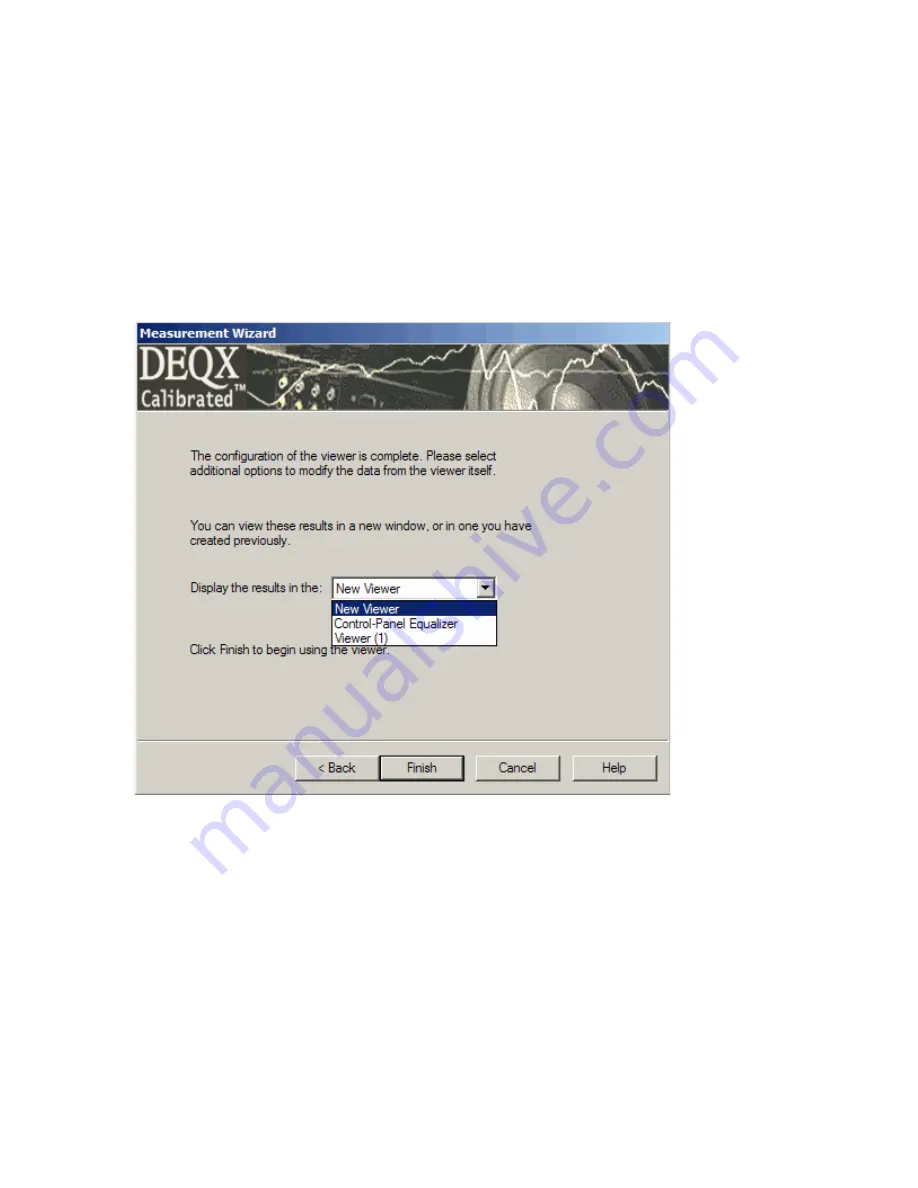
71
At the second window of the Speaker Measurement Wizard, select the 'Load an existing speaker
measurement' radio button. This displays existing speakers, sorted by manufacturer, model,
serial number and measurement format (ie single amp, bi amp, tri amp or subwoofer). Click on
the + sign for the desired speaker and measurement format. This will show the existing
measurements for that speaker and measurement format combination. Select the desired
measurement then click the Next button.
The measurement can be displayed in either:
1. The Viewer (the New Viewer option in the drop-down box shown in the figure above)
2. The Equalizer tab of the PDC Control Panel
3. An existing Viewer window (the Viewer (1) option shown in the figure above) - ie one
containing another measurement that you loaded into the Viewer previously.
Select the window you wish to display the measurement and click the Finish button.
Содержание DEQX-Cal
Страница 1: ...Installer s Manual DEQX Cal Version 2 90...
Страница 39: ...39 Select the speaker that you wish to verify then click Next...
Страница 41: ...41 Once the measurement is completed click Next...
Страница 61: ...61 Part of the room measurements for left and right speakers prior to the addition of any parametric EQ...
Страница 62: ...62 One band of parametric EQ applied to the room measurements duplicating the line of the room measurements...
Страница 82: ...82...
Страница 98: ...98 Select the speaker that you wish to verify then click Next...
Страница 104: ...104 Smoothing can also be applied to an individual plot by entering a value in the Smooth column for the relevant plot...
Страница 106: ...106...
Страница 118: ...118 An anechoic measurement of a speaker with 75 smoothing The same anechoic measurement with 100 smoothing...
















































