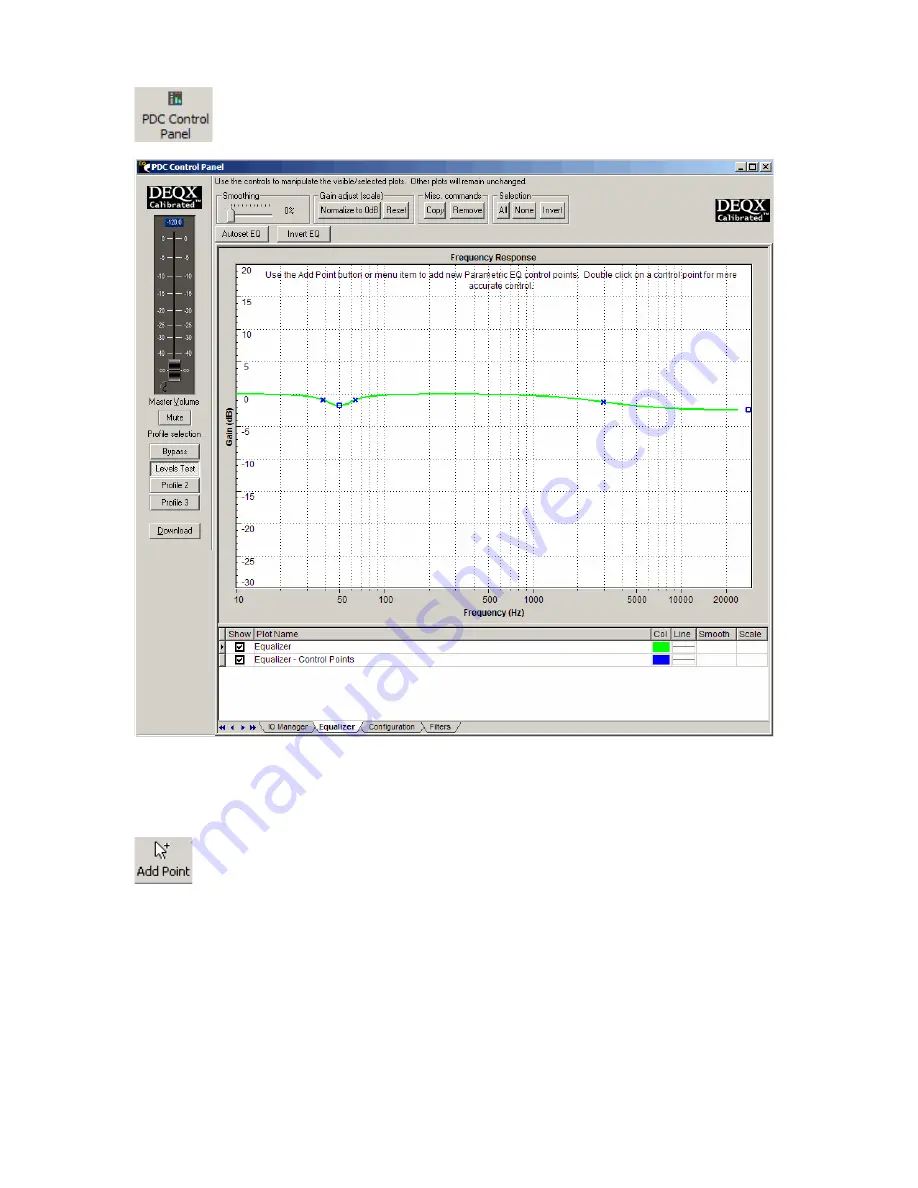
50
Equalizer tab at the bottom of the DEQX Control Panel.
Changes made to the Parametric Equalizer take effect in real-time. To add an EQ band to the
equalizer, click on the Add Point button on the tool bar at the top of the screen, then click on the
EQ curve at the desired frequency of the EQ band. The cursor changes to cross hairs, where the
center frequency and bandwidth may be adjusted by clicking and dragging the relevant point.
Up to 10 bands of equalization may be applied (or up to 7 bands, if you're using the EQ controls
on the remote control supplied with the DEQX). The center frequency, gain (or cut) and width (Q)
of each band may be set. These values can be set visually using the mouse:
•
To adjust the center frequency of an EQ band, drag the center-point of the band left or
right
•
To adjust the amount of gain of an EQ band, drag the center-point of the band up or
down
•
To adjust the width of an EQ band, drag either end point of the band left or right
Содержание DEQX-Cal
Страница 1: ...Installer s Manual DEQX Cal Version 2 90...
Страница 39: ...39 Select the speaker that you wish to verify then click Next...
Страница 41: ...41 Once the measurement is completed click Next...
Страница 61: ...61 Part of the room measurements for left and right speakers prior to the addition of any parametric EQ...
Страница 62: ...62 One band of parametric EQ applied to the room measurements duplicating the line of the room measurements...
Страница 82: ...82...
Страница 98: ...98 Select the speaker that you wish to verify then click Next...
Страница 104: ...104 Smoothing can also be applied to an individual plot by entering a value in the Smooth column for the relevant plot...
Страница 106: ...106...
Страница 118: ...118 An anechoic measurement of a speaker with 75 smoothing The same anechoic measurement with 100 smoothing...






























