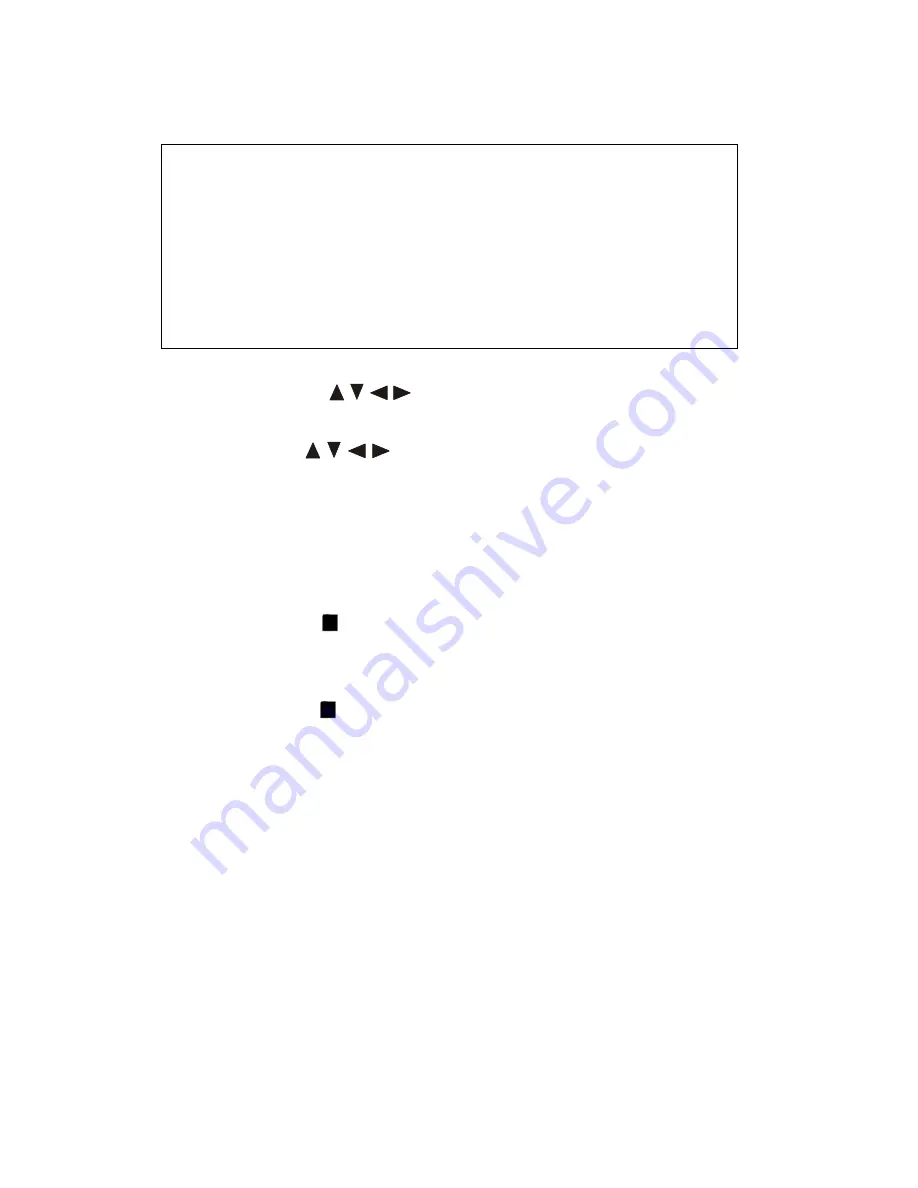
1. Insert a disc, press the
PROG
button, and the menu will display on TV,
as following:
Program : TT(- -)/CH(- -)
01 TT: CH: 06 TT: CH:
11 TT: CH:
16 TT: CH:
02 TT: CH: 07 TT: CH:
12 TT: CH:
17 TT: CH:
03 TT: CH: 08 TT: CH:
13 TT: CH:
18 TT: CH:
04 TT: CH: 09 TT: CH:
14 TT: CH:
19 TT: CH:
05 TT: CH: 10 TT: CH:
15 TT: CH:
20 TT: CH:
Exit
NEXT
PREV
Exit
2. Input the numbers to select the title and chapter (track) you want, and
by pressing the
/
/ /
buttons to move the cursor, then input the
next one.
3. By
pressing
/
/
/
buttons to move the cursor to PLAY, then
press
ENTER
button. The DVD video player starts memory playback.
NOTE:
z
When the DVD video player is switched off, or if the discs are
removed, the program item will be removed.
z
For different discs,
PROG
button may have different functions.
z
If press the
button once, the DVD video player will be stopped.
At this point, press the
ENTER
button to re-start the disc from the
same point.
z
If press the
button twice, program playing will be cancelled.
i. SELECTING THE CAMERA ANGLES SETTING
This DVD video player allows you to select from several different angles.
Press the
ANGLE
button while playing back a scene recorded with multiple
angles. You may only press the
ANGLE
button when the angle icon is
flashing on the DVD display. Each time you press the
ANGLE
button, the
angle will change.
NOTE:
z
The angle function will not work on DVD video discs that do not
contain recorded multiple angles.
z
During still playback, you are able to change the camera angle.
32



























