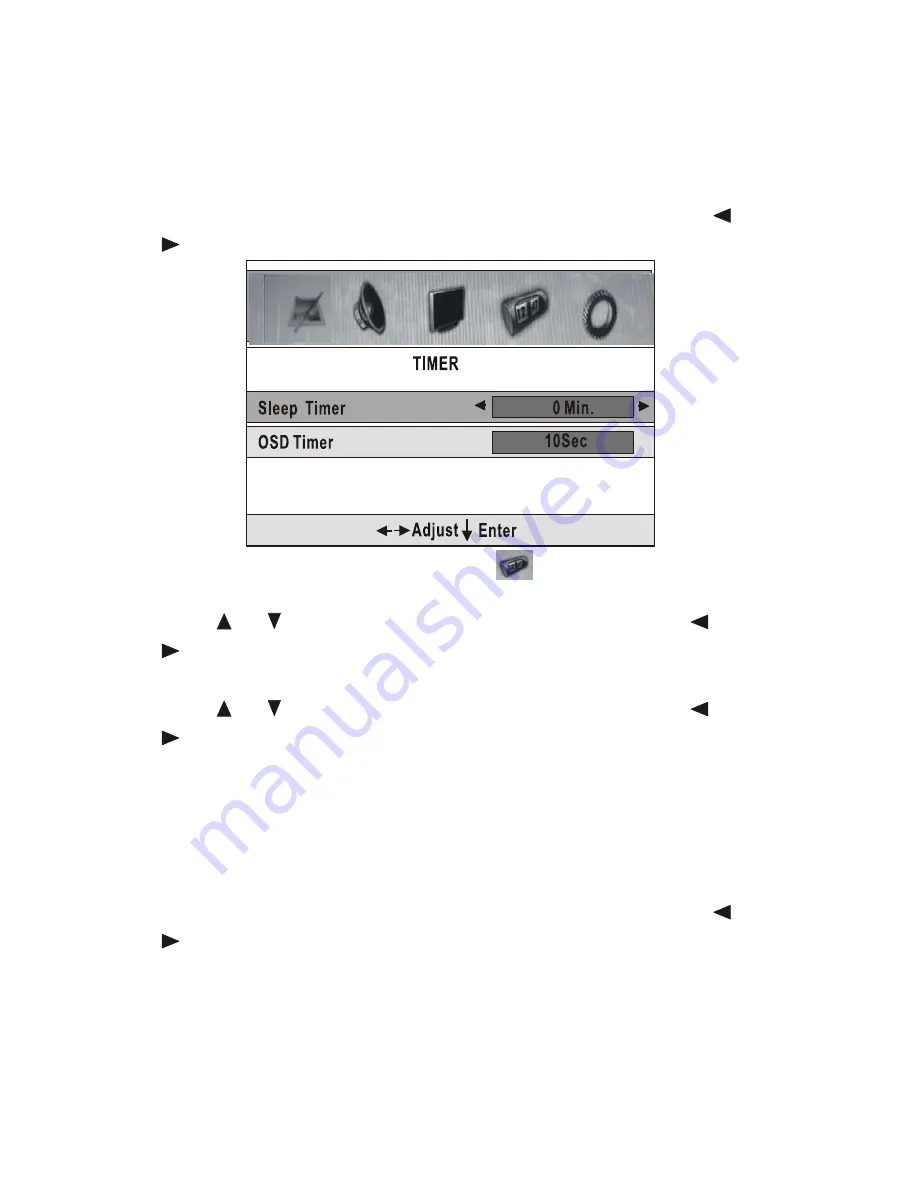
After setting press the
LCD
MENU
button to return to the root menu, or
press
EXIT
button to exit menu setting directly.
4. TIME
SETTING
Press the
LCD
MENU
button on the remote control firstly, then press
or
button to select TIMER setting menu displayed on the screen as below:
25
On this menu, the TIMER setting icon of is in frame.
(1).Sleep Timer
Press
or
button firstly to move cursor to this item, then use
or
button to select sleep time to let unit is in standby state automatically.
(2). OSD Timer
Press
or
button firstly to move cursor to this item, then use
or
button to select OSD menu display last time
After setting press the
LCD
MENU
button to return to the root menu, or
press
EXIT
button to exit menu setting directly.
5. FUNCTION
SETTING
Press the
LCD
MENU
button on the remote control firstly, then press
or
button to select FUNCTION SETTINGS MENU displayed on the screen
as below:






























