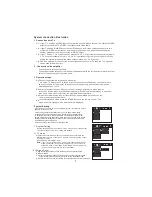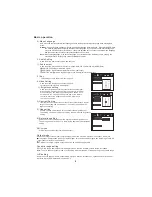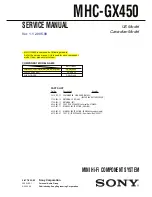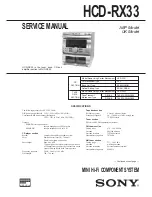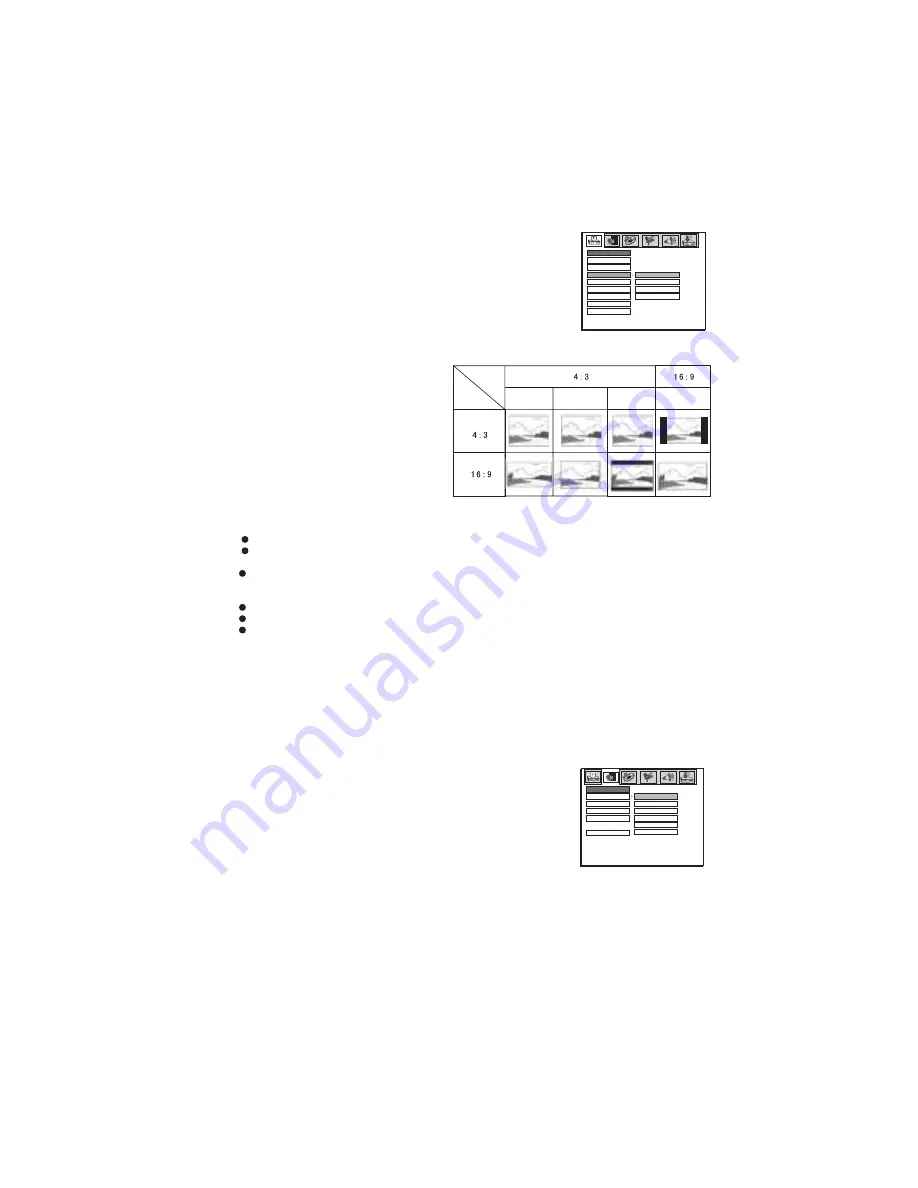
8
Basic operation
3). Video output
Video output offers different image quality. Options: INTERLACE-YUV,
TV-RGB,P-SCAN YPBPR, S-VIDEO (Picture A)
4) .Screen menu rate
Depending on the type of television you have, you may want to adjust
the screen setting(aspect ratio) .
Options: 4:3 PS, 4:3 LB, 16:9.
4:3 PS: The use of a non-wide screen TV.When playing wide screen
pictures, the extreme left and right sides of pictures will be cut off.
4:3 LB: The use of a non-wide screen TV.
When playing the width screen pictures,
the screen will appear black bars at the
top and bottom of the screen.
16:9: Connect to a wide screen TV.
1). No matter what kind of TV is used, if you
choose a 4:3 display the pictures will
appear with 4:3 rate.
2). If the screen uses 4:3 to display, and
the DVD is in 16:9 display format,
the pictures will be squeezed.
3).DVD can only be set in stop mode.
Note
TV
screen
Film
Format
Normal mode
Whole screen
Mailbox mode
Wide screen
5).Password
Through code and level setting, children can be prevented from watching unsuitable DVD discs.
Setting instructions:
Unlock the system by entering the code: the lock will open.
Use the direction keys to select the desired level from the following options: NO ADULT, KID SAFE,
VIEW ALL and press enter to confirm.
Move curso
and press enter key to confirm.When finished level limited setting, you
cannot play DVD discs which exceed the level you set unless you input the right code.
How to change the code:
Input the 4 bit presetting code.
Input the 4 bit new code again.
r to “exit setting menu”
The new code will be the last code inputted (4 numbers). It will be valid immediately after exiting the
setting menu.
SYSTEM SETUP
TV SYSTEM
SCREEN SAVER
VIDEO
EXIT SETUP
TV TYPE
PASSWORD
RATING
DEFAULT
Picture A
INTERLACE-YUV
TV-RGB
P-SCAN YPBPR
S-VIDEO
6).Default setting
It cancels all system settings and menu settings,and returns to the original setting.
Note:The function does not work for code and password items.
7).Picture options
Options:Recover original image or select a specific picture.
With this setting you can choose either the original logo or the picture obtained via the PREVIEW option.
2.Language Setting
This setting allows you to adjust the language of the DVD disc, the caption
language, the OSD language and the menu language.
Note:
The original code of the system is 9999. In order to determine the level of lock function, there must be
a disc in the machine.
1).OSD language
Press OSD language key. to select the desired language on the screen.
There are six options: ENGLISH, GERMAN, SPANISH, DENISH, SWEDISH
POLISH.
LANGUAGE SETUP
OSD LANG
AUDIO LANG
SUBTITLE LANG
MENU LANG
EXIT SETUP
ENGLISH
GERMAN
SPANISH
DENISH
SWEDISH
POLISH
2).Audio Language
DVD discs can be recorded in several languages. Select the desired language for DVD playback with the
AUDIO key on the remote control.
3). Subtitle Language
DVD discs can contain several caption languages. When playing DVD discs, the captions are shown in the
language chosen in the setting menu. During playback, select the desired language with the SUBTITLE
key on the remote control.