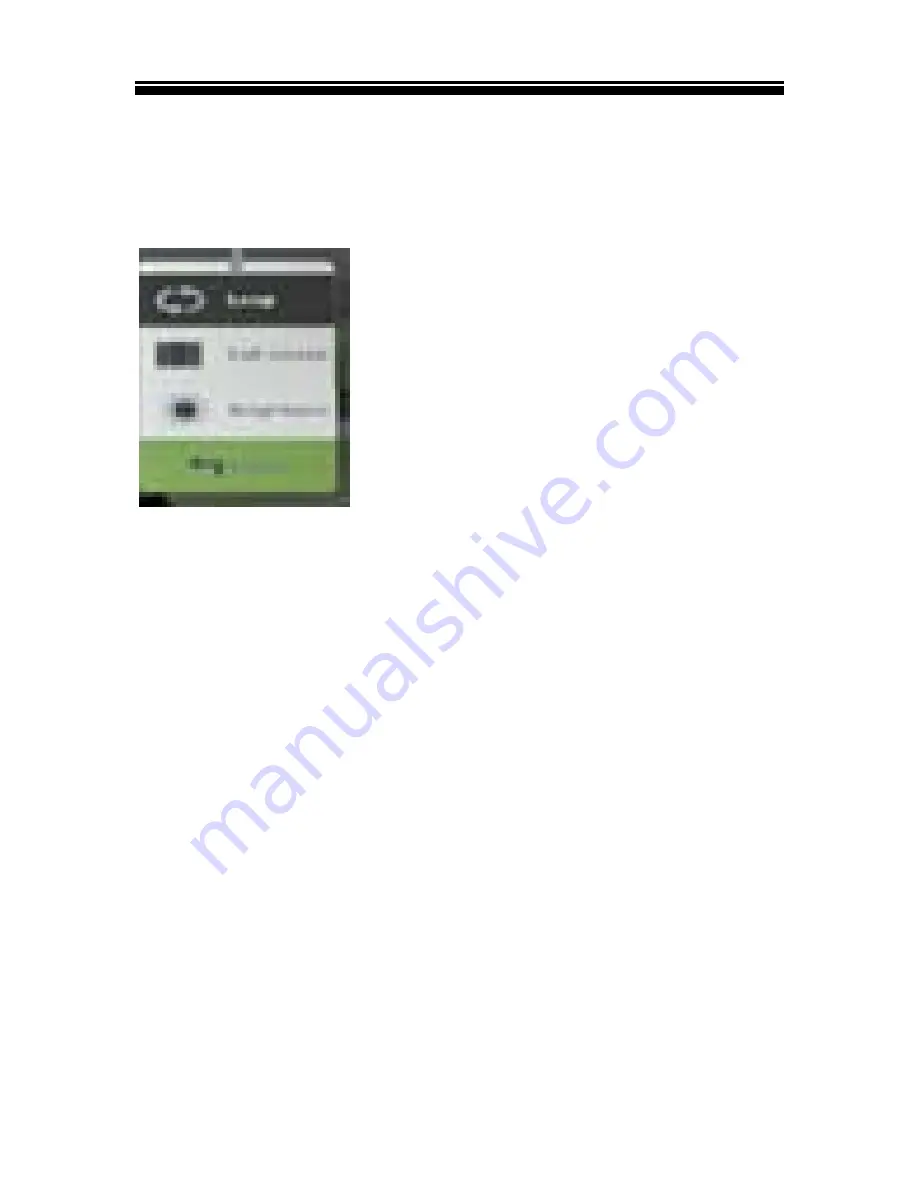
Chapter
2
Getting
Started
Using
Option
Menu
during
Video
Playback
During video playback, press <Menu> button to display
Option Menu.
1. Play mode:choose play mode: loop
mode, repeat one.
2. Display format: adjust display
format: full screen or fit to screen.
3. Screen brightness: adjust the screen brightness.
4.Return: close the menu and return to playback screen.
• The reader supports subtitle of sub, ssa, srt, lrc format.
• The file name of the subtitle must be identical to that of
the video file. The subtitle will be loaded automatically
during video playback.
22
Содержание EBO-701
Страница 1: ...DENVER EBO Instruction Manual ...
























