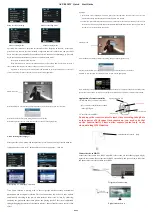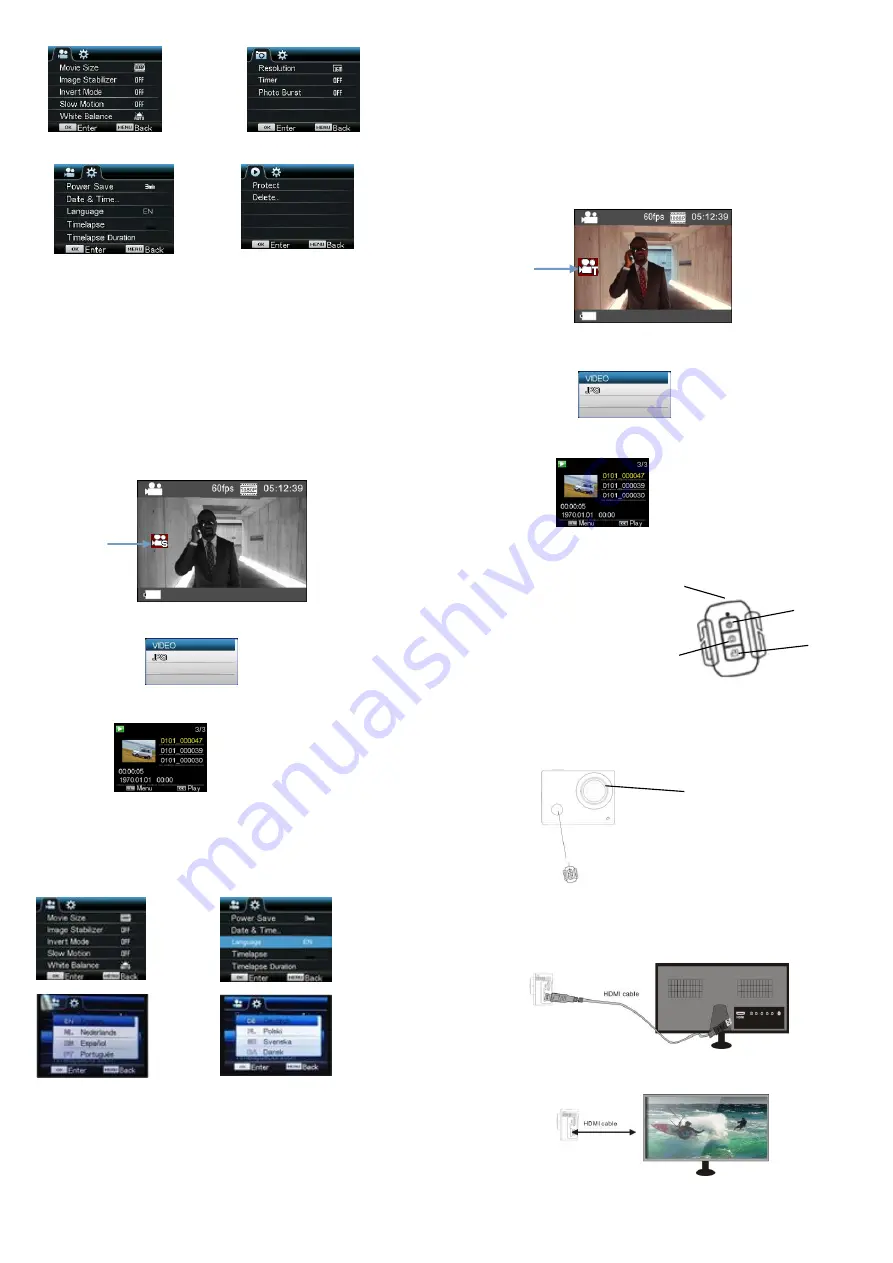
ACT-8030W Quick Start Guide
ENG 2
Menu for video recording Menu for shooting mode
Menu for setting mode Menu for replay mode
Operation: Press Menu key, the menu for this mode will be displayed on the LCD. At this time,
press Power key to move the cursor leftward or rightward and select on the menu, and press WIFI
key to move the cursor upward or downward and select on the menu in a circulating way. Press OK
key to confirm and press Menu key to return or exit from menu mode.
Description of “Slow Motion” function
S
low-Motion refers to record at normal FPS and play at lower down FPS. For example, to record a
video at 60fps, and then play the video at 30fps, you will see a slow motion.
Operation: in the menu, select “Slow Motion” and press OK to enter the sub-menu, move the cursor
to select On, then press OK to conform. You will see the following display:
Slowmotion Icon
Press the Shutter to start recording, and press Shutter again to stop;Play the slow-motion video:
Press the Power button to switch to Playback mode; select Video
Press OK to play the video in a slow-motion effect, as shown in the right picture.
9, How to change the language?
Please press the “menu” button, and then press the “power” button, you will go into the menu for
settingmode, please press “wifi ” button and then choose the “Language” , click “ok
Description of “timelapse” function
Time Lapse function is mainly used to shoot cityscape, natural scenery, astronomical
phenomena, and biological evolution. This function allows the device to take a photo
automatically according to the pre-set time interval, then create a video by collecting,
analyzing the processing these taken photos; the playing speed of the video is adjustable
through changing the interval of the frames (photos), thus to finally create a special video
effect.
Operation:
1 In the menu, select “Timelapse” and press OK to enter the sub-menu, then move the cursor to select
time interval among 3s/5s10s30s/1min, and then press OK to confirm.
2 In the menu, select “Timelapse Duration” and press OK to enter the sub-menu, then move the cursor to
select the duration among 5min/10min/15min/20min/30min/60min/Unlimited, and the press OK to
confirm. You will see the following display:
Timelapse icon
Press the Shutter to start the Timelapse recording, and press Shutter again to stop;
Play the recorded video: press the Power button to switch to Playback mode; select Video
Press OK to play the video in a timelapse effect, as shown in the right picture.
Note: If Timelapse funcion is activated under Photo mode, the device will only take photos according to the
pre-set time interval, and will stop when reaching the set duraion. The operation is similar to Video mode.
Application of remote controller
1. Definition of keys of remote controller
Keys of remote controller are as shown
in the right figure:
2. Use of remote controller:
You can use the remote control to start video recording, take photo
or turn power off. (it cannot turn camera on, you need to do that
on the camera itself). Please notice, remote control only works
when not using WIFI function.
Connect device to HDTV:
Connect the video camera to an HDTV with a HD cable as shown in the following figure, display
signals in the camera will be output into the HDTV automatically, and you can browse HD videos
and photos that are recorded or taken in the HDTV.
Diagram of connection
Signal transmission
Power off key
Video recording key
Shooting key
Signal transmission port
Infrared remote control lamp