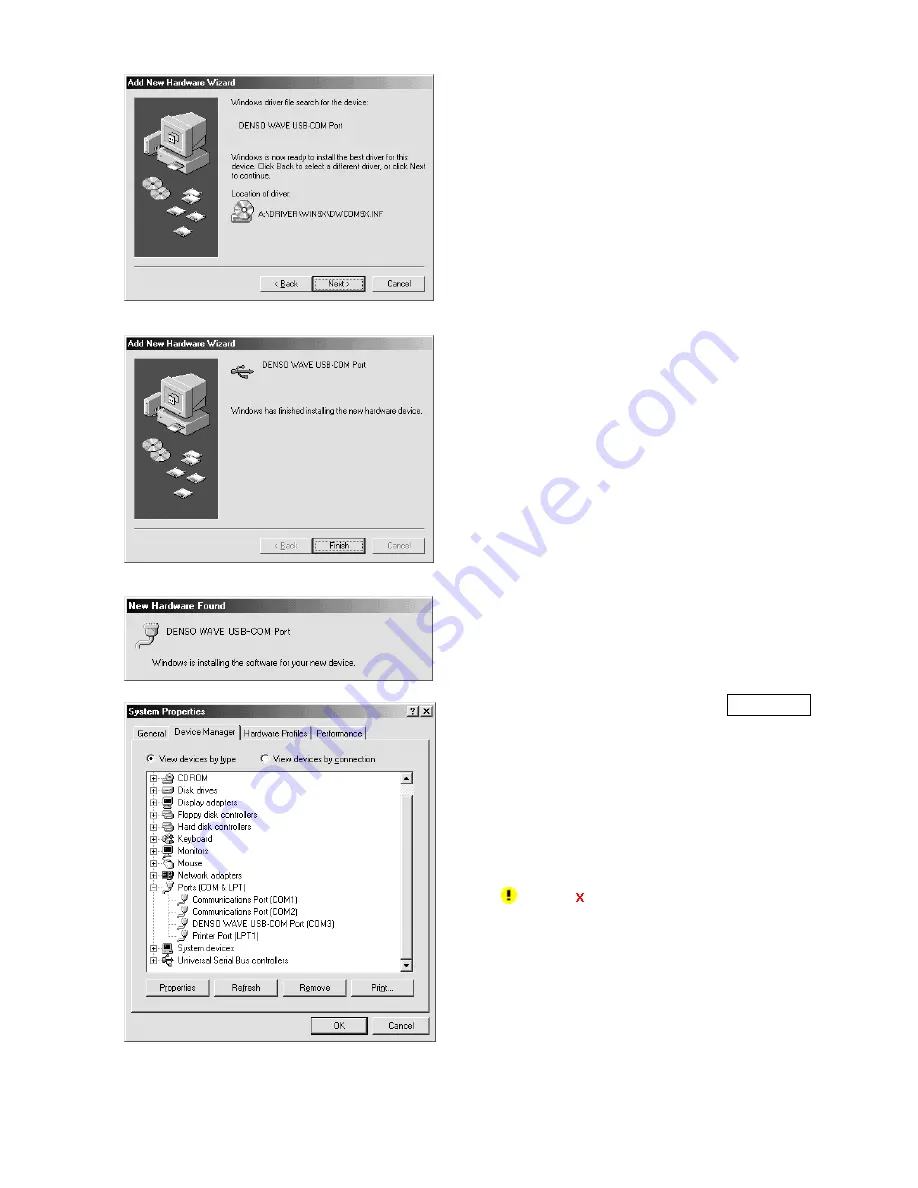
7
(6) Make sure that “DENSO WAVE
USB-COM Port” is displayed on the
screen showing message “Windows is
now ready to install the best driver for
this device”, and then click “Next”.
(7) If the next screen is displayed, click
"Finish".
After copying driver files is finished,
"New hardware found" messages about
"Unknown device" and "DENSO WAVE
USB-COM Port" are displayed. Then all
of install process is over.
(8) The check of connection is performed
on the screen of "Device Manager".
If "DENSO WAVE USB-COM Port" is
added to the item of "Port (COM &
LPT)", it connects normally.
When the item is not added or become
" " and " ", please remove this driver
with the uninstaller. After uninstalling
and rebooting your PC, redo connection
and driver installation again.
Содержание QK11-U
Страница 1: ...Fixed Type 2D Code Scanner QK11 U User s Manual...
Страница 4: ......
Страница 12: ......
Страница 36: ...24 Menu control Start setting Cancel Defaults End setting...
Страница 37: ...25 Transmission format Header None default STX...
Страница 38: ...26 Terminator ETX CR default LF CRLF...
Страница 39: ...27 Transmission of code ID mark Disabled default Enabled Transmission of no of digits Disabled default Enabled...
Страница 40: ...28 BCC Disabled default Enabled Setting 2D code reading Reading MicroQR Disabled default Enabled...
Страница 44: ...32 Beeper control Disabled Enabled default Reading confirmation LED Disabled Enabled default...
Страница 46: ......
Страница 48: ...4 2 12 Toranomon Minato ku Tokyo Japan 105 0001 http www denso wave com 496817 0560...
















































