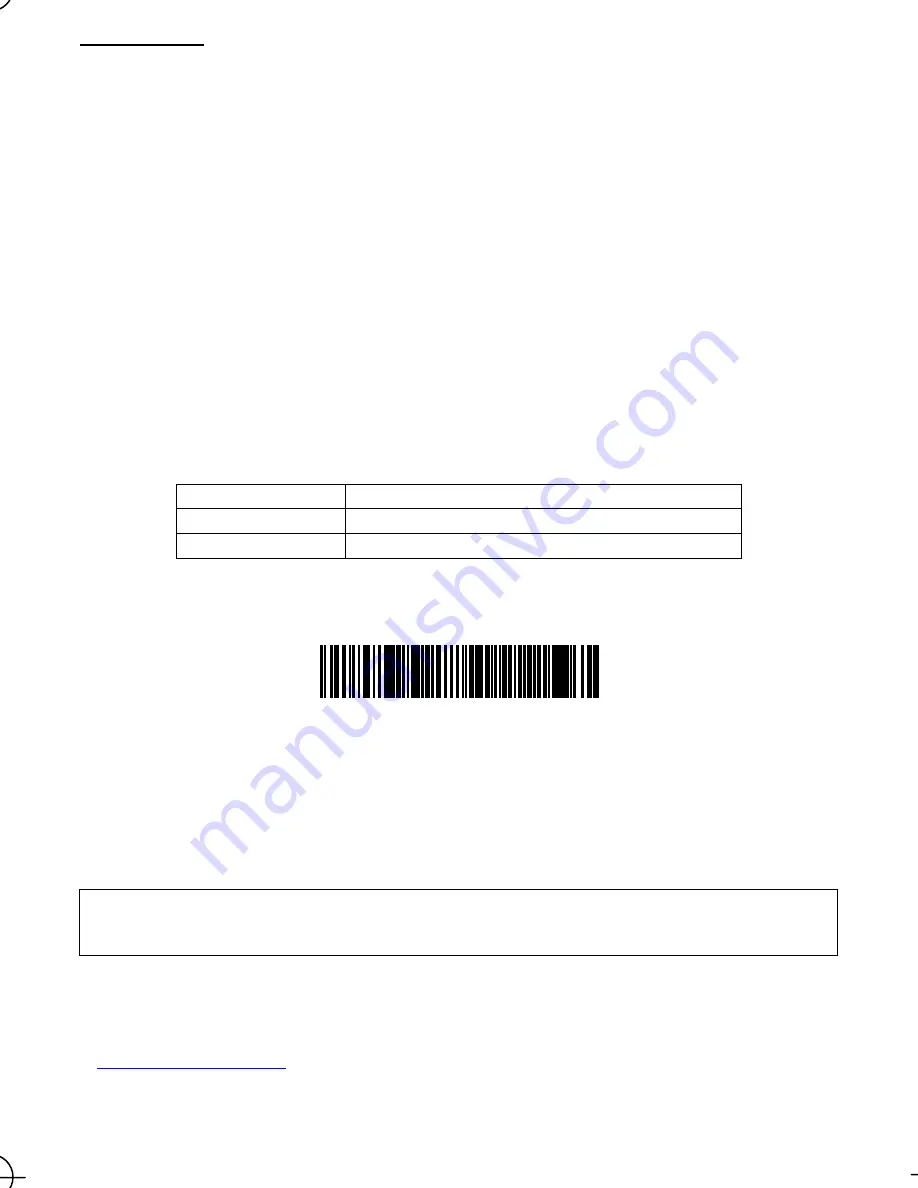
4
Scanner as Master
To configure the scanner as a master and the communications adapter (or some other Bluetooth
equipment) as a slave,
follow the sample procedures given below and specify the slave's Bluetooth
address to the scanner. The connection
ratio of the scanner and slave device should be 1:1.
Using the communications adapter (example)
(1) Use the scanner to read the bar code (communications adapter's Bluetooth
address) on the back of the
communications adapter.
(2) Wait for the scanner to configure itself as a master and establish a Bluetooth
wireless link with the
communications adapter.
(3) Wait for the scanner to beep twice and the indicator LED to turn green (for 0.5 second).
Using some other Bluetooth
device (example)
(1) Confirm the device's Bluetooth
address.
For the instructions on how to confirm, see the user's manual.
(2) With the configuration software (ScannerSetting_2D)*, generate a "Bluetooth
address" code that specifies the
equipment's Bluetooth
address to the scanner.
When using a commercially available code generator, generate it in the following format.
Code type
Data format
QR Code Model 1, 2
%% ADDRXXXXXXXXXXXX %%
Code 128 Code Set A
ADDRXXXXXXXXXXXX
(Note) XXXXXXXXXXXX should be a Bluetooth
address in hexadecimal.
Example: Bluetooth
address 000AF1234567
ADDR000AF1234567
(3) Use the scanner to read the "Bluetooth
address" code.
(4) Wait for the scanner as a master to establish a Bluetooth
wireless link with the specified Bluetooth
device.
(5) Wait for the scanner to beep twice and the indicator LED to turn green (for 0.5 second), indicating a successful
connection.
Note:
The scanner does not check the
Bluetooth
passkey when connecting to the slave device. If the slave device is so
set up that it asks for the Bluetooth
passkey, therefore, modify the slave's setting to unconditionally connect to the master
device, using the procedures set forth in the user's manual.
* The configuration software (ScannerSetting_2D) is available as free downloads from our website at
http://www.denso-wave.com/.
















































