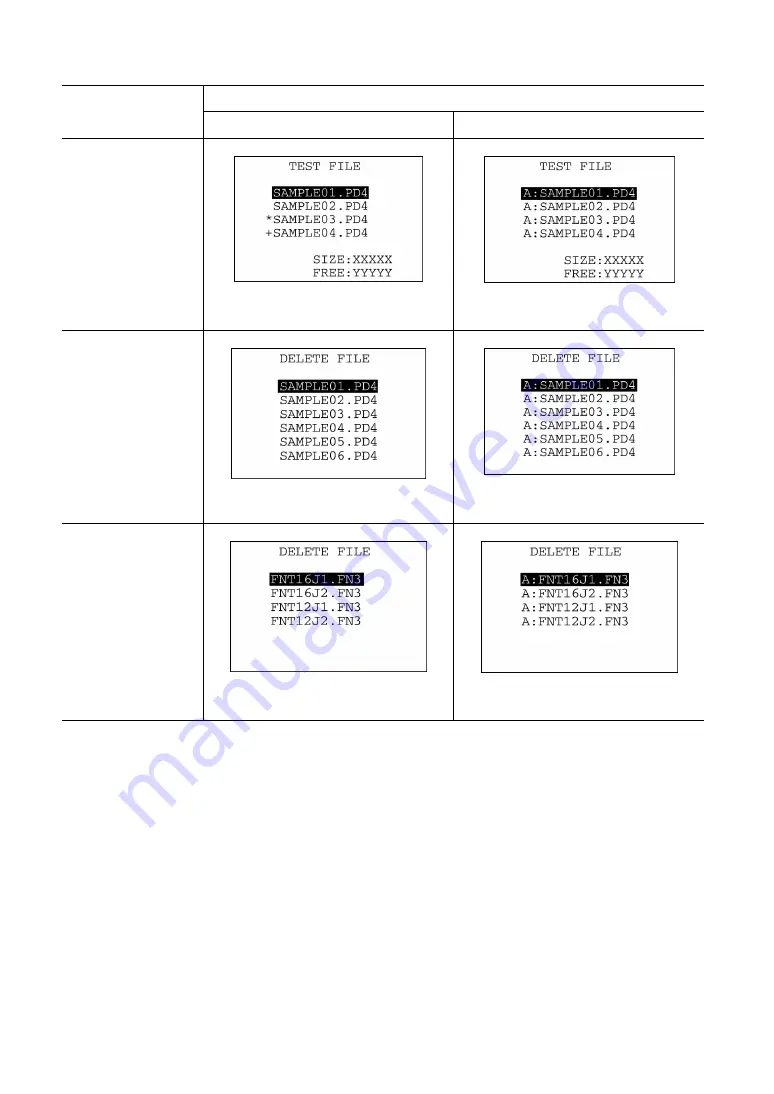
60
When the QHT-1000 screen compatibility mode is:
Screens
OFF ON
File test
Drive letters precede file names,
indicating where files are.
Deletion of files
Drive letters precede file names,
indicating where files are.
Deletion of font files
Drive letters precede file names,
indicating where files are.
Содержание BHT-300QW
Страница 1: ......
Страница 4: ...Labeling Rating plate ...
Страница 22: ...8 ...
Страница 150: ...136 ...
















































