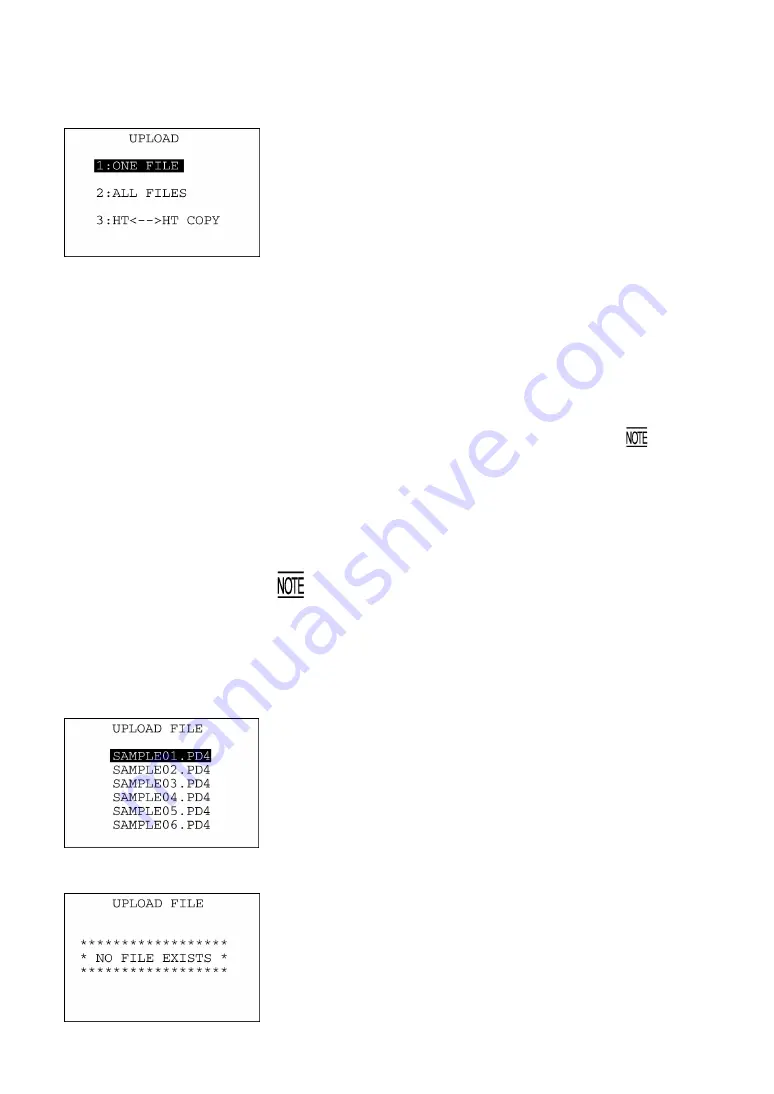
Chapter 2 Getting Started the BHT and System Mode
53
[ 3 ] Uploading
On the SYSTEM MENU, selecting "3: UPLOAD" calls up the screen
shown at left.
[1] ONE FILE:
Uploads a user program file or data file stored
in the memory.
[2] ALL FILES:
Uploads all files in the memory except font
files.
[3] HT<-->HT COPY: Uploads all files in the memory except font
files to another BHT, together with system
parameters and calendar clock data.
This function enables copying between the
BHTs. At the receiving BHT, select "2:
DOWNLOAD" and "2: HT<-->HT COPY" in
System Mode.
For the preparation to be made preceding the
start of this function, refer to
given on
page 47.
Select the desired item directly using the corresponding numerical
keys or indirectly using the
F5
and
F6
keys, and the selected item
becomes highlighted. Then press the
ENT
key.
To return to the SYSTEM MENU, press the
C
key.
Selecting the BHT-protocol or BHT-Ir protocol does not display
or upload files created with BHT-BASIC 4.0*.
(*Applications with extension .PD4, extension libraries with
extension .FN4, and data files that have any of the following
structures: the number of fields is 17 or more, the total of the
number of fields and each field length is 255 or more, and the
number of records is 32768 or more)
If you select "1: ONE FILE" on the UPLOAD menu, the file selection
screen as shown at left will appear, listing all of the program files and
data files stored in the memory. Select a file(s) you want to upload
and press the
ENT
key.
If you select "2: ALL FILES" or "3: HT<-->HT COPY" on the UPLOAD
menu, the "ALL" or "HT<-->HT" will appear in the center of the 2nd
line, respectively.
If you select "1: ONE FILE" or "2: ALL FILES" on the UPLOAD menu
when no files are stored in the memory, the message shown at left will
appear.
Pressing the
C
key returns to the UPLOAD menu.
Содержание BHT-300QW
Страница 1: ......
Страница 4: ...Labeling Rating plate ...
Страница 22: ...8 ...
Страница 150: ...136 ...
















































