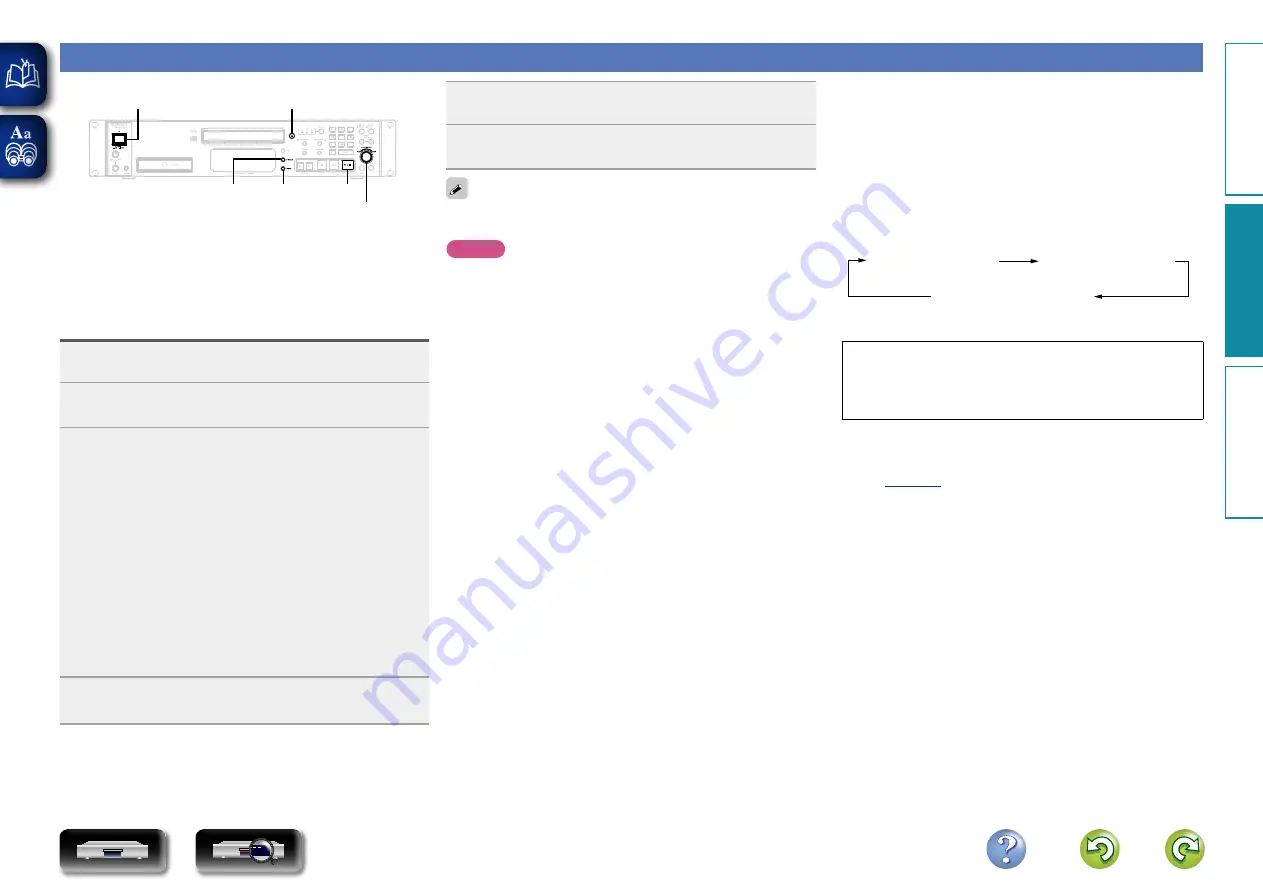
12
Playback of MP3 and WAV files
POWER
5
1
/
3
DISPLAY MENU
Selector knob
There are many music distribution sites on the Internet allowing you
to download music files in MP3 or WAV formats. The music (files)
downloaded from such sites can be stored on CD-R or CD-RW discs
and played on the unit.
Playing MP3 and WAV files
1
Press
POWER
to turn on power to the unit.
2
Load a CD-R or CD-RW disc containing music files
in the MP3 or WAV formats into the disc tray.
3
Select the playback range in the following steps.
q
Press
MENU
.
w
Turn the selector knob to select “Play Range”, then press
the selector knob.
e
Turn the selector knob to select “Folder.” or “All”.
•
Folder.
All the files in the current folder are played.
The “FOLDER” indicator lights.
•
All
Current folder or file is played, then all the files in all the
folders are played.
The “FOLDER” indicator turns off.
r
Press the selector knob to enter your selection.
t
Press
MENU
to exit.
4
Turn the selector knob while pressing to select the
folder to be played.
5
Turn the selector knob to select the file to be played.
6
Press
1
/
3
.
Playback starts.
•
8
,
9
and
ENTER
on the remote control can be used to select
the file instead of the selector knob
on the main unit.
NOTE
•
Copyright-protected files cannot be played. (“Not Support” is
displayed.)
•
Depending on the software used for burning and other conditions,
some files may not play or display correctly.
n
Switching the folder or file during playback
Turn the selector knob while pressing to select the folder (or file),
and then press the selector knob.
Files can also be selected by specifying the file number using
0 – 9
or
8
,
9
on the remote control unit.
•
The file numbers are set automatically when the disc is loaded.
n
Switching the display
During playback, press
DISPLAY
.
File name
Title name /
Artist name
Title name /
Album name
•
The player can display the following characters:
ABCDEFGHIJKLMNOPQRSTUVWXYZ
abcdefghijklmnopqrstuvwxyz
0123456789
! ” # $ % & : ; < > ? @ l [ ] _ ` | { } ~ ^ ’ ( ) * + , - . / =
(space)
n
Operations enabled during playback
)
Oper
ations
Inf
or
mation
Oper
ations
Pr
epar
ations
CD






























