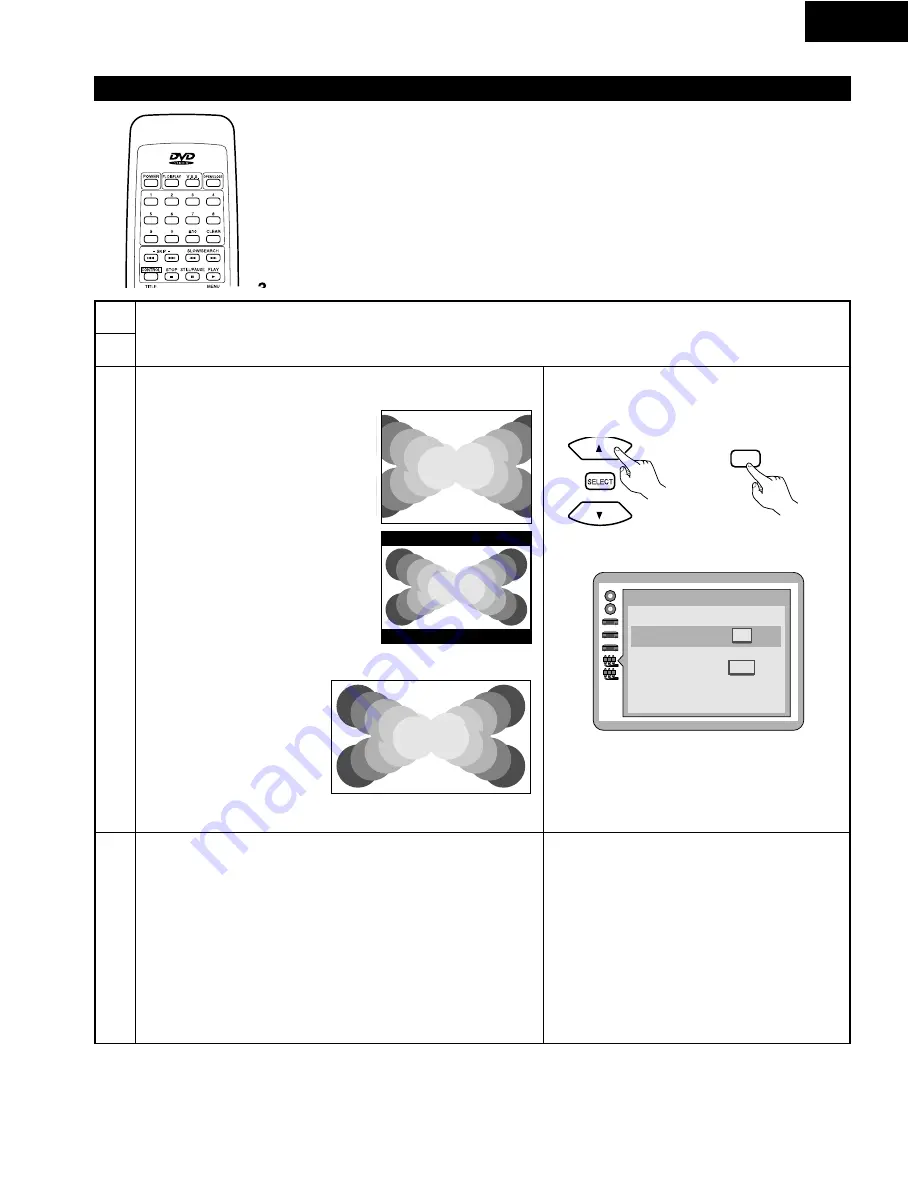
53
ENGLISH
When “6 TV Aspect” is Selected
1
2
See page 44.
3
4
Use the
•
and
ª
cursor buttons to select “6 TV Aspect”, then press the
SELECT button.
Press the cursor buttons (
•
,
ª
) to select the TV type and press SELECT.
q
When “4:3” is selected
w
When “16:9” is selected
Following TV types can be selected in both cases.
1. Standard (Direct View TV) (Factory default)
Select when a standard TV (Direct view) is connected.
2. CRT Projector
Select when a CRT projector is connected.
3. LCD Projector
Select when a LCD projector is connected.
4. Projection TV
Select when a projection TV is connected.
q
4:3 (Factory default)
Select this when a conventional size TV
is connected. (Factory preset)
• The video material formatted in the
Pan & Scan style is played back in
that style (the left and right edges
are cut off).
• The video material not formatted in
the Pan & Scan style is played back
in the letterbox style (black bands
appear at top and bottom of screen).
*
Set the Pan & Scan and letter box
setting at “3 TV Mode” under “9
Other Settings”. (Refer to page 58.)
w
16:9
Select this when a wide-screen
TV is connected.
Played in “FULL” size. (Setting
the wide-screen TV to “FULL”
mode is also necessary.)
*
Each screen shows an
example when the video
material for a wide-screen is
played. (This setting does not
affect the video material for
conventional size.)
Select your TV aspect
Press RETURN to cancel
Remote control unit
SELECT
Select your TV aspect
Press RETURN to cancel
1
4 : 3
2
16 : 9
























