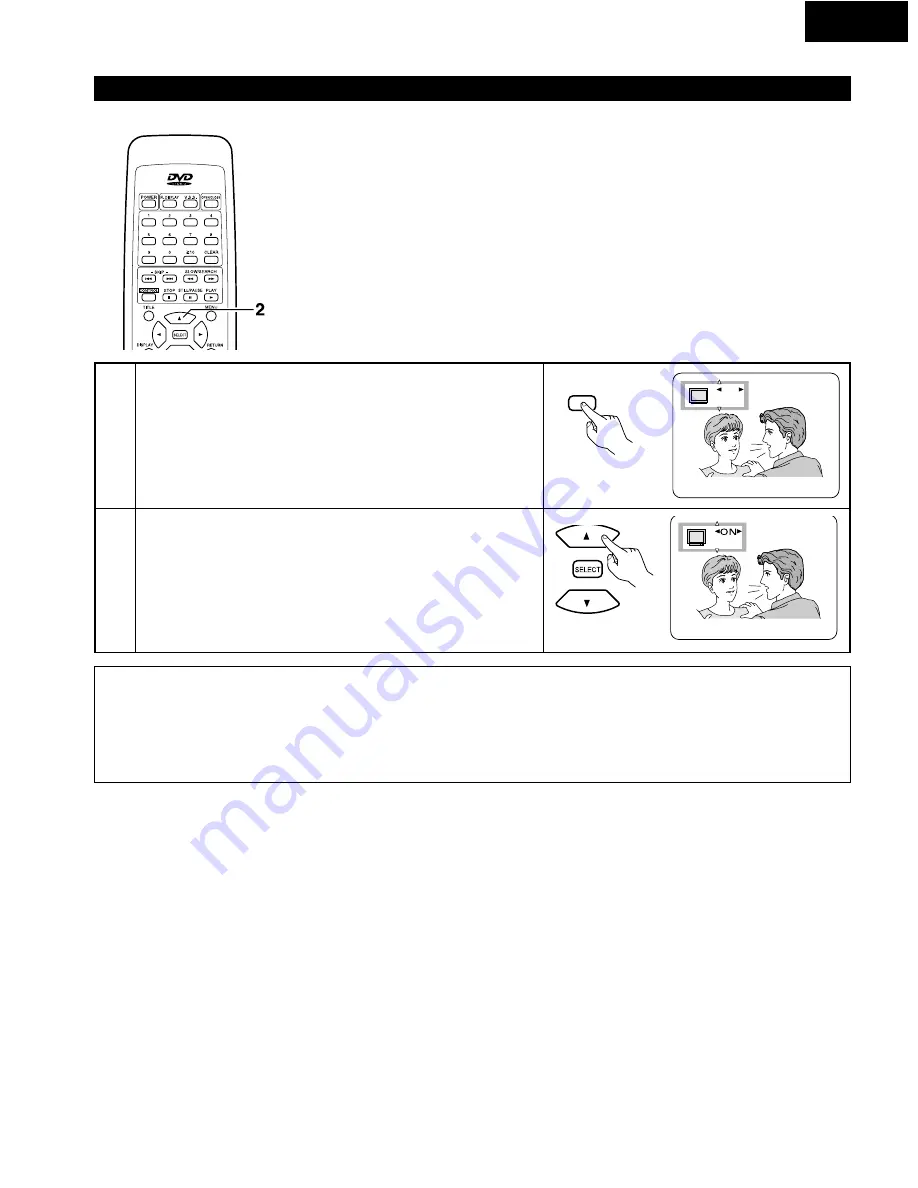
39
2
With DVDs containing multiple subtitle language signals, the subtitle language can be switched during playback.
1
2
During playback, press the SUBTITLE button.
• The current subtitle language number is displayed.
• If no subtitles are recorded on the disc, “– –” is displayed.
Use the
•
and
ª
cursor buttons to select the desired language.
• The display turns off when the SUBTITLE or SELECT button is pressed.
• Use the
0
and
1
cursor buttons to turn the subtitles “ON” and “OFF”.
I love you
1
ENG
ON
Remote control unit
NOTES:
• If the desired language is not set after pressing the
•
and
ª
cursor buttons several times, the disc does not include that language.
• The subtitle language set with the default settings (see page 45) is set when the power is turned on and when the disc is replaced. If that
language is not included on the disc, the disc’s default language is set.
• When the subtitle language is changed, several seconds may be required for the new language to appear.
• When a disc supporting the closed caption is played, the subtitle and the closed caption may overlap each other on the TV monitor. In this
case, turn the subtitle off.
Switching the Subtitle Language (Multiple Subtitle Function)
SUBTITLE
FRA
Je táime
3
Remote control unit
ENGLISH
















































