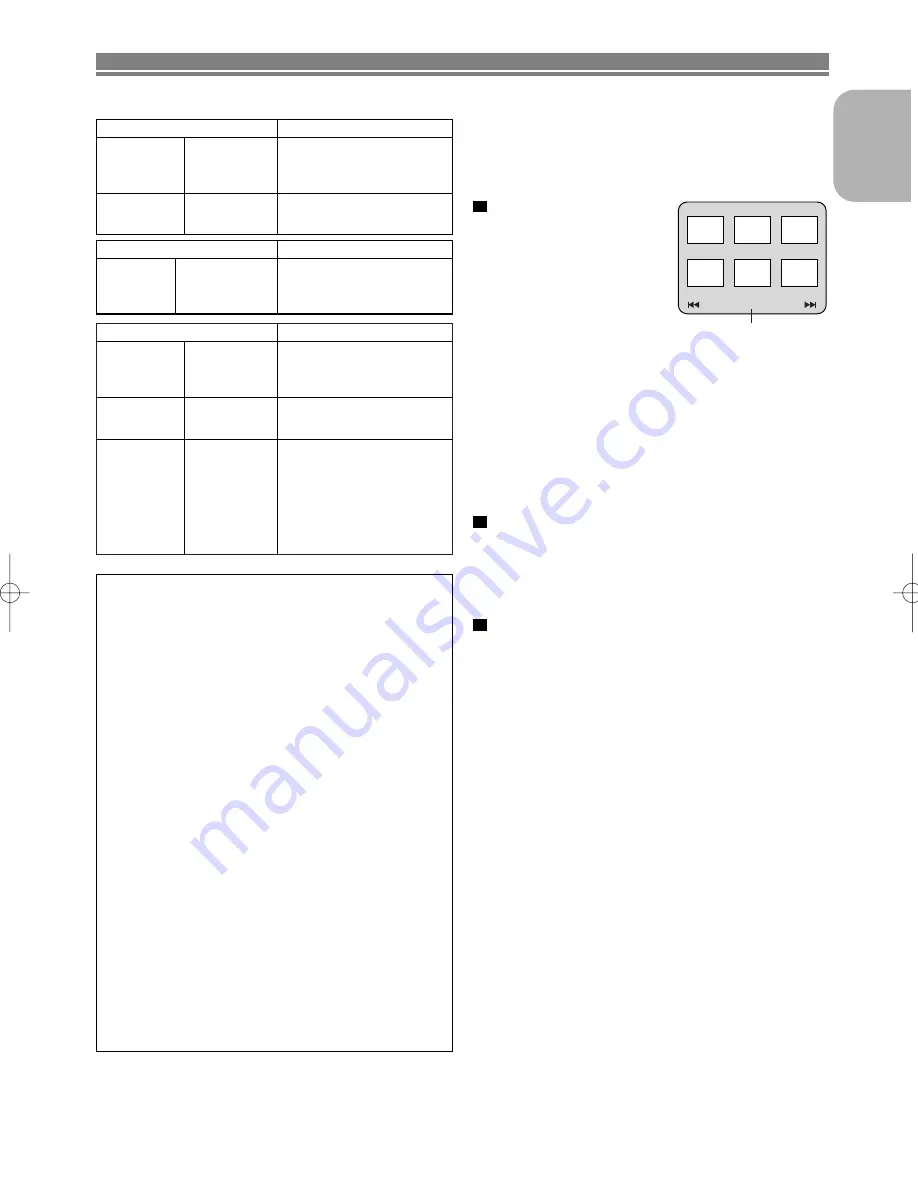
– 19 –
EN
English
Applicable MP3 file
Remarks
Sampling fre-
quency
44.1kHz
48kHz
• It is prohibited to record
MP3 sound on a digital
device when connection is
made digitally.
Type
MPEG1
audio layer 3
• MP3 files recorded at fixed
bit rate of 112 kbps or high-
er are recommended.
Applicable JPEG file
Remarks
Size of
image
Upper limit:
6300x5100 dots
Lower limit:
32x32 dots
• A JPEG image that extends
beyond the screen is
reduced so that it will be
displayed within the screen.
PLAYING A DISC
Applicable WMA file
Remarks
Sampling fre-
quency
44.1kHz
48kHz
• Those frequencies are
applicable to WMA version
9.
Bit rate
48–192kbps
• Ensure that the copyright
function is set to off when
preparing a WMA disc.
Type
WMA version 9
• A prohibition “disable” sym-
bol will appear if the user
attempts to run a non-repro-
ducible file such as copy-
right-protected.
• Recorded in 5.1 channel
format cannot be played
back.
This player recommends the use of files recorded at the below
specifications:
Press the
MENU
button.
Kodak Picture CD menu
appears.
•
If all menu items cannot be
displayed in the screen
scope, “
G
” appears at the
right bottom of the screen,
indicating that the user can
view remaining items on the
next page. “
H
” appears, it indicates that the user can
view other items on the previous page. The track num-
ber of the currently highlighted item and the total tracks
are shown at the centre bottom of the screen.
•
If “
G
” is shown at the right bottom, use the
SKIP
G
button to view the next page. If “
H
” is shown at the
left bottom, use the
SKIP
H
button to view the previ-
ous page.
•
It may take some time until all menu items are dis-
played on the menu screen.
Press the
Cursor
buttons (
s
/
B
/
K
/
L
), select a desired
track to be played, then press the
PLAY
or
ENTER
but-
ton.
•
If a Kodak Picture CD file is selected, an image will be
played back from the selected track and go to the next
one in turn.
Press the
STOP
button, to stop playback.
Notes on JPEG and Kodak Picture CD:
• A track is displayed for 5 seconds and then the next
track is displayed.
• Every press on the
B
button will turn the image clock-
wise by 90 degrees when an image is displayed. A
press on the
s
button will turn the image counterclock-
wise by 90 degrees.
3
2
1
Picture1
Picture2
Picture3
Picture4
Current track number /
the number of total tracks
Picture5
Picture6
1/32
Information on MP3, JPEG and WMA discs
• This DVD player can play back images and sounds from
data recorded in MP3 and JPEG formats on CD-R and
CD-RW discs.
•
A file with an extension of “.mp3 (MP3)” is called an “MP3
file”.
•
A file with an extension of “.jpg (JPG)” or “.jpeg (JPEG)” is
called a “JPEG file”.
The DVD player can run an image file conforming to the
Exif specification. Exif is a file format, Exchangeable
Image File format established by Japanese Electronic
Industry Development Association (JEIDA).
•
A file with an extension of “.wma (WMA)” is called a
“WMA file”.
•
Files whose extension is other than “.mp3 (MP3)”, “.jpg
(JPG)” and “.jpeg (JPEG)” or “.wma (WMA)” will not be
listed in the MP3, JPEG or WMA menu.
•
If the file is not recorded in MP3, JPEG or WMA format,
noise may be produced even if the file extension is either
“.mp3 (MP3)”, “.jpg (JPG)”, “.jpeg (JPEG)” or “.wma
(WMA)”.
•
The name of group and track can be displayed in up to 25
characters. Unrecognisable characters will be replaced
with asterisks. The ninth and deeper hierarchies cannot
be displayed.
•
Unplayable groups or tracks may be displayed depending
on the recording conditions.
•
If the
TOP MENU
button is pressed when a file list is dis-
played, the first item will be highlighted.
Kodak Picture CD
The DVD player can also run JPEG files stored on Kodak
Picture CDs. You can enjoy picture images on the television
set by playing back the Picture CDs.
For details of Kodak Picture CD, contact a shop that deals
with developing service of Kodak Inc.
Notes on WMA:
• The DVD player can reproduce data recorded as ISO
9660 level 2 with 31 characters file name included
punctuation marks. The name of file can be displayed
in up to 25 characters.
• Maximum of 8 subfolders can be recognized.
• Maximum of 255 folders can be recognized.
• Maximum of 512 files can be recognized.
• It can also be displayed tag information of WMA at
least 64 characters.
• A file with an extension of Joliet as Unicode format in
up to 64 characters can be recognized.
E59F2ED(EN).qx3 04.6.23 3:52 PM Page 19










































