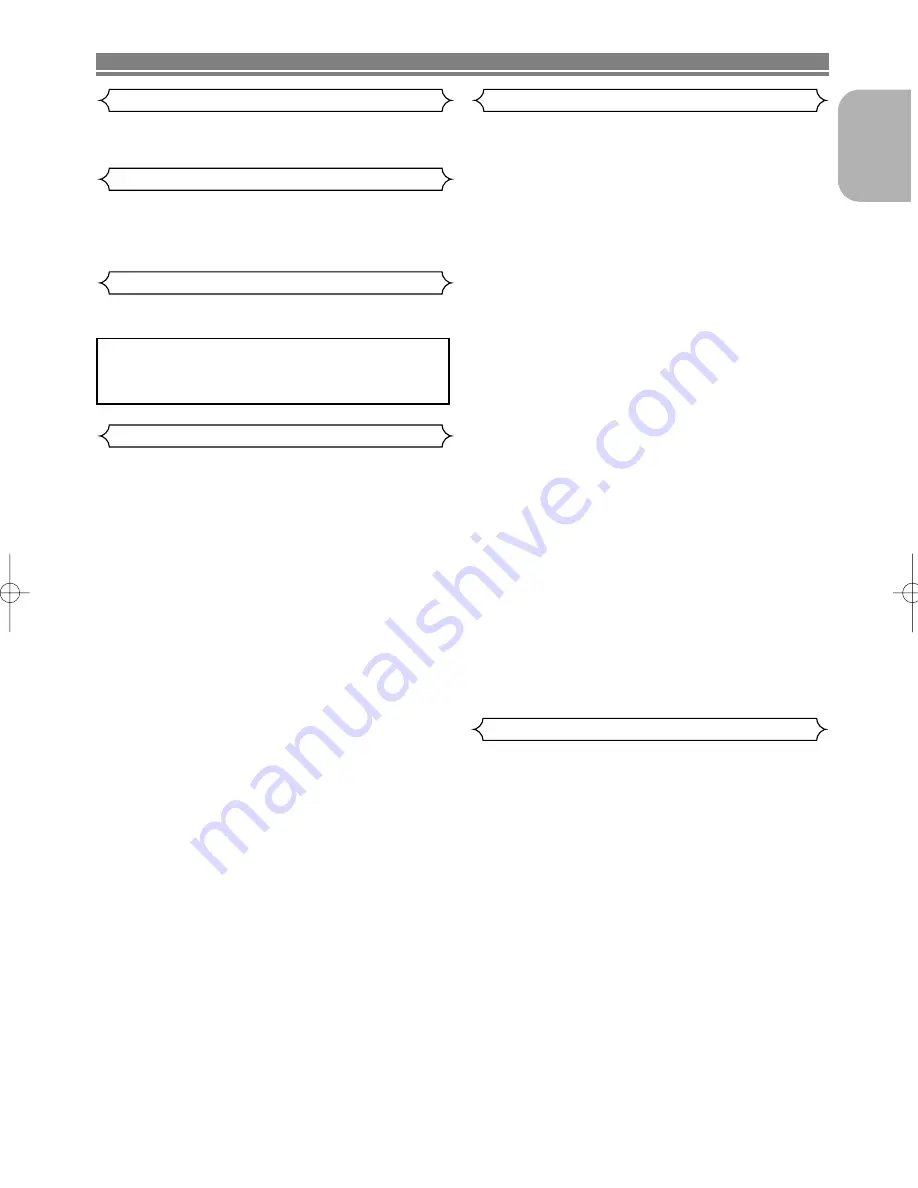
– 3 –
EN
Caution
Important
The main power supply is engaged when the main plug is
plugged in a
220-240V
, 50Hz AC outlet.
To operate the unit,
press
the
ON/STANDBY
button to turn on the unit.
Power Supply
Use only discs marked DVD or disc with this DVD player.
To avoid fire or electric shock, do not expose this unit to rain
or moisture.
WARNING:
LIVE PARTS INSIDE.
DO NOT REMOVE ANY SCREWS.
Warning
Moisture condensation may occur inside the unit when it is
moved from a cold place to a warm place, or after heating a
cold room or under conditions of high humidity. Do not use the
DVD Player at least for 2 hours until its inside is dry.
Dew Warning
1) Do not attempt to open the cabinet. There are no parts
you can service inside. Refer all servicing to qualified ser-
vice personnel.
2) Slot and openings in the cabinet and at the side or bot-
tom are provided for ventilation. To ensure reliable opera-
tion and to protect the unit from overheating these open-
ing must not be blocked or covered. Avoid enclosed
spaces such as book cases unless proper ventilation is
provided.
3) Keep the unit away from the radiator heat sources.
4) Avoid using near strong magnetic fields.
5) Do not push objects of any kind into this through the cabi-
net slot as they could touch current carrying parts or
short circuit parts resulting in a fire or electric shock.
6) Never spill liquid of any kind on this unit.
If liquid is spilled into the unit, consult qualified service
engineer.
7) Use this unit in a horizontal (flat) position only.
8) This equipment is in Stand-by mode when it turns off
whilst the power cord is connected.
9) Keep the set free from moisture,water and dust.
10) Handle the power cord carefully. Hold the plug when
unplugging the code.
11) All the safety cautions and operating instructions should
be read before the DVD player is operated.
12) Use caution not to pinch your finger in the disc slot.
13) Do not put heavy objects on the AC power cord.
14) Keep the AC power cord away from heat appliances.
15) Be sure to remove a disc and unplug the AC power cord
from the outlet before carrying the DVD player.
16) Do not put any pressure to the DVD player when carrying.
17) Do not use the DVD player outdoors.
We declare under our sole responsibility that this product, to
which this declaration relates, is in conformity with the follow-
ing standards:
EN60065, EN 55013, EN55020, EN61000-3-2 and
EN61000-3-3. Following the provisions of 73/23/EEC,
89/336/EEC and 93/68/EEC Directive.
PRECAUTIONS
Declaration of Conformity
English
E59F2ED(EN).qx3 04.6.23 3:52 PM Page 3




































