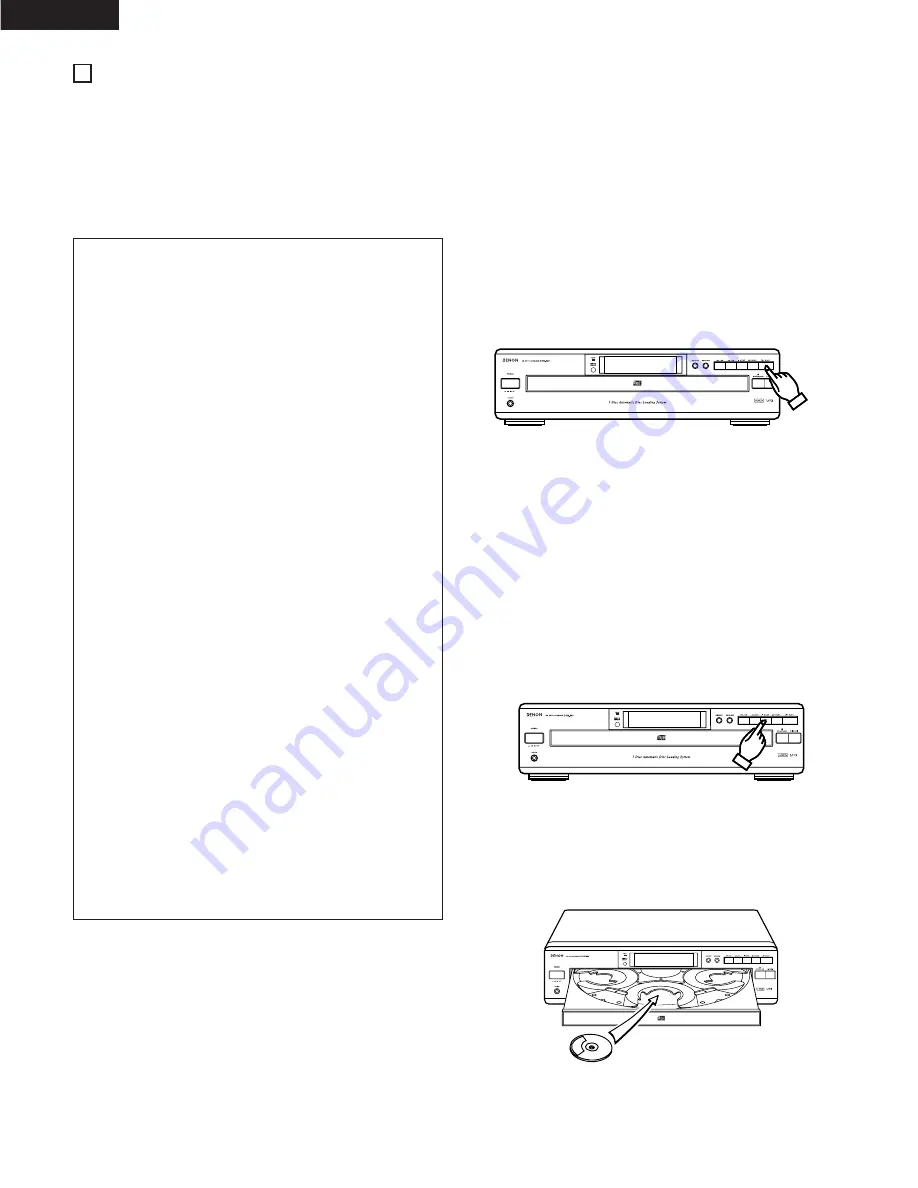
ENGLISH
18
2
There are many sites on the Internet from which you can download music files in MP3 format. These files can be downloaded following the
instructions on the site and stored on CD-R/RW discs which can then be played on the DCM-380/280.
The music on commercially available music CDs can be converted into MP3 files on a computer using MP3 encoding programs. When this is
done, the data is reduced to approximately 1/10 the original size. This MP3 data can then be stored on a CD-R/RW disc, allowing you to create
a single 12 cm CD-R/RW disc containing about 10 times more music than a normal music CD, that is some 100 tracks or more (*).
* This is an approximately value for MP3 files of tracks about 5 minutes long converted at a standard bit rate (128 kbps) and stored on a CD-
R/RW disc with a capacity of 650 MB.
✽
Recordings you make are for your personal use and should not be used in ways infringing upon the copyright holder as per copyright laws.
NOTES:
• The DCM-380/280 is compatible with “MPEG-1 Audio Layer-3”,
“MPEG-2 Audio Layer-3” and “MPEG-2.5 Audio Layer-3”
standards (sampling frequencies - 32 kHz, 44.1 kHz and 48 kHz).
It is not compatible with MP1 or MP2 standards.
• When writing MP3 files on a CD-R/RW disc, set the writing
program’s format to “ISO9660 level 1” or “ISO9660 level 2”.
MP3 files written in other formats may not play properly. With
some writing programs it is not possible to record in “ISO9660”
format. Use an “ISO9660” format writing program.
• Generally speaking, the higher the MP3 file’s bit rate, the better
the sound quality. With the DCM-380/280 it is recommended to
use MP3 files written with a bit rate of 128 kbps or greater.
• The writing program may change the positions of the folders
and files when writing the MP3 files on the CD-R/RW disc, so
the files may not be played in the expected order.
• Make sure to give MP3 files the extension “.MP3”. Files with
extensions other than “.MP3” or without extensions cannot be
played. (On Macintosh computers, MP3 files can be played by
adding the extension “.MP3” after the file name consisting of a
maximum of 8 Roman capital letters and/or numerals when
recording them on CD-R/RW discs.)
• To protect copyrights, no digital signals are output when playing
MP3 files.
• A maximum of 99 folders can be played on the DCM-380/280.
Folders over 8 layers down, however, cannot be played. The
maximum number of files is also 512. If there are 513 files, only
the first 512 are played. (Files other than those with the
extension “.MP3” are not counted.)
• It may not be possible to play some CD-R/RW discs due to dirt,
scratches or the disc’s properties.
• Do not apply seals or tape to the label or signal side of CDs or
CD-R/RW discs. The glue could get on the disc surface, making
the disc get stuck inside the set.
• The DCM-380/280 is multi-session compatible.
Only first music CDs can be played if the first session is a music
CD, and only MP3 files can be played if the first session consists
of MP3 files.
• The DCM-380/280 is mixed-audio compatible. Only music files
can be played.
• The DCM-380/280 is not compatible with packet write programs.
• The DCM-380/280 is not compatible with play lists.
• The DCM-380/280 is not compatible with ID3-Tag.
• Program selection and program randam play are not possible
with MP3 discs.
Follow the steps below to get an understanding of the disc play
procedure.
(1) Starting Playback
1. Turn the POWER switch on and press the
5
OPEN/CLOSE button
to open the drawer.
2. Set the MP3 disc to be played in the front side tray.
3. Press the
1
PLAY button.
4. The drawer closes and the disc just loaded is played.
5. The disc number, track number and elapsed time, etc., for the disc
currently playing appear on the display window.
6. If the
5
OPEN/CLOSE button is pressed while a disc is playing,
playback continues, but the drawer opens and four discs can be
replaced. The disc that can be replaced switches when the DISC
SKIP button is pressed.
Press the
5
OPEN/CLOSE button again to close the drawer.
q
Normal Play
(2) Stopping Playback
1. Press the
2
STOP button to stop playback.
2. To replace discs, press the
5
OPEN/CLOSE button.
The disc which was playing switches over to the front side and the
drawer opens.
• Set the MP3 disc you want to played in the front side.
(
1
PLAY)
(
2
STOP)
PLAYING MP3 FILES
10






























