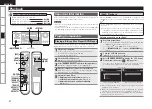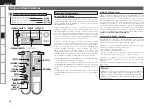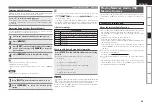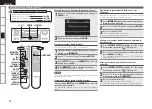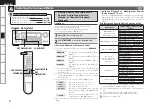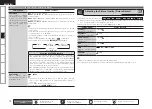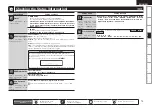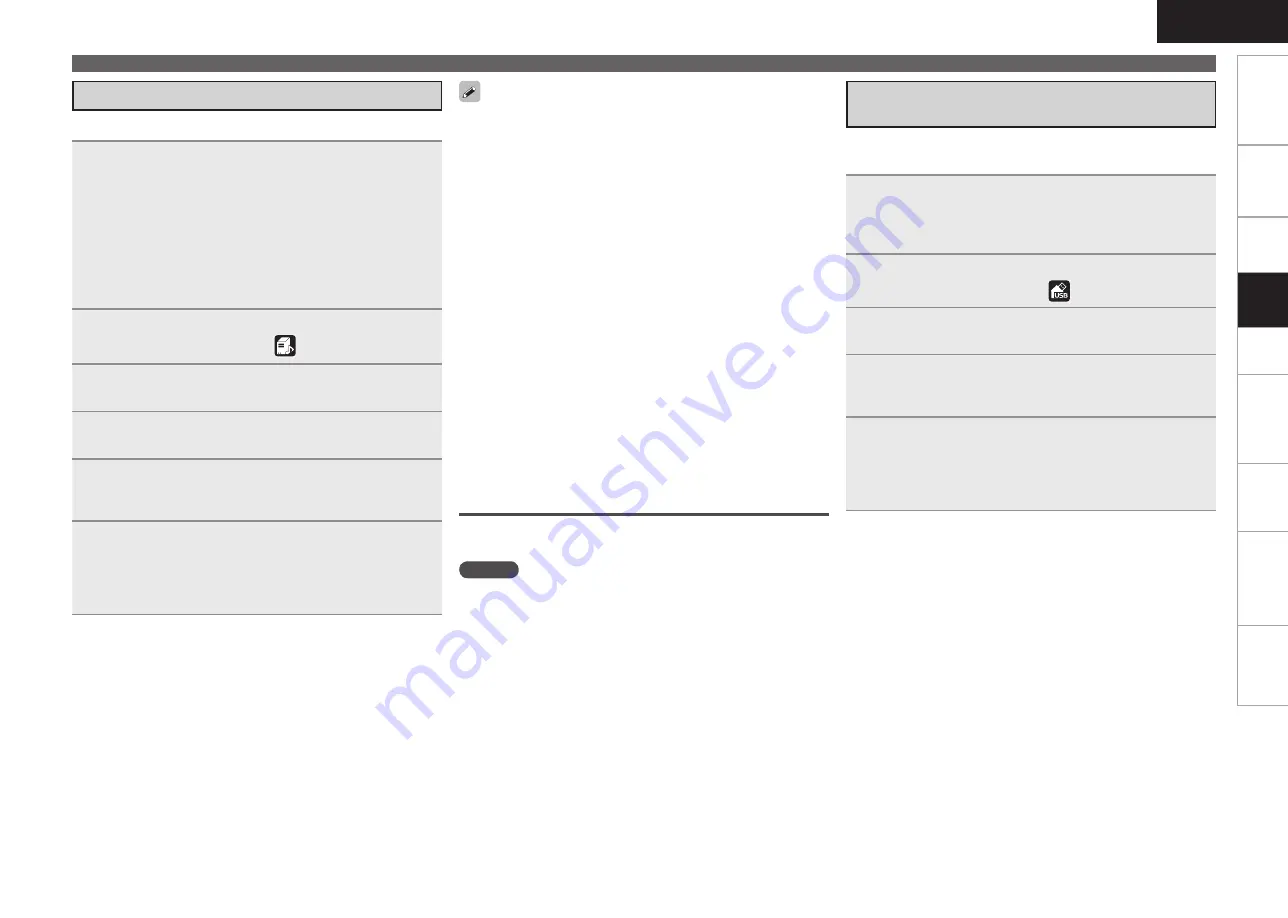
0
Get
ting Star
ted
Connections
Set
tin
g
s
Remot
e Contr
ol
ZONE2
Inf
or
mation
Tr
oubleshooting
Specifications
ENGLISH
1
Playback preparation.
q
Check the network environment, then turn on the AVR-
990’s power (
v
page 22 “Connecting to a Home Network
(LAN)”).
w
If settings are required, make the “Network Connecting”
(
v
page 37).
e
Prepare the computer (
v
Computer’s operating
instructions).
r
Set
[DEVICE SELECT 1]
to “MAIN/TV”
[DEVICE SELECT 2]
to “MAIN”.
2
Press
[SOURCE SELECT]
to display the GUI Source
Select menu, then select “
” (
v
page 26).
3
Use
ui
to select the server including the file to be
played, then press
ENTER
or
p
.
4
Press
ui
to select the search item or folder, then
press
ENTER
or
p
.
5
Press
ui
to select the file, then press
ENTER
,
p
or
[
1
]
.
Playback starts once buffering reaches “100%”.
6
Adjust the items below.
Adjusting the master volume
(
v
page 65)
Selecting the surround mode
(
v
page 67)
Adjusting the Sound and Picture Quality
(
v
page 69)
n
n
n
Use this procedure to play music files, image files or playlists.
Playing files that have been Preset or Registered in
Your Favorites
Files can be preset, registered in your favorites and played using the
same operations as for Internet radio stations (
v
page 59).
NOTE
Presettings are erased by overwriting them.
When the operation described below is performed, the media
server’s database is updated and it may no longer be possible to
play preset or favorite music files.
When you quit the media server and then restart it.
When music files are deleted or added on the media server.
When using an ESCIENT server, place “ESCIENT” before the server
name.
•
•
•
•
•
Playing Network Audio, USB Memory Devices
Playing Files Stored on a Computer
When playing still picture (JPEG) files, files can also be selected
using the operation described below.
During playback, either press
[TU
6
]
(previous file) or
[TU
7
]
(next file).
Connections to the required system and specific settings must be
made in order to play music files (
v
page 22).
Before starting, you must launch the computer’s server software
and set the files as server contents. For details, see the operating
instructions of your server software.
Depending on the size of the still picture (JPEG) file, some time may
be required for the file to be displayed.
The order in which the tracks/files are displayed depends on the
server specifications. If due to the server specifications the tracks/
files are not displayed in alphabetical order, searching by the first
letter may not work properly.
WMA Lossless files can be played when using a server supporting
transcoding, such as Windows Media Player Ver. 11.
Use the RESTORER mode to expand the low and high frequency
components of compressed audio files and achieve a richer sound
(
v
page 73). The default setting is “Mode 3”.
The time (default : 30 sec) for which the GUI menus are displayed
can be set at “GUI” – “NET/USB” (
v
page 41).
Use
<STATUS>
to switch between displaying the title name, artist
name or album name.
•
•
•
•
•
•
•
•
•
To stop
(
v
page 65)
Stopping playback temporarily
(
v
page 65)
Selecting tracks
(
v
page 66)
Searching pages
(
v
page 66)
Searching by first letter
(
v
page 66)
n
n
n
n
n
Only USB memory devices conforming to mass storage class and MTP
(Media Transfer Protocol) standards can be played on the AVR-990.
1
Playback preparation.
q
Connect the USB memory device to the USB port.
w
Set
[DEVICE SELECT 1]
to “MAIN/TV”
[DEVICE SELECT 2]
to “MAIN”.
2
Press
[SOURCE SELECT]
to display the GUI Source
Select menu, then select “
” (
v
page 26).
3
Press
ui
to select the search item or folder, then
press
ENTER
or
p
.
4
Press
ui
to select the file, then press
ENTER
,
p
or
[
1
]
.
Playback starts once buffering reaches “100%”.
5
Adjust the items below.
Adjusting the master volume
(
v
page 65)
Selecting the surround mode
(
v
page 67)
Adjusting the Sound and Picture Quality
(
v
page 69)
n
n
n
Playing Files Stored on USB Memory
Devices
To stop
(
v
page 65)
Stopping playback temporarily
(
v
page 65)
Selecting tracks
(
v
page 66)
Searching pages
(
v
page 66)
Searching by first letter
(
v
page 66)
n
n
n
n
n
Pla
ybac
k