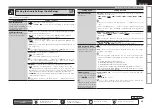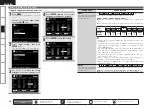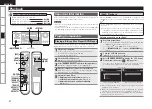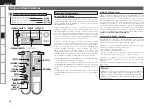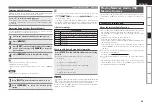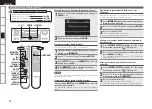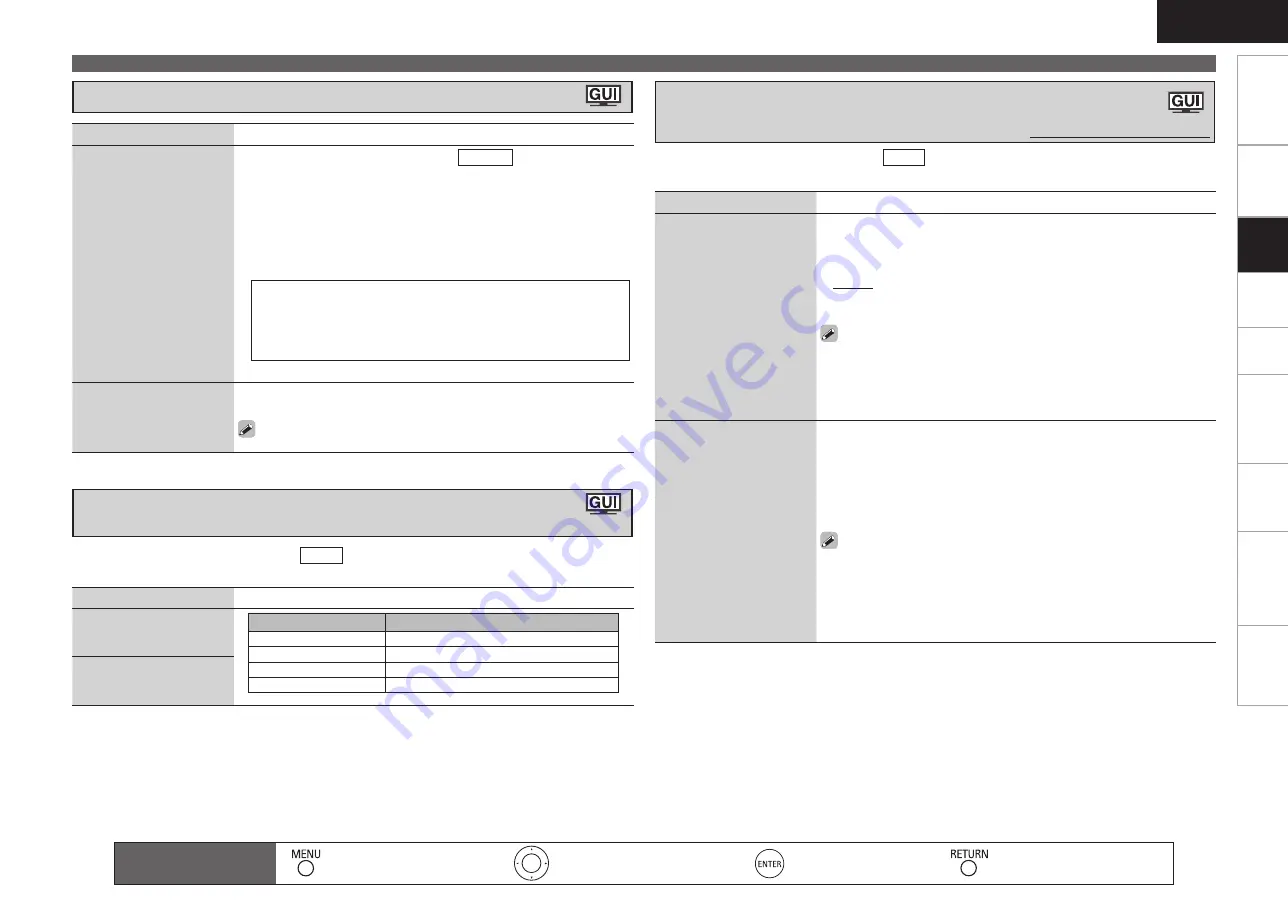
0
Get
ting Star
ted
Connections
Pla
ybac
k
Remot
e Contr
ol
ZONE2
Inf
or
mation
Tr
oubleshooting
Specifications
ENGLISH
Making the Input Settings (Input Setup)
Setting items
Setting contents
Lock Setting
Set the channel radio
reception limits.
1
. Press
ui
to select “Lock Setting”, and then press
p
or
ENTER
.
2
. Pressing
uio
p
, input the password (4 digits number) and press
ENTER
.
3
. Select channel by pressing
ui
, and set the lock by pressing
o
p
.
Unlock :
Do not lock selected channel(s).
Lock :
Lock selected channel(s). When a Parental Locked channel is
tuned, “Enter Lock Code” is displayed, then input the password.
The default password is “0000”.
If the password is wrong, “Lock Code is incorrect” is displayed. Input
the correct password.
While listening to the channel being played, you can also set parental
lock (
v
page 55).
•
•
•
Edit Lock Code
Change the password.
1
. Press
ui
to select “Edit Lock Code”, and then press
p
or
ENTER
.
2
. Input current lock code (4 digits) using
uio
p
, and press
ENTER
.
3
.
Input new lock code (4 digits) using
uio
p
, and press
ENTER
.
4
. Input new lock code (4 digits) again using
uio
p
, and press
ENTER
.
5
. Press
ui
to select “Execute”, and then press
ENTER
.
If the correct password is input, “Completed” is displayed, and the new
password is modified.
If the old password is incorrectly input, “Current Lock Code is incorrect”
is displayed, and proceed again from step 1.
If the password input is 3 digits or less, “Enter 4 digits number” is
displayed, and input again with a 4 digit password.
If the new password is not correctly input, “New Lock Codes do not
Match” is displayed and the password does not change.
•
•
•
This can be set when the input source is
SIRIUS
.
For any channel, set the radio reception limits.
•
•
Setting items
Setting contents
A1 ~ G8
Select the preset channel.
This can be set when the input source is
HD Radio
.
1
. Press
p
or
ENTER
.
2
. Use
o
p
to set the cursor to the character you want to change.
3
. Use
ui
to change the character, then press
ENTER
.
Up to 8 characters can be input.
The input character type can be switched by pressing
[SEARCH]
while
the display name is being changed.
The types of characters that can be input are as shown below.
•
•
•
G
Upper case characters
H
ABCDEFGHIJKLMNOPQRSTUVWXYZ
G
Lower case characters
H
abcdefghijklmnopqrstuvwxyz
G
Symbols
H
! “ # $ % &
’
( ) * + , - . / : ; < = > ? @ [ \ ] ˆ _ ` { | } ˜
(Space)
G
Numbers
H
0123456789
4
. Repeat steps 2 and 3 to change the display name.
Default
Reset all settings to factory
default.
Yes :
Reset to the defaults.
No :
Do not reset to the defaults.
If you select “Default” and press
ENTER
the message “Default
Setting?” is displayed. Select “Yes” or “No”, and then press
ENTER
.
Setting items
Setting contents
Satellite
Indicate
satellite
signal
strength.
Display
Condition
¡¡¡
Signal strength is excellent
¡¡
Signal strength is good
¡
Signal strength is weak
No signal
Terrestrial
Indicate terrestrial signal
strength.
This can be set when the input source is
SIRIUS
.
Install the antenna with radio reception sensitivity set to maximum.
•
•
Setting SIRIUS Radio Reception Restrictions
(Parental Lock)
Default settings are underlined.
Giving Names to Preset Stations (Preset Name)
Check the SIRIUS Radio Reception Sensitivity
(Antenna Aiming)
Remote control operation
buttons
:Displaying the menu
Cancel the menu
:Moves the cursor
(Up/Down/Left/Right)
:Confirm the setting
:Return to previous menu
Set
tin
g
s