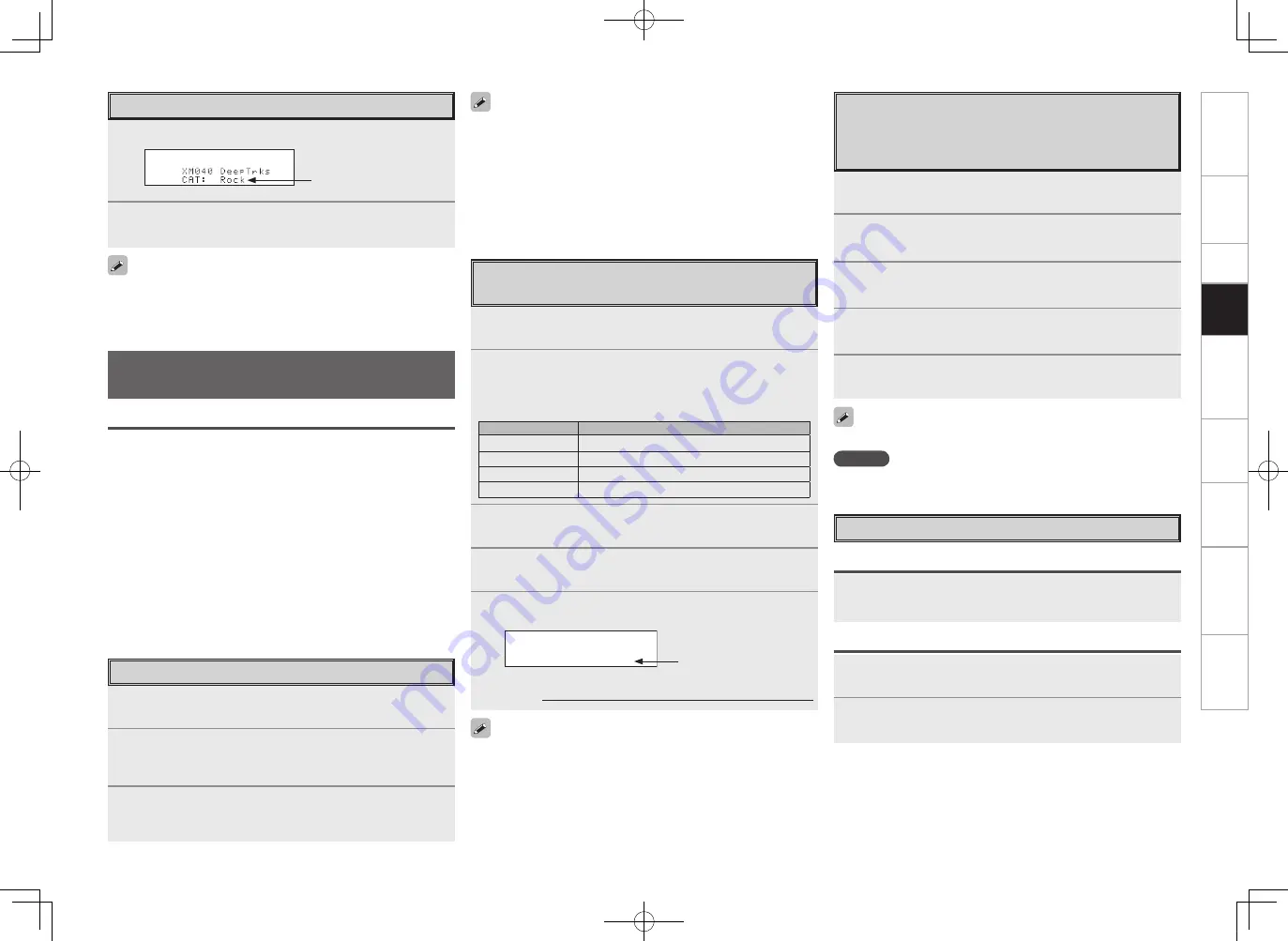
Get
ting Star
ted
Connections
Set
up
Pla
ybac
k
Remot
e Contr
ol
Multi-z
one
Inf
or
mation
Tr
oubleshooting
Specifications
Checking the SIRIUS Signal Strength
and Radio ID
The strength of both the SIRIUS satellite and terrestrial signals can be
checked at menu “Input Setup” – “Antenna Aiming” (
v
page 39).
• The channel switches continuously when
[TUNING]
is pressed and
held.
• The song title, artist name, composer name, category and reception
level can be checked by pressing
<STATUS>
.
• The time (default : 30sec) for which the on-screen display are
displayed can be set at menu “Manual Setup” – “Option Setup”
– “On-Screen Display” (
v
page 33).
Press
uio
p
to return to the original screen.
Listening to SIRIUS Satellite Radio
Programs
1
Either turn
<SOURCE SELECT>
or press
[SAT TU 1/2]
to select “SIRIUS”.
2
Set
[SOURCE CONTROL 1]
to “AUDIO” and
[SOURCE
CONTROL 2]
to “TUNER”.
(
v
page 61 “Remote Control Unit Operations”)
3
Use
[TUNING]
to select the channel.
When the channel is tuned in, the name of the song and artist
are displayed.
Basic Operation
What is SIRIUS Satellite Radio?
Simply The Best Radio on RadioTM with all your favorite entertainment
including 100% commercial-free music, plus superior sports coverage,
uncensored talk and comedy, world-class entertainment, news,
weather and more for your car, home or office. For more information
visit sirius.com or siriuscanada.ca
Sirius is available in the US for subscribers with addresses in the
continental US and is available in Canada for subscribers with a
Canadian address. Required subscription plus compatible SIRIUS tuner
and antenna are required and sold separately. SIRIUS Programming is
subject to change. Visit sirius.com for the most complete and up-to-
date channel lineup and product information. “SIRIUS” and the SIRIUS
dog logo and related marks are trademarks of Sirius Satellite Radio Inc.
All rights reserved.
1
Either turn
<SOURCE SELECT>
or press
[SAT TU 1/2]
to select “SIRIUS”.
2
Press
<STATUS>
until “SIGNAL” appears on the
display.
The display will switch as shown below, depending on the
reception conditions.
Display
Status
EXCELLENT
Signal strength is excellent
GOOD
Signal strength is good
WEAK
Signal strength is weak
NO SIGNAL
No signal
3
Adjust the position of the antenna until “SIGNAL:
EXCELLENT” is shown on the display.
4
Press
<STATUS>
until the channel you want to check
(example: “SR001”) is displayed.
5
Press
[TUNING]
and select channel 0 (SR000).
Channel No. and Sirius ID are alternately shown on the display.
SR000 SiriusID
************
b
Write your own SIRIUS ID for storage use.
Sirius ID :
Sirius ID
Presetting Radio Channels
(Preset Memory)
Your favorite broadcast channels can be preset so that you can
tune them in easily. Up to 56 channels can be preset.
1
Tune in the broadcast channel you want to preset.
2
Press
[MEMORY]
.
3
Press
[SHIFT]
to select the block in which the channel
is to be preset.
4
Press
[C –]
or
[NUMBER (1 ~ 8)]
to select
the preset number.
5
Press
[MEMORY]
again to complete the setting.
To preset other channels, repeat steps 1 to 5.
NOTE
Preset channels are erased by overwriting them.
Listening to Preset Channels
Searching Categories
1
Press
o
p
.
2
Use
o
p
to select the category, then use
ui
to select
the desired channel.
Channel category
Pla
ybac
k
1
Press
[SHIFT]
to select the memory block (A to G).
2
Press
[C –]
or
[NUMBER (1 ~ 8)]
to select
the desired preset channel.
Operation on the Remote control Unit.
Operation on the Main Unit
Press
<TUNING PRESET>
, then turn
<SOURCE SELECT>
to select the preset channel.
• “LOADING” is displayed while channels or data are being received.
• Refer to “Troubleshooting” – “XM Satellite Radio” regarding other
messages (
v
page 79).
AVR989EU_ENG_080630.indd 54
2008/06/30 15:27:24
















































