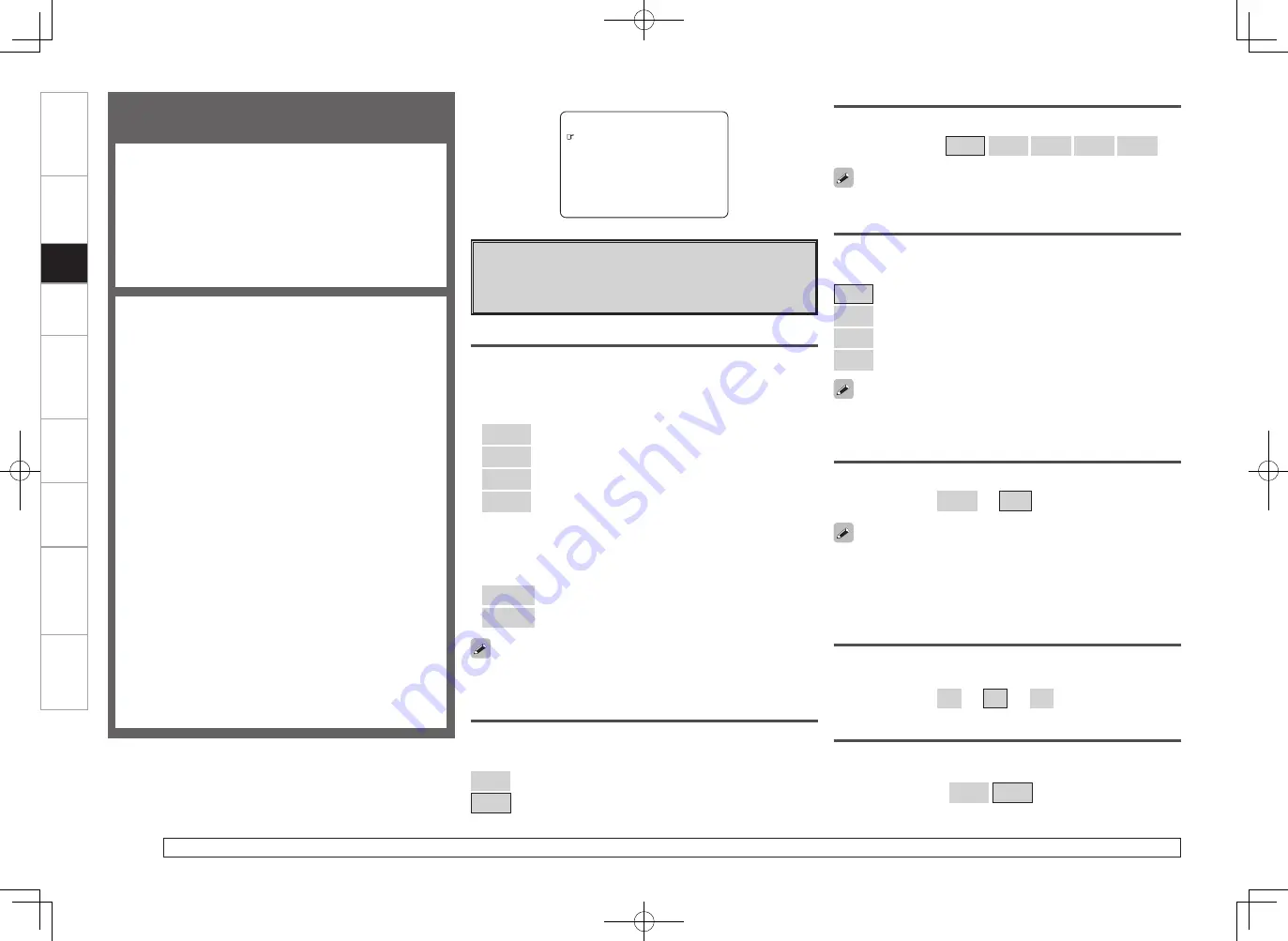
Get
ting Star
ted
Connections
Set
up
Pla
ybac
k
Remot
e Contr
ol
Multi-z
one
Inf
or
mation
Tr
oubleshooting
Specifications
F
Menu screen
F
2.Tone
3.Audyssey Settings
4.RESTORER
5.Night Mode
6.Audio Delay
1.Surround Parameter
4.Parameter
Surround Parameter
Adjust surround sound parameters.
The adjustable parameters differ for the different surround modes
(
v
page 71, 72).
d
DRC
Compress dynamic range (difference between loud and soft sounds).
[Selectable items]
Auto
Low
Mid
High
OFF
This can be set in the Dolby TrueHD mode.
s
Cinema EQ
Soften the treble range of movie soundtracks for better understanding.
[Selectable items]
ON
: “Cinema EQ” is used.
OFF
: “Cinema EQ” is not used.
a
Mode
Select the mode to match the source (cinema source, music source,
etc.).
n
In the PL
g
x or PL
g
mode
[Selectable items]
Cinema
: This is the mode for cinema source.
Music
: This is the mode for music source.
Game
: This is the mode for game source.
PL
: Dolby Pro Logic playback mode (PL
g
mode only).
(This is the mode for 4-channel playback (front L, front R,
center, surround (MONO)).)
n
In the DTS NEO:6 mode
[Selectable items]
Cinema
:
This is the mode for cinema source.
Music
: This is the mode for music source.
g
LFE
Adjust the low-frequency effects level (LFE).
[Variable range]
–10dB
~
0dB
For proper playback of the different program sources, we recommend
setting to the values below.
• Dolby Digital sources: “0 dB”
• DTS movie sources: “0 dB”
• DTS music sources: “–10 dB”
f
Dynamic Range Compression
Compress dynamic range (difference between loud and soft sounds).
[Selectable items]
OFF
: Turn dynamic range compression off.
Low
: Low setting.
Mid
: Middle setting.
High
: High setting.
When playing DTS sources, this is only displayed for compatible
software.
For details on adjusting individual parameters, see “Adjusting the parameters” (
v
page 42).
Surround Parameter
Adjust surround sound parameters.
The parameters (items) which can be adjusted differ
depending upon the following conditions.
•
Whether an input signal is present (when playing) or not
(when stopped, etc.).
•
The type of input signal
•
The type of surround mode
For details of which parameters can be adjusted in each
surround mode, see “Surround Modes and Parameters”
(
v
page 71, 72).
n
Surround Parameter
a
Mode
s
Cinema EQ
d
DRC
f
Dynamic Range Compression
g
LFE
h
Center Image
j
Panorama
k
Dimension
l
Center Width
A0
Delay Time
A1
Effect
A2
Effect Level
A3
Room Size
A4
AFDM (Auto Flag Detect Mode)
A5
SB CH Out
A6
SUBWOOFER ATT
A7
Subwoofer
n
Tone
A8
Tone Control
A9
Bass
S0
Treble
n
Audyssey Settings
S1
MultEQ XT
S2
Dynamic EQ
S3
Dynamic Volume
S4
Setting
n
RESTORER
n
Night Mode
n
Audio Delay
j
Panorama
Assign front L/R signal also to surround channels, for wider sound.
If the surround effect seems weak, set “Panorama” to “ON”.
[Selectable items]
ON
OFF
h
Center Image
Assign center channel signal to front left and right channels for wider
sound.
[Variable range]
0.0
~
0.3
~
1.0
The “Music” mode is also effective for movie sources including a lot
of stereo music.
Set
up
AVR989EU_ENG_080630.indd 43
2008/06/30 15:27:09
















































