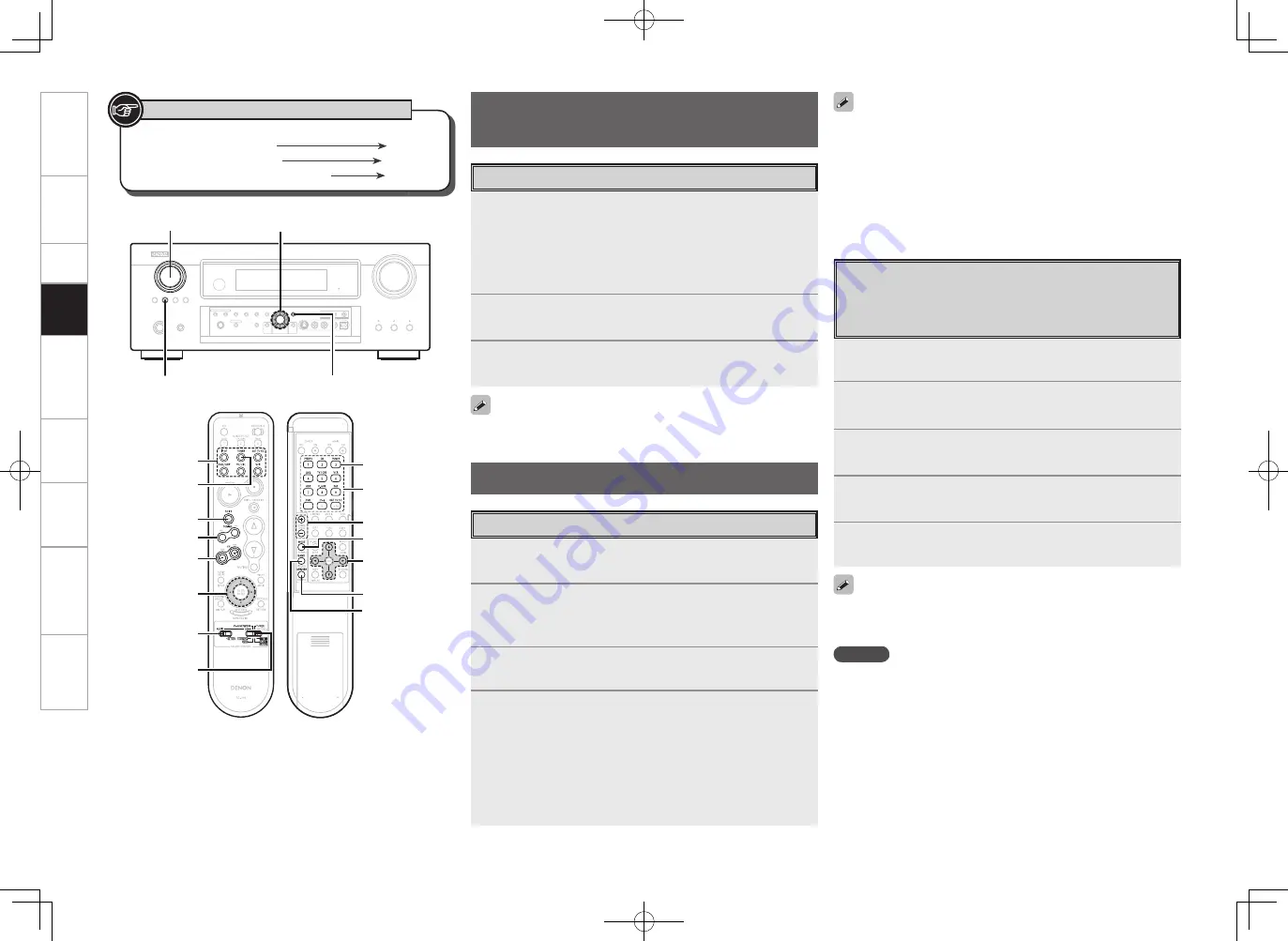
Get
ting Star
ted
Connections
Set
up
Remot
e Contr
ol
Multi-z
one
Inf
or
mation
Tr
oubleshooting
Specifi
cations
1
Either turn
<SOURCE SELECT>
or press
[TUNER]
to
select “TUNER”.
2
Set
[SOURCE CONTROL 1]
to “AUDIO” and
[SOURCE
CONTROL 2]
to “TUNER”.
(
v
page 61 “Remote Control Unit Operations”)
3
Press
[BAND]
to select “FM” or “AM”.
4
Tune in the desired broadcast station.
q
To tune in automatically (Auto Tuning)
Press
[MODE]
to light the “AUTO” indicator on the display, then
use
[TUNING]
to select the station you want to hear.
w
To tune in manually (Manual Tuning)
Press
[MODE]
to turn off the display’s “AUTO” indicator, then use
[TUNING]
to select the station you want to hear.
Listening to FM/AM Broadcasts
Basic Operation
Playing Video and Audio
Equipment
1
Prepare the equipment.
q
Load the BD, DVD, CD or other software in the player.
(
v
See the operating instructions of the respective equipment.)
w
To play a video equipment, switch the monitor input.
(
v
See the monitor’s operating instructions.)
2
Use
SOURCE SELECT
to select the input source.
3
Start playback.
(
v
See the operating instructions of the respective equipment.)
Basic Operation
• If the desired station cannot be tuned in with auto tuning, tune it in
manually.
• When tuning in stations manually, press and hold
[TUNING]
to
change frequencies continuously.
• The time (default : 30sec) for which the on-screen display are
displayed can be set at “Manual Setup” – “Option Setup” – “On-
Screen Display” (
v
page 33).
Press
uio
p
to return to the original screen.
The remote control unit can be used to operate external devices.
See “Remote Control Unit Operations” (
v
page 61).
Presetting Radio Stations
(Preset Memory)
Your favorite broadcast stations can be preset so that you can
tune them in easily. Up to 56 stations can be preset.
1
Tune in the broadcast station you want to preset.
2
Press
[MEMORY]
.
3
Press
[SHIFT]
to select the block (A to G) in which the
station is to be preset.
4
Press
[C –]
or
[NUMBER (1 ~ 8)]
to select
the preset number.
5
Press
[MEMORY]
again to complete the setting.
• To preset other stations, repeat steps 1 to 5.
• Stations can be preset automatically at menu “Input Setup” – “Auto
Preset” (
v
page 36).
NOTE
Preset stations are erased by overwriting them.
Pla
ybac
k
SOURCE SELECT
<TUNING PRESET>
<STATUS>
uio p
Button located on both the main unit
and the remote control unit
BUTTON
Button only on the main unit
<BUTTON>
Button only on the remote control unit
[BUTTON]
Symbols used to indicate buttons in this manual
SOURCE SELECT
[SHIFT]
[TUNING]
[SOURCE
CONTROL 1]
[SOURCE
CONTROL 2]
[TUNER]
[ –]
uiop
SOURCE SELECT,
[NUMBER]
[TUNING]
[MODE]
[MEMORY]
[TUNER]
[BAND]
uio p
[Front]
[Rear]
AVR989EU_ENG_080630.indd 51
2008/06/30 15:27:20






























