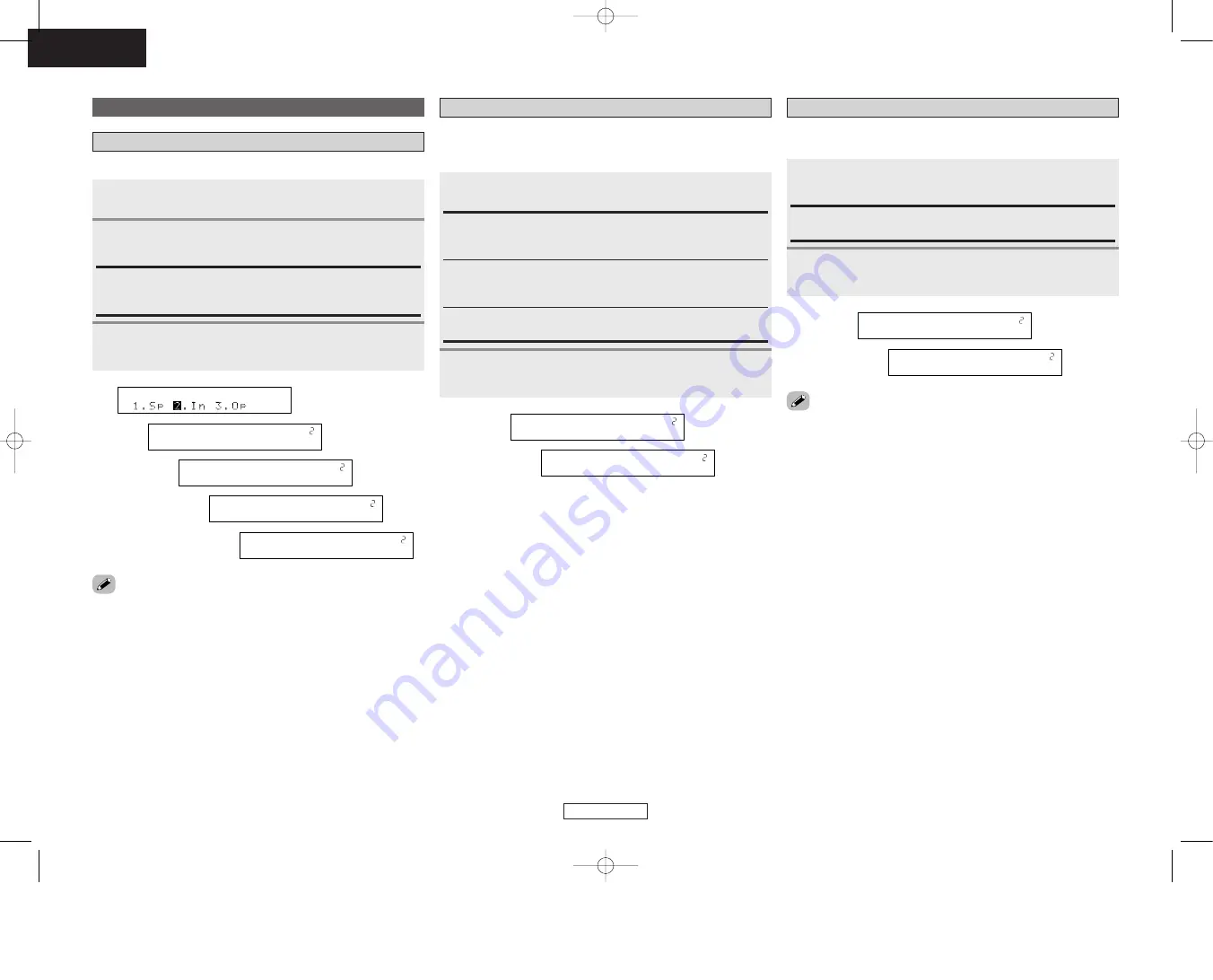
Press
F
F G
G
to set.
ENGLISH
41
ENGLISH
Advanced Setup – Part 1
Advanced Setup – Part 1
Input Setup
Setting the Digital In Assignment
Press
F
F G
G
to select “2. In”, then press
ENTER
.
Press
ENTER
or
H
H
to enter the setting and switch to
the iPod Assignment setting.
Press
D
D H
H
to select the input terminals, then press
F
F
G
G
to set.
• Digital input terminal assignment not possible for “TUNER”.
• It is not possible to make the “Digital In Assignment” settings for
the function assigned at “iPod Assignment”.
2
1
CD, AUX, DVD, TV, VCR, V.AUX, CD-R:
Assign the different source according to the devices connected to
the AVR-687’s input terminals.
3
This assigns the different input sources for the digital input terminals.
Setting the iPod Assignment
It is possible to assign the Control Dock for iPod’s (ASD-1R, sold
separately) audio and video signals to any input terminals on the AVR-
687 and play them.
1
OFF:
This is the factory default setting.
CD, AUX, CD-R:
When using a Control Dock for iPod, it is possible to connect with
the audio input terminal of the assigned function.
DVD, TV, VCR, V.AUX:
When using a Control Dock for iPod, it is possible to connect with
the audio and video input terminals of the assigned function.
Press
ENTER
or
H
H
to enter the setting and switch to
the Component In Assignment setting.
2
Setting the Component In Assignment
This assigns the different input sources for the component video input
terminals.
Press
ENTER
or
H
H
to enter the setting and switch to
the Video Convert setting.
• It is not possible to make the “Component In Assignment” settings
for the function assigned at “iPod Assignment”.
2
Press
D
D H
H
to select the input terminals, then press
F
F
G
G
to set.
1
DVD/VDP, TV/DBS, VCR, V.AUX:
Assign the different sources to “Comp1”, “Comp2” or “Comp3”.
I
n
p
u
t
S
e
t
u
p
1
C
O
A
X
1
C
D
2
6
C
O
M
P
1
T
V
1
9
D
V
D
:
C
o
n
v
O
N
2
5
i
P
o
d
C
D
1
6
C
O
M
P
1
D
V
D
2
1
2
C
O
A
X
2
A
U
X
5
i
P
o
d
O
F
F
3
















































