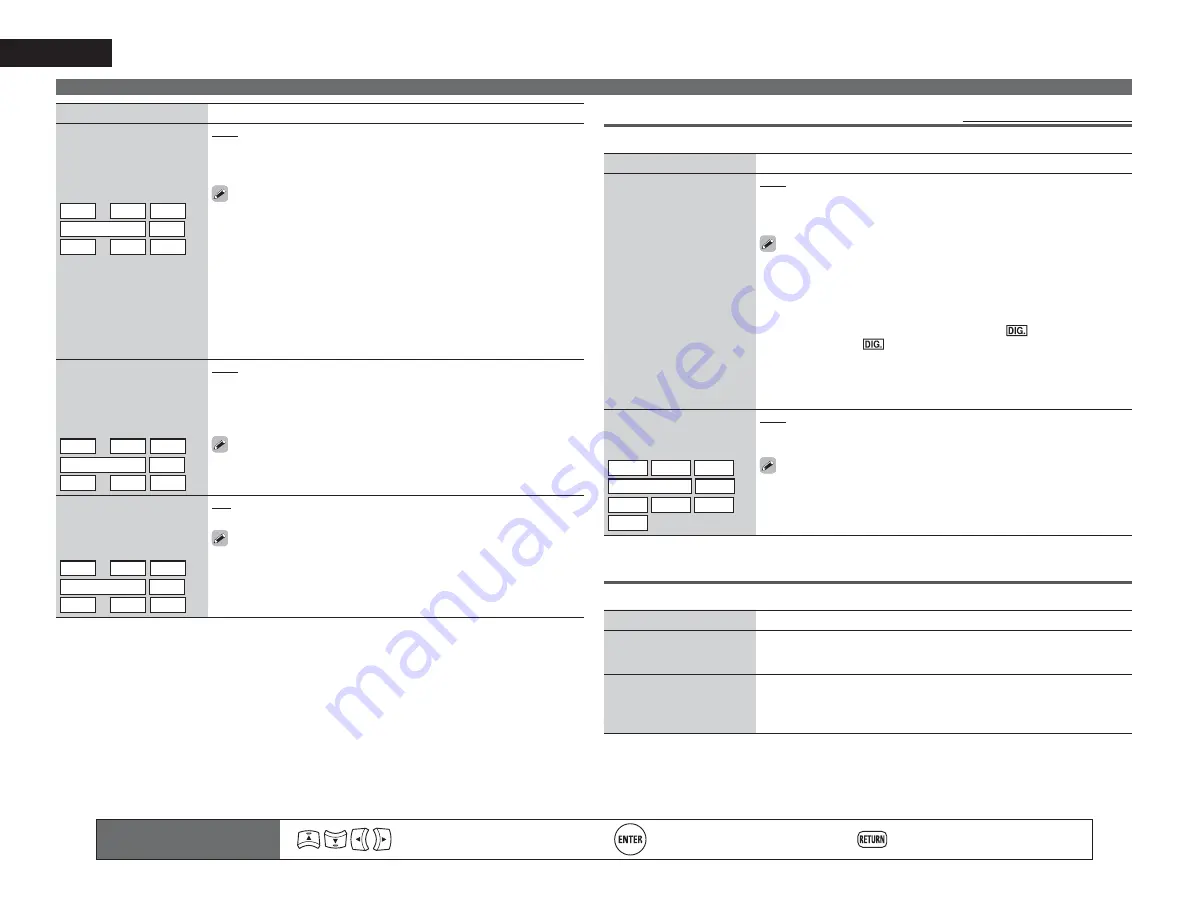
50
ENGLISH
Input Setup
Remote control operation
buttons
Move the cursor
(Up/Down/Left/Right)
Confirm the setting
Return to previous menu
Setting items
Setting details
Resolution
Set the output resolution.
Resolution (Analog) :
Analog Video
Resolution (HDMI) : HDMI
BD
z
DVD
TV
z
SAT/CBL
DVR
GAME
z
V.AUX
DOCK
Auto
: The number of pixels the TV connected to the HDMI output
connector supports is detected automatically and the appropriate output
resolution is set.
480p
/
576p
/
1080i
/
720p
/
1080p
/
1080p:24Hz
: Set the output resolution.
• This item can be set when “i/p Scaler” is set to anything other than
“OFF”.
• When “i/p Scaler” is set to “Analog & HDMI”, the resolution of both the
analog video input signal and HDMI input signal can be set.
• To watch 1080p/24Hz pictures, use a TV that supports 1080p/24Hz video
signals.
• When set to “1080p/24Hz”, you can enjoy film-like pictures for film
sources (in 24 Hz). For video sources and mixed sources, we recommend
setting the resolution to “1080p”.
• It is not possible to convert a 50 Hz signal into 1080p/24Hz. It is output
at a resolution of 1080p/50Hz.
Progressive Mode
Set an appropriate
progressive conversion
mode for the source video
signal.
BD
z
DVD
TV
z
SAT/CBL
DVR
GAME
z
V.AUX
DOCK
Auto
: The video signal is automatically detected and the appropriate
mode is set.
Video1
: Select mode suitable for video playback.
Video2
: Select mode suitable for video and 30-frame film material
playback.
This item can be set when “i/p Scaler” is set to anything other than
“OFF”.
Aspect
Set the aspect ratio for the
video signals output to the
HDMI.
BD
z
DVD
TV
z
SAT/CBL
DVR
GAME
z
V.AUX
DOCK
Full
: Output at 16:9 aspect ratio.
Normal
: Output at 4:3 aspect ratio.
“Aspect” can be set when “i/p Scaler” is set to anything other than
“OFF”.
z
“BD”, “TV” or “GAME” can be set when “HDMI” (
v
page 48) or “Component” (
v
page 49) has been
assigned.
Input Mode
Default settings are underlined.
The input modes available for selection may vary depending on the input source.
Setting items
Setting details
Input Mode
Set the audio input modes
for the different input
sources.
Auto
: Automatically detect input signal and perform playback.
HDMI
: Play only signals from HDMI input.
Digital
: Play only signals from digital input.
Analog
: Play only signals from analog input.
• “HDMI” can be set for input sources for which “HDMI” is assigned at
“Input Assign” (
v
page 48).
• “Digital” can be set for input sources for which “Digital” is assigned at
“Input Assign” (
v
page 48).
• If the input source is set to “TV” or “Game”, it cannot be set to “Analog”.
• When digital signals are properly input, the
indicator lights on
the display. If the
indicator does not light, check the digital input
connector assignment and the connections.
• If “HDMI Control” is set to “ON” and a TV compatible with the ARC is
connected via the HDMI MONITOR connectors, the input mode whose
input source is “TV” is fixed to ARC.
Decode Mode
Set the decode mode for
input source.
BD
DVD
TV
SAT/CBL
DVR
DOCK
GAME
V.AUX
CD
Auto
: Detect type of digital input signal and decode and play automatically.
PCM
: Decode and play only PCM input signals.
DTS
: Decode and play only DTS input signals.
• This item can be set for input sources for which “HDMI” or “Digital” is
assigned at “Input Assign” (
v
page 48).
• Normally set this mode to “Auto”. Set “PCM” and “DTS” when
inputting the corresponding input signal.
Rename
Change the display name of the selected input source.
Setting items
Setting details
Rename
Change the display name of
the selected input source.
• Up to eight characters can be input.
• For character input, see page 45.
Default
The input source name
is returned to the default
setting.
Yes
: Reset to the defaults.
No
: Do not reset to the defaults.
















































