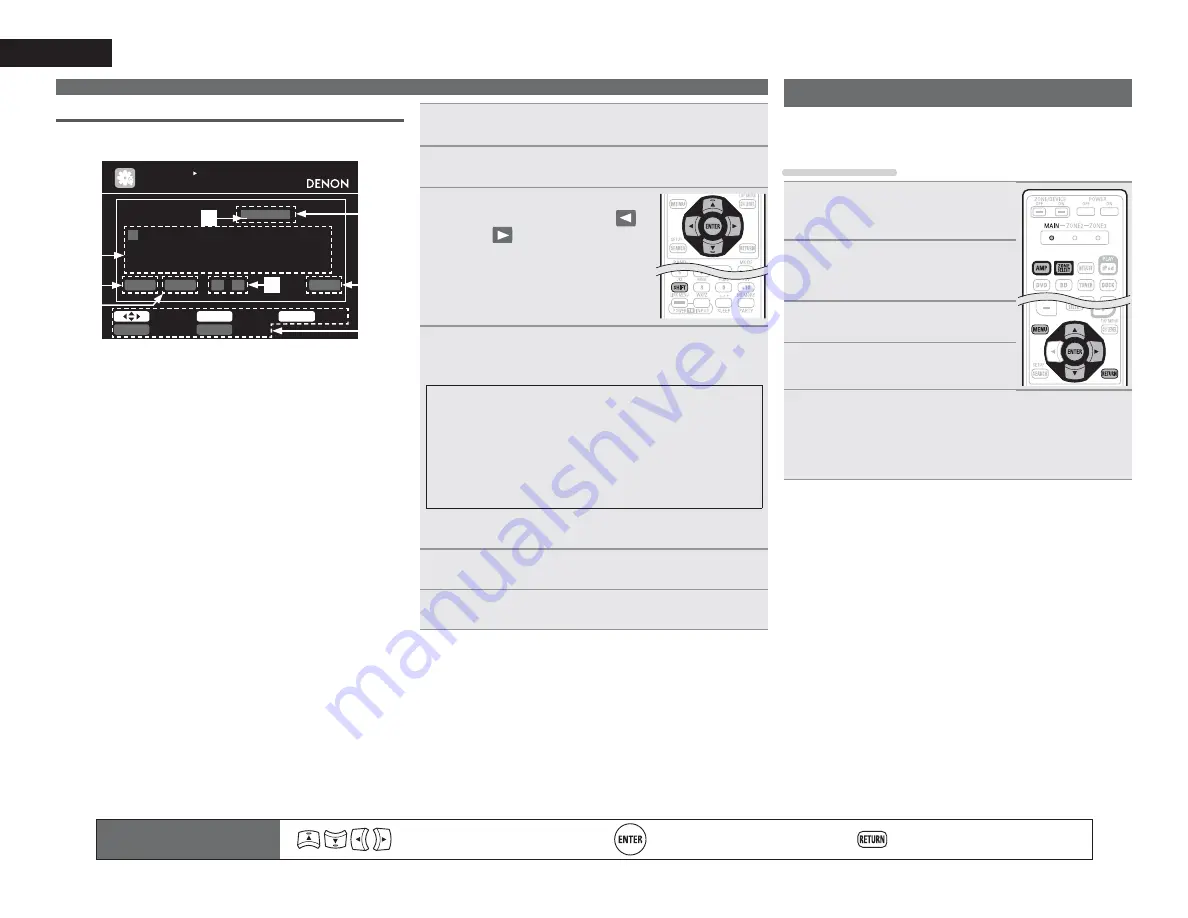
46
ENGLISH
Keyboard screen
n
Display of a keyboard input screen
%'
%'
,13876(783
5(1$0(
5(7851
&DQFHO
(17(5
,QSXW
6HOHFW
D$
1RUPDO
6+,)7
6($5&+
$
1
%
2
'
4
·
(
5
/
<
µ
0
=
!
*
7
z
)
6
+
8
,
9
.
;
-
:
&
3
&OHDU6SDFH
0 1
2.
r
q
u
i
y
w
e
t
q
Character input section
w
Cursor
e
Keyboard section
r
Clear key
t
Space key
y
Cursor keys
u
OK key
i
Guide for operation buttons
1
'LVSOD\WKHVFUHHQIRULQSXWWLQJFKDUDFWHUV
v
SDJH³0HQXPDS´
2
3UHVV
SEARCH
ZKLOHDQRUPDOVFUHHQLVGLVSOD\HG
A keyboard screen is displayed.
3
6HOHFWDFKDUDFWHUWREHFKDQJHG
q
3UHVV
uio
p
WRVHOHFW³
´
RU³
´
w
3UHVV
ENTER
WR SODFH WKH
FXUVRUDWWKHFKDUDFWHUWREH
FKDQJHG
Each time
ENTER
is pressed, the
cursor moves by one character.
4
6HOHFWDFKDUDFWHUWREHLQSXWZLWK
uio
p
WKHQ
SUHVV
ENTER
• The types of characters that can be input are as shown below.
G
Upper case characters/Numbers/Symbols
H
ABCDEFGHIJKLMNOPQRSTUVWXYZ
0123456789
! “ # $ % & ’ ( )
z
+ , ; < = >
G
Lower case characters/Numbers/Symbols
H
abcdefghijklmnopqrstuvwxyz
0123456789
. @ - _ / : ˜ ? [ \ ] ^ ` { | }
• The input character type can be switched by pressing
SHIFT
while
the display name is being changed.
5
5HSHDWVWHSVDQGWRFKDQJHWKHQDPH
6
8VH
uio
p
WRVHOHFW³>2.@´WKHQSUHVV
ENTER
Remote control operation
buttons
Move the cursor
(Up/Down/Left/Right)
Confirm the setting
Return to previous menu
Input Setup
Perform settings related to input source playback.
• You do not have to change the settings to use the unit. Make
settings when needed.
Menu operation
1
3UHVV
ZONE SELECT
WRVZLWFKWKH
]RQHPRGHWR³0$,1´
The “MAIN” indicator lights.
2
3UHVV
AMP
WRVHWWKHUHPRWH
FRQWUROXQLWWRDPSOL¿HU
RSHUDWLRQPRGH
3
3UHVV
MENU
The menu is displayed on the TV screen.
4
3UHVV
ui
WRVHOHFWWKHPHQXWR
EHVHWRURSHUDWHG
5
3UHVV
ENTER
RU
p
WRHQWHUWKHVHWWLQJ
• To return to the previous item, press
RETURN
.
• Exiting the Menu, press
MENU
while the menu is displayed.
The menu display disappears.
Inputting characters






























