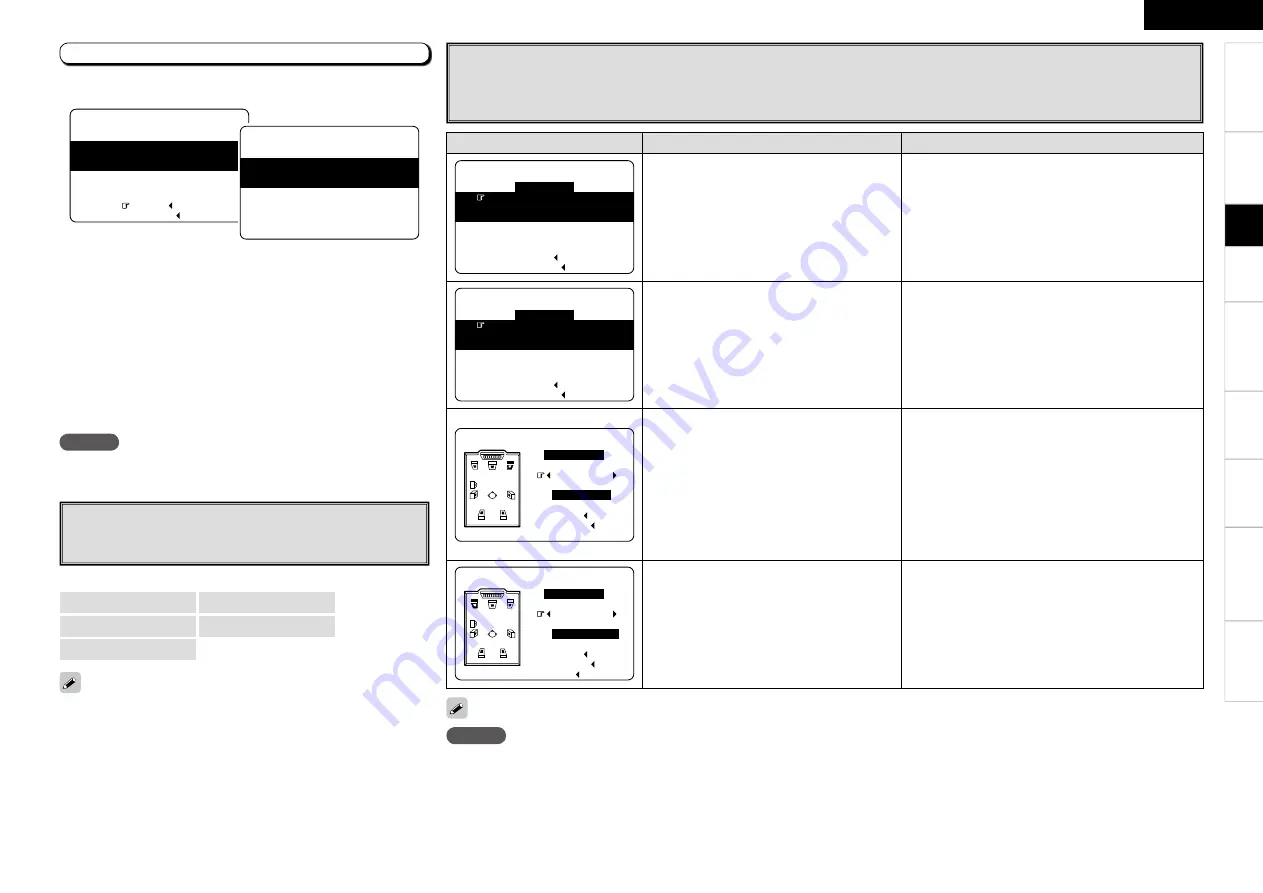
NOTE
Do not turn the power off while the settings are being stored.
Step 5 : Store
The auto setup measurement results are stored in the AVR-2309.
q
Press
u
to select “Store
0
”, then press
o
.
• “Storing Please wait...” is displayed on the on-screen display
while the results are being stored.
• When storing is complete, “Storing complete. Auto Setup is now
fi nished.” is displayed on the on-screen display.
w
Select “Exit”, then press
ENTER
.
e
Disconnect the setup microphone from the AVR-2309.
n
To cancel storing
Press
ui
to select “Cancel
0
”, then press
o
.
• All the measured auto setup data will be erased.
F
Menu screen
F
q
w
Auto Setup
Step5:Store
Audyssey MultEQ
Store
Cancel
Please select “Store”
to store measurement
values.
Auto Setup
Audyssey MultEQ
Storing
Please wait...
Step5:Store
NOTE
Be sure to turn the power off before checking the speaker connections.
Error Messages
If the auto setup procedure could not be completed due to speaker installation, the measuring environment, etc., an error message is
displayed. If this happens, check the relevant items, be sure to take the necessary measures, then perform the auto setup procedure over
again.
Select “Retry” to measure again.
Error messages (examples)
Cause
Measures
or
Retry
Cancel
Microphone:None
Speaker :None
Auto Setup
Caution!
Audyssey MultEQ
• Included setup microphone is not connected.
• Not all speakers could be detected.
• The front L speaker was not properly
detected.
• Connect the included setup microphone to the
SETUP
MIC
jack on the main unit.
• Check the speaker connections.
too high or
Retry
Cancel
Ambient noise is
Level is too low.
Auto Setup
Caution!
Audyssey MultEQ
• Too much noise in the room for accurate
measurements to be made.
• Speaker or subwoofer sound is too low for
accurate measurements to be made.
• Either turn off any device generating noise or move it
away.
• Try again when the surroundings are quieter.
• Check the speaker installation and the direction in
which the speakers are facing.
• Adjust the subwoofer’s volume.
Retry
R :None
Cancel
Front
Auto Setup
Caution!
Audyssey MultEQ
• Displayed speaker could not be detected.
· The front R speaker were not properly
detected.
· Only one channel of the surround speakers
was detected.
· Sound was output from the R channel
when only one surround back speaker was
connected.
· The surround back, but the surround speaker
was not detected.
• Check the connections of the displayed speaker.
Retry
L :Phase
Cancel
Skip
Front
Auto Setup
Caution!
Audyssey MultEQ
• Displayed speaker connected with the
polarities reversed.
• Check the polarities of the displayed speaker.
• For some speakers, this error message may be
displayed even if the speaker is properly connected. If
you are sure that the wiring is correct, select “Skip”.
Get
ting Star
ted
Connections
Set
up
Pla
ybac
k
Remot
e Contr
ol
Multi-z
one
Inf
or
mation
Tr
oubleshooting
ENGLISH
s
Parameter Check
Check auto setup measurement results.
This is displayed after the auto setup procedure is completed.
The auto setup results can be set again when “Restore” is selected.
[Selectable items]
Speaker Confi g. Check
Distance Check
Channel Level Check
Crossover Freq. Check
EQ Check
Specifi
cations
















































