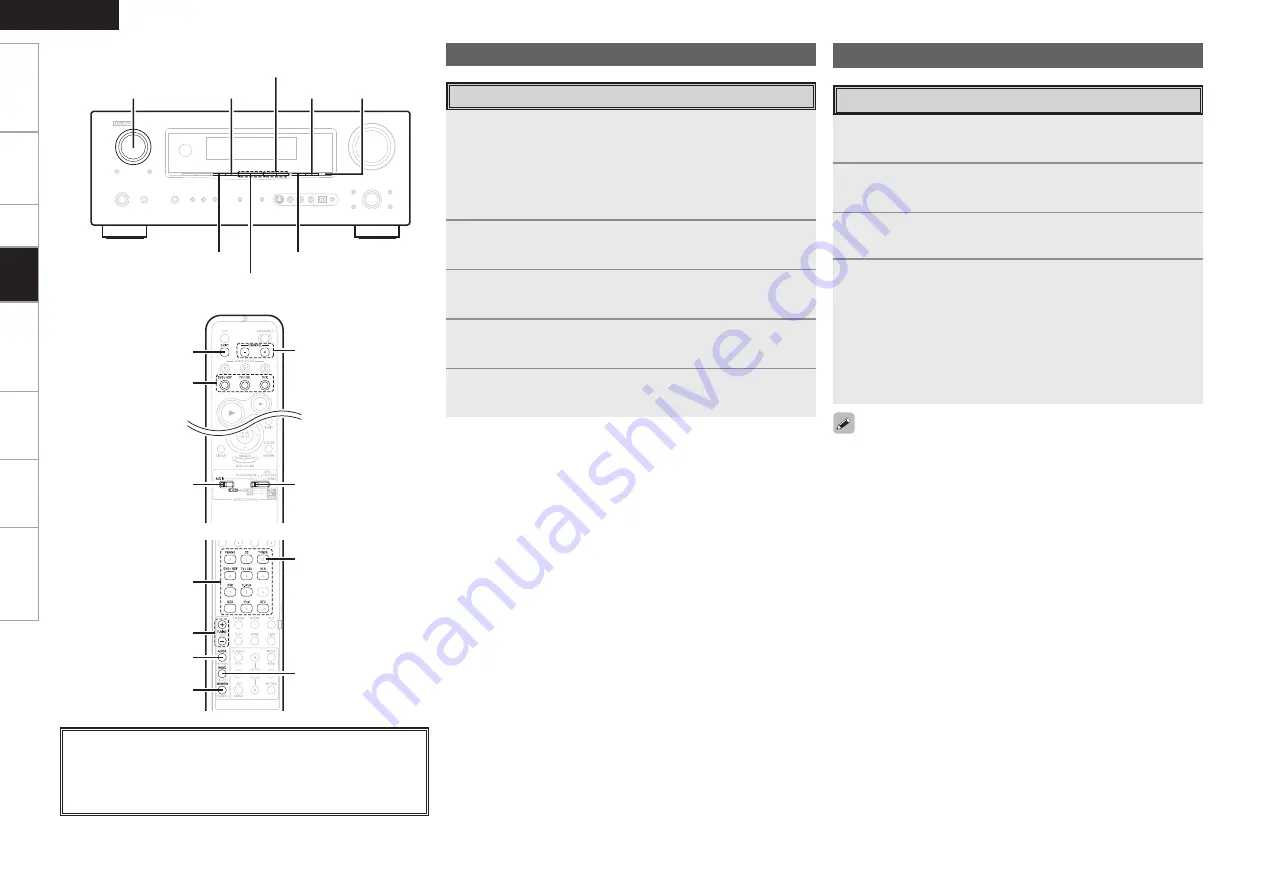
Get
ting Star
ted
Connections
Set
up
Remot
e Contr
ol
Multi-Zone
Inf
or
mation
Tr
oubleshooting
ENGLISH
1
Either turn
<SOURCE SELECT>
or press
[TUNER]
to
select “TUNER”.
2
Set
[MODE SELECTOR 1]
to “AUDIO”.
(
v
page 51 “Remote Control Unit Operations”)
3
Press
BAND
to select “FM” or “AM”.
4
Tune in the desired broadcast station.
q
To tune in automatically (Auto Tuning)
Press
[MODE]
to light the “AUTO” indicator on the display, then use
TUNING
to select the station you want to hear.
w
To tune in manually (Manual Tuning)
Press
[MODE]
to turn off the display’s “AUTO” indicator, then use
TUNING
to select the station you want to hear.
Listening to FM/AM Broadcasts
•
It is also possible to switch to “FM” or “AM” in step 1 by pressing
[TUNER]
.
• If the desired station cannot be tuned in with auto tuning, tune it in
manually.
• When tuning in stations manually, press and hold
TUNING
to change
frequencies continuously.
• The time for which the on-screen display are displayed can be set at
“Manual Setup” – “Option Setup” – “On-Screen Display” (
v
page
31).
Basic Operation
Playing Video and Audio Equipment
1
Prepare the equipment.
q
Load the DVD, CD or other software in the player.
(
v
See the operating instructions of the respective devices.)
w
To play a video device, switch the monitor input.
(
v
See the monitor’s operating instructions.)
2
Use
SOURCE SELECT
to select the input source.
3
Set
[MODE SELECTOR 1]
to “AUDIO” or “VIDEO”.
(
v
page 51 “Remote Control Unit Operations”)
4
Set
[MODE SELECTOR 2]
to the component you want
to operate.
5
Start playback.
(
v
See the operating instructions of the respective devices.)
Basic Operation
About the button names in these explanations
<
>
: Buttons on the main unit
[
]
: Buttons on the remote control unit
Button name only:
Buttons on the main unit and remote control unit
[MODE
SELECTOR 1]
[MODE
SELECTOR 2]
PRESET
CHANNEL
SOURCE SELECT
SHIFT
TUNING
[MODE]
[MEMORY]
[TUNER]
BAND
SOURCE SELECT
[Front]
[Rear]
SOURCE SELECT
SHIFT
<PTY>
TUNING
<RT>
BAND
<RDS>
PRESET CHANNEL
Pla
ybac
k
Содержание AVR-2308
Страница 77: ......
Страница 78: ......
Страница 79: ......
Страница 80: ...Denon Brand Company D M Holdings Inc Printed in China 00D 511 4734 005 www denon com ...
















































