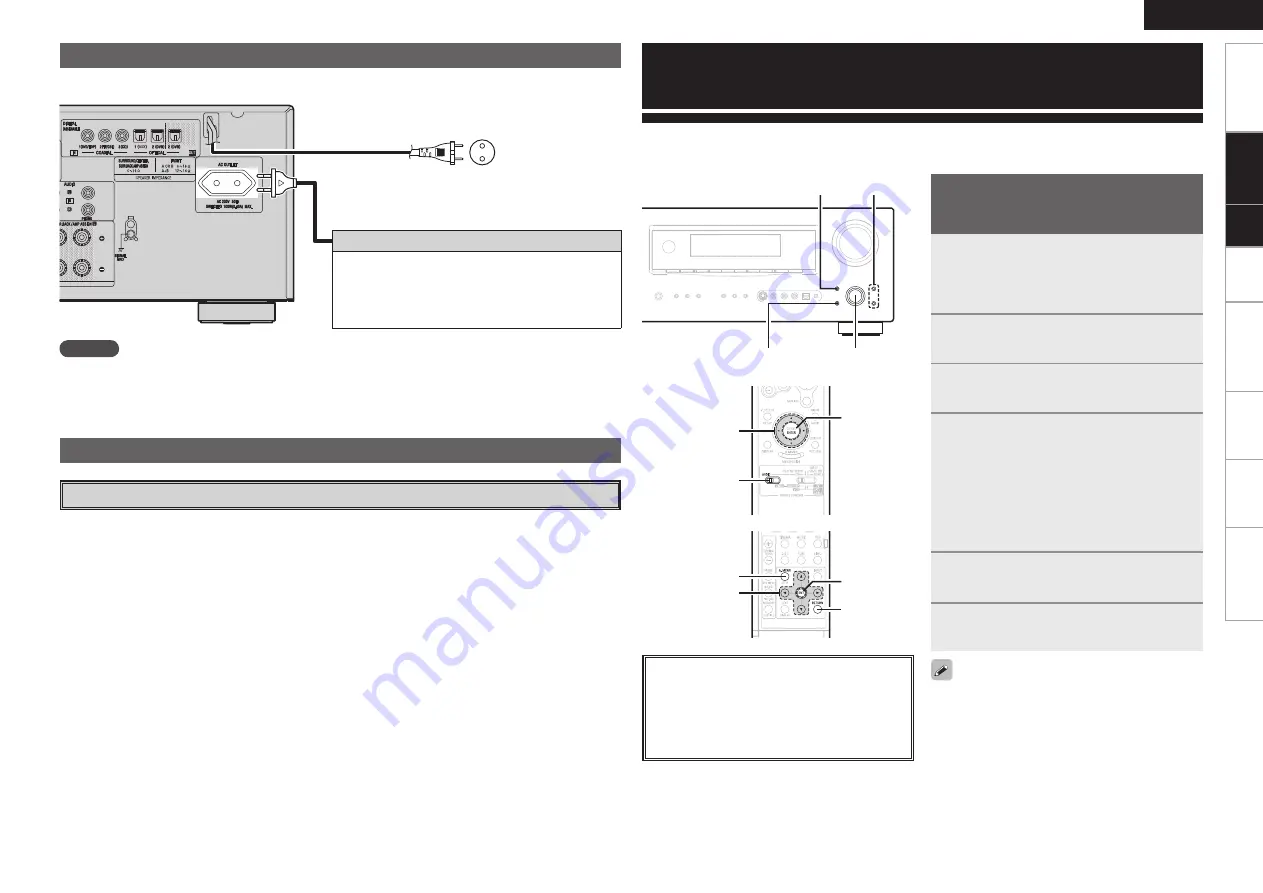
Get
ting Star
ted
Pla
ybac
k
Remot
e Contr
ol
Multi-Zone
Inf
or
mation
Tr
oubleshooting
ENGLISH
NOTE
• Insert the AC plugs securely. Incomplete connections could cause noise.
• Only use the AC outlet to plug in audio devices. Do not use them as power supplies for hairdryers or
anything other than audio equipment.
Wait until all connections have been completed before connecting the power cord.
To household
power outlet
(AC 230 V, 50 Hz)
Power cord
Connection to the AC outlet
• This outlet supply power to external audio devices.
• The power supplied from this outlet turns on and off
together with the set’s power switch.
• Audio equipment with a total power consumption
of 100 W (0.43 A) can be connected.
Connecting the Power Cord
Turning the Power On
(
v
page 43)
Once Connections are Completed
uiop
ENTER
[MODE
SELECTOR 1]
About the button names in these explanations
<
>
: Buttons on the main unit
[
]
: Buttons on the remote control unit
Button name only:
Buttons on the main unit and remote control
unit
ENTER,
op
RETURN
ui
MENU
1
Press
MENU
.
The menu is displayed.
b
To operate from the remote control unit, be
sure to set the
[MODE SELECTOR 1]
to “AUDIO”.
2
Press
ui
to select the item you want
to set, then press
ENTER
.
3
Press
ui
again to select the item you
want to set, then press
ENTER
.
4
To change the setting:
Press
ui
to select the item you want
to change, then press
o
p
to change
the setting.
b
To return to the previous item, press
RETURN
.
b
Select “Default Yes”, then press
o
to reset to
the default setting.
5
Press
ENTER
to enter the setting.
6
Press
MENU
to finish.
Menu Operations
With the AVR-2308, settings and operations for most functions can be performed by operating while
looking at the menus displayed on the monitor screen.
Operations
The same operation is possible on the main unit
or remote control unit.
When
MENU
is pressed, the settings made up to
that point are entered and the settings menu screen
turns off.
uiop
RETURN
ENTER
MENU
[Front]
[Rear]
Connections
Set
up
Содержание AVR-2308
Страница 77: ......
Страница 78: ......
Страница 79: ......
Страница 80: ...Denon Brand Company D M Holdings Inc Printed in China 00D 511 4734 005 www denon com ...






























