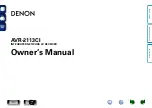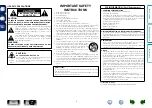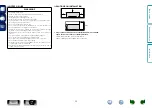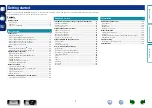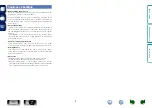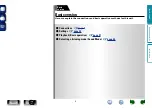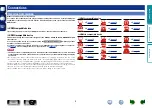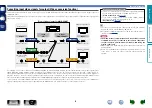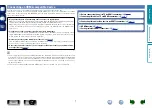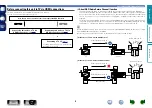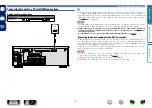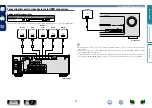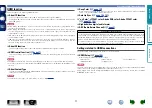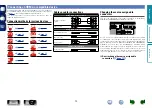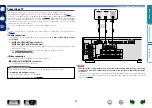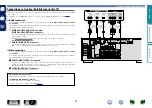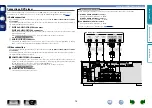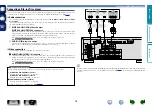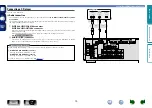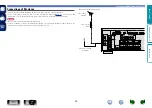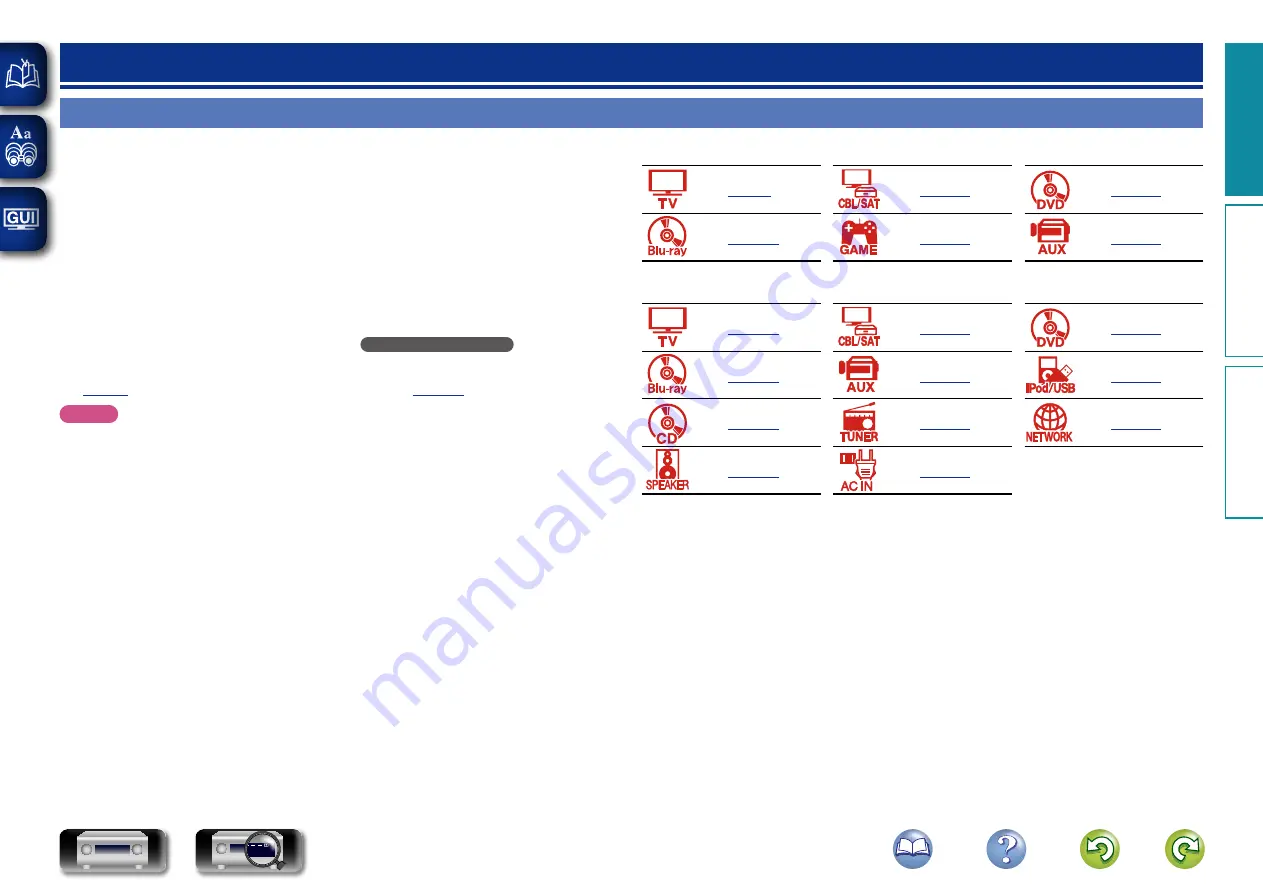
5
Important information
Make connections before using this unit.
To create a home theater that can play back higher quality video and audio by fully utilizing the
capabilities of this unit and your video devices, connect this unit to each of your video devices with
HDMI cables.
n
HDMI-compatible device
If your video device does not support HDMI connections, use the following connection.
n
HDMI-incompatible device
This unit can change the source that is assigned to the DIGITAL AUDIO IN and COMPONENT VIDEO
IN connectors.
You can change the source for connectors listed in
Input connector setting
within pages that
describe connections for devices.
For details on assigning a source to connectors, see “Changing the source assigned to connectors”
(
). For the setting method, see “Input Assign” (
NOTE
•
The menu screen is only displayed on TV connected to this unit via HDMI. If your TV is connected
to this unit via other video output connectors, perform menu operations while seeing the display
on this unit.
•
Do not plug in the power cord until all connections have been completed. However, when the “Setup
Assistant” is running, follow the instructions in the “Setup Assistant” (
C
page 7) screen for making
connections. (During “Setup Assistant” operation, the input/output connectors do not conduct current.)
•
When running the “Setup Assistant” (
C
page 7), turn off the power supply of connected devices.
•
When making connections, also refer to the operating instructions of the other devices being connected.
•
Be sure to connect the left and right channels properly (left with left, right with right).
•
Do not bundle power cords together with connection cables. Doing so can result in noise.
Connections
n
HDMI-compatible device
n
HDMI-incompatible device
Basic v
ersion
A
dv
anced v
ersion
Inf
or
mation
Basic v
ersion
DVD