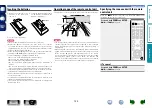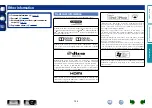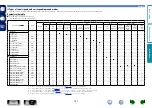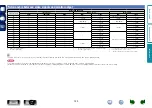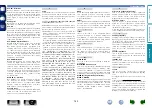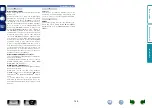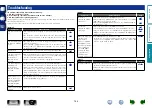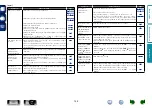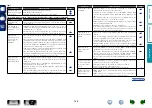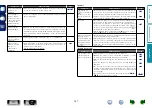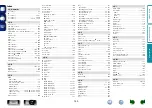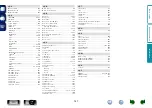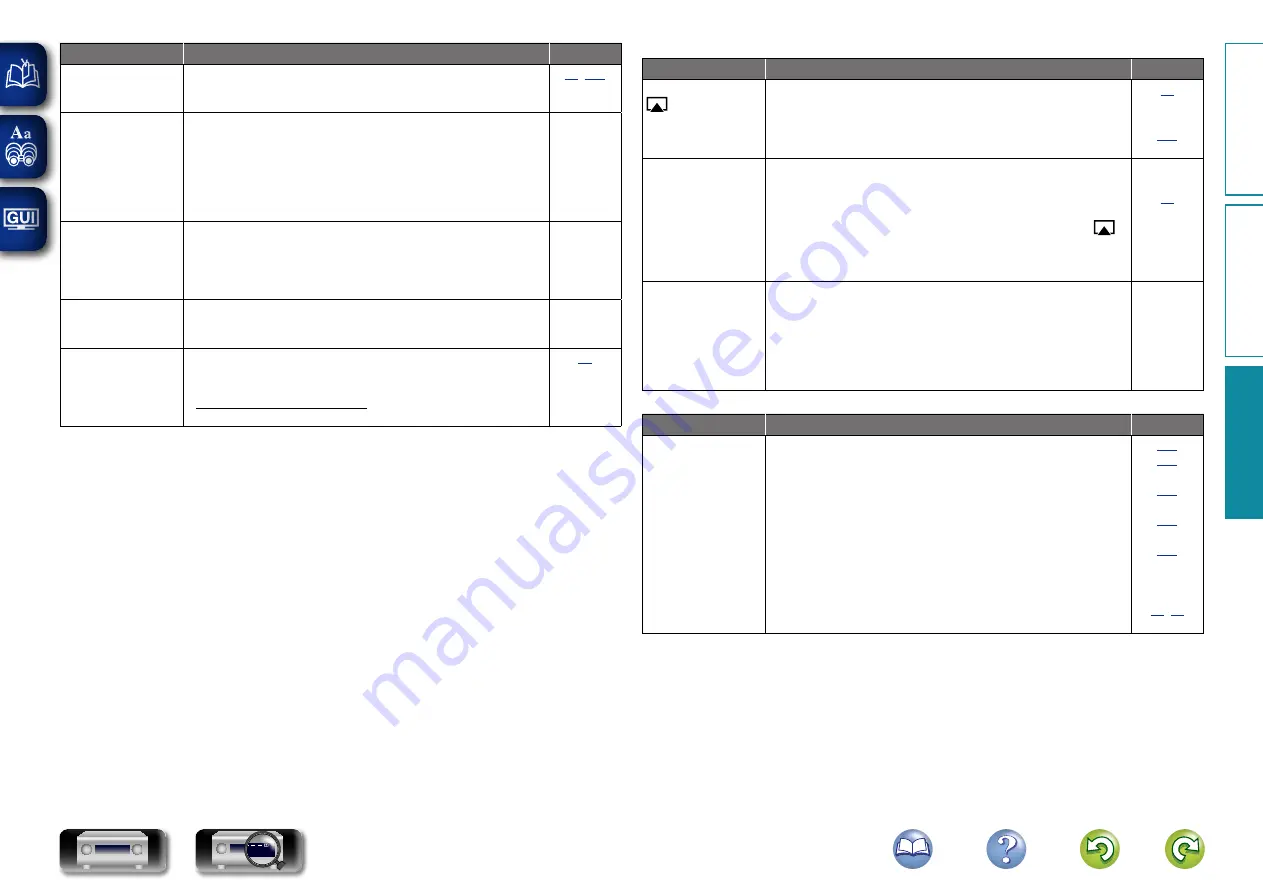
147
Symptom
Cause/Solution
Page
A list of broadcasting
stations is not
displayed.
•
Connection to the network is unstable. Reconnect to the network
or redo the “Network” setting in the menu.
,
For some radio
stations, “Radio
station server full” or
“Connection down”
is displayed and
station cannot be
connected to.
•
Station is congested or not currently broadcasting. Wait a while
before trying again.
–
Sound is broken
during playback.
•
Network or USB memory device’s signal transfer speed is slow
or communications lines or radio station is congested. This is not
a malfunction. When playing broadcast data with a high bit rate,
the sound may be broken, depending on the communications
conditions.
–
Sound quality is poor
or noise is heard
during play.
•
File being played has a low bit rate. This is not a malfunction.
–
Cannot login to
Pandora. (“Email
address” or
“Password” is
displayed.)
•
Login information is incorrect. Check if the “Email address” for
Pandora has been properly entered. Re-enter the “Password”.
(Password is not displayed.)
http://www.pandora.com/denon
G
AirPlay
H
Symptom
Cause/Solution
Page
The AirPlay icon
is not displayed
in iTunes or on the
iPhone/iPod touch/
iPad.
•
This unit and the computer or iPhone/iPod touch/iPad are not
connected to the same network (LAN). Connect the computer or
iPhone/iPod touch/iPad to the same network as this unit.
•
iTunes or the iPhone/iPod touch/iPad do not have firmware that
supports AirPlay installed. Update to the latest firmware.
No sound.
•
The volume in iTunes or on the iPhone/iPod touch/iPad is set to
the minimum setting. Adjust the volume to the optimum level.
•
This unit is not selected in the screen that is displayed when
iTunes or the iPhone/iPod touch/iPad is started. Start iTunes or
switch on the iPhone/iPod touch/iPad, click the AirPlay icon
in
the displayed screen, and select this unit.
•
AirPlay playback has not started. Click the
1
button in iTunes or
press the
1
button on the iPhone/iPod touch/iPad.
–
–
When using AirPlay
with the iPhone/
iPod touch/iPad, the
sound suffers from
intermittent breaks
or AirPlay does not
function.
•
Quit the application running in the background of the iPhone/iPod
touch/iPad, and then play using AirPlay.
•
When playing via a wireless connection, outside conditions may
affect the unit. To remedy this, change the network environment,
e.g. shorten the distance to the wireless LAN access point.
•
Update the iPhone/iPod touch/iPad application or iTunes to the
latest version.
–
–
–
G
Remote control unit
H
Symptom
Cause/Solution
Page
The set cannot be
operated with the
remote control unit.
•
Batteries are worn out. Replace with new batteries.
•
Operate the remote control unit within a distance of about
23 ft/7 m from this unit and at an angle of within 30°.
•
Remove any obstacle between this unit and the remote control
unit.
•
Insert the batteries in the proper direction, checking the
q
and
w
marks.
•
The set’s remote control sensor is exposed to strong light (direct
sunlight, inverter type fluorescent bulb light, etc.). Move the set
to a place in which the remote control sensor will not be exposed
to strong light.
•
The setting of the zone to operate does not match. Press
MAIN
or
ZONE2
to select the zone to operate.
,
Basic v
ersion
A
dv
anced v
ersion
Inf
or
mation
Inf
or
mation
DVD