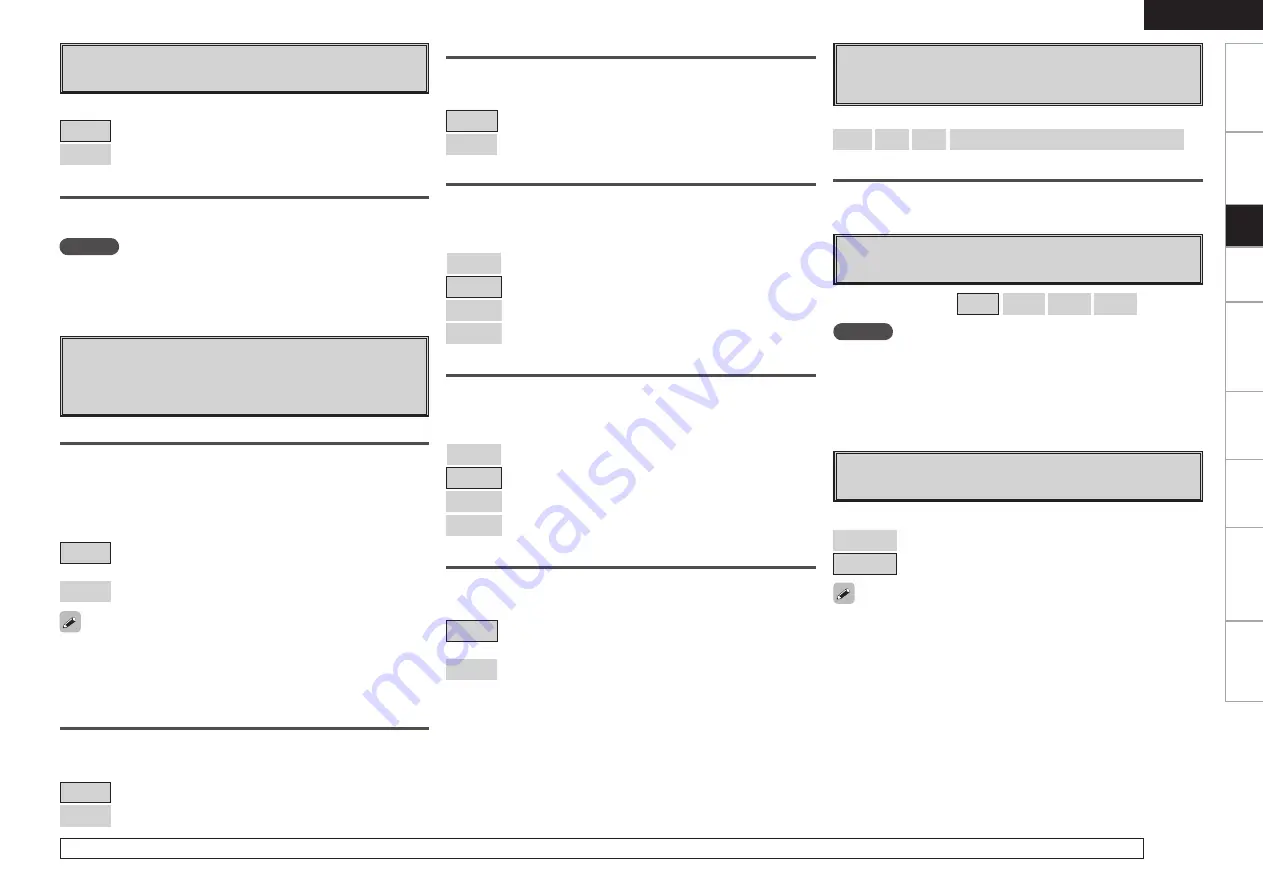
Get
ting Star
ted
Connections
Pla
ybac
k
Remot
e Contr
ol
Multi-z
one
Inf
or
mation
Tr
oubleshooting
ENGLISH
Specifications
d
Source Delete
Remove input sources that are not used from the display.
[Selectable items]
ON
: Use this source.
Delete
: Do not use this source.
NOTE
• Input sources being used in the various zones cannot be deleted.
• Input sources set to “Delete” cannot be selected using
SOURCE
SELECT
.
Text
Input source and mode display.
[Selectable items]
ON
: Turn display on.
OFF
: Turn display off.
Screensaver
Make screensaver settings.
Use the screensaver to prevent burn-in on the monitor screen.
When set to “ON”, the screensaver is activated if there is no activity
for about 3 minutes.
[Selectable items]
ON
: Activate the screensaver if there is no activity for about 3
minutes.
OFF
: Turn the screensaver function off.
For details on how to select, set and cancel settings for each menu, see “Menu Operations” (
v
page 22).
Default
Reset the settings to the default values.
Master Volume
Master volume display during adjustment.
[Selectable items]
ON
: Turn display on.
OFF
: Turn display off.
Tuner Information
This sets the time the on-screen display is displayed when a tuner
operation is performed.
[Selectable items]
Always
: Show display continuously.
30sec
: Show display for 30 seconds after operation.
10sec
: Show display for 10 seconds after operation.
OFF
: Turn display off.
Display Mode
Select the on-screen display’s display mode.
[Selectable items]
Mode1
: If there is no video signal, flickering of the on-screen
display is not prevented.
Mode2
: Prevents flickering of the on-screen display when there is
no video signal.
Use this mode if the on-screen display does not appear
in the Mode 1, as may happen according to the TV being
used.
iPod Information
This sets the time the on-screen display is displayed when an iPod
operation is performed.
[Selectable items]
Always
: Show display continuously.
30sec
: Show display for 30 seconds after operation.
10sec
: Show display for 10 seconds after operation.
OFF
: Turn display off.
g
Quick Select Name
Change the Quick Select name.
Up to 16 characters can be input.
[Input characters]
A ~ Z
a ~ z
0 ~ 9
! # % & ’ ( ) * + , - . / : ; = “ ? @ [ \ ]
(space)
Default
Reset the settings to the default values.
Get
ting Star
ted
Connections
Pla
ybac
k
Remot
e Contr
ol
Multi-z
one
Inf
or
mation
Tr
oubleshooting
ENGLISH
h
Remote ID Setup
Set remote control ID.
[Selectable items]
1
2
3
4
NOTE
When using the AVR-1909 with only the included remote control
unit (RC-1099), use Remote ID “1” (default).
When using a separately sold remote control unit (RC-7000CI, etc.),
this function can be used. Match the ID setting of the remote control
unit and the receiver.
j
2Way Remote
Make setting for 2-way remote control unit.
[Selectable items]
Used
: Use 2-way remote control.
Not Used
: Do not use 2-way remote control.
When using a 2-way remote control unit (RC-7000CI and RC-7001RCI,
sold separately), set this to “Used”.
Set
up
When “Screensaver” is set to “ON”
, the screensaver is activated if
no operation is performed for about 3 minutes.
When you press
uio
p
, the screen saver is cancelled and the
screen before that screen saver started is displayed.
f
On-Screen Display
Make on-screen display related settings.
See page 9 for more information on on-screen displays due to
input signals.
















































