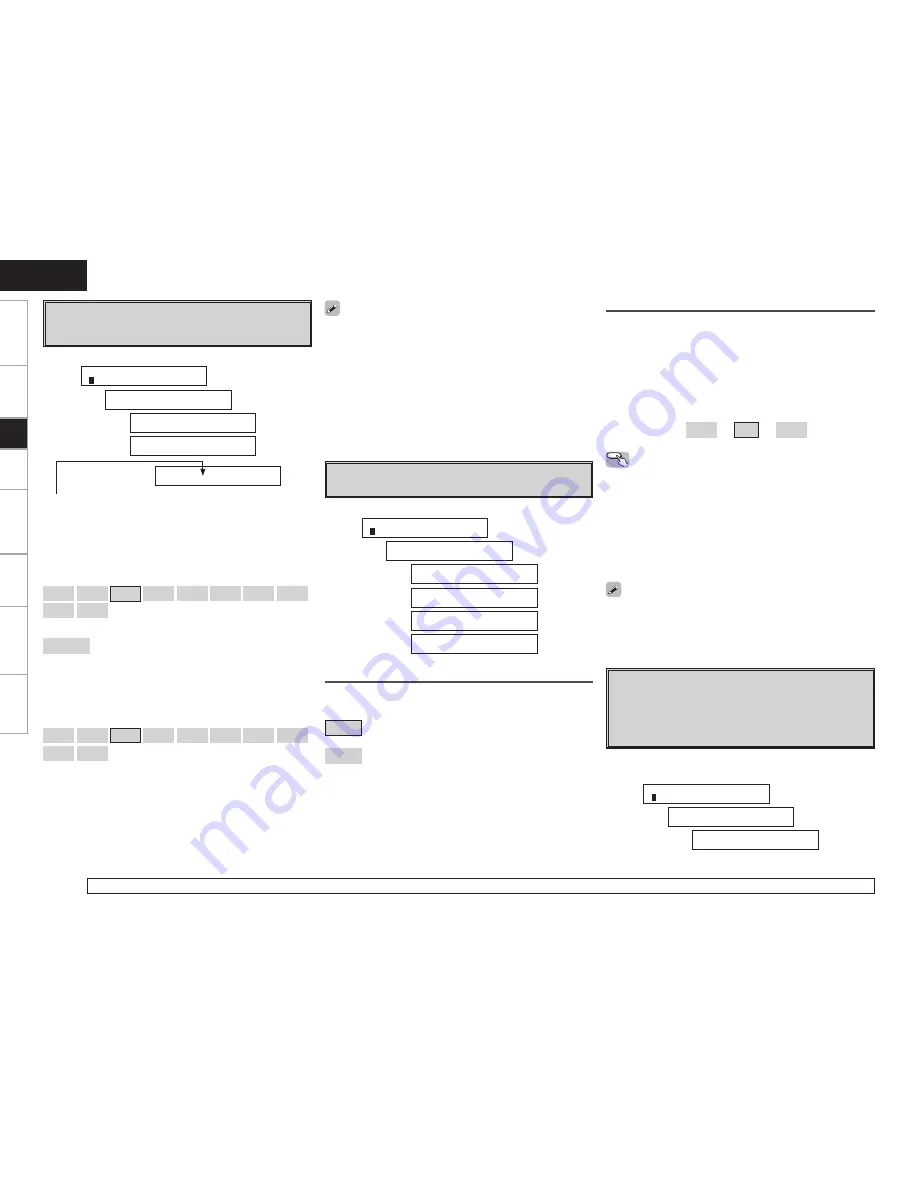
A2
~
A6
Crossover Frequency
Select crossover frequency from which subwoofer handles low
range signal.
Only the portion of the bass sound of the various speakers output
from the subwoofer that has a frequency below the frequency set
here is output.
Set this according to the low frequency reproduction capabilities of
the speakers you are using.
[Selectable items]
40Hz
60Hz
80Hz
90Hz
100Hz
110Hz
120Hz
150Hz
200Hz
250Hz
:
Set the Crossover Frequency of all speakers as one.
Advanced
:
Set the Crossover Frequency separately for the different speakers.
q
When “Cr.Over:Adv” is displayed, press
ENTER
or
i
.
w
Press
o
p
to set the crossover frequency of each speaker.
The preset speaker changes each time you press
i
.
[Selectable items]
40Hz
60Hz
80Hz
90Hz
100Hz
110Hz
120Hz
150Hz
200Hz
250Hz
:
b
In the case of “LFE”, there are 8 modes: 80Hz, 90Hz, 100Hz, 110Hz,
120Hz, 150Hz, 200Hz, 250Hz.
• If in the “Advanced” settings, “Subwoofer Mode Setup” (
v
page
19) in the “System Setup” is set to “Norm”, it is possible to make
this setting for speakers set to “Small” at “Speaker Configuration”.
If set to “+Main”, this setting can be made regardless of the speaker
size.
• For speakers set to “Small”, sound below the crossover frequency
is cut from the sound output. The cut bass sound is output from the
subwoofer or front speakers.
• Always set the crossover frequency to “80Hz”. When using small
speakers, however, we recommend setting the crossover frequency
to a higher frequency.
A7
Test Tone
Adjust channel levels to obtain equal volume from all speakers.
Test Tone
Select test tone playback method.
[Selectable items]
Auto
: Automatically switch speaker from which test tone is
output.
Manual
: Manually switch speaker from which test tone is output.
For details on how to select, set and cancel settings for each menu, see “System Setup Operation” (
v
page 18).
[Display]
1
. S p 2 . I n 3 . O p
Q
S p e a k e r S e t u p
Q
1 2 C r . O v e r : 8 0 H z
Q
1 2 C r . O v e r : A d v
Q
1 3 C r . F : 8 0 H z
F : Front, C : Center, S : Surround, LFE : LFE are displayed.
[Display]
1
. S p 2 . I n 3 . O p
Q
S p e a k e r S e t u p
Q
1 7 T . T o n e Y e s <
Q
T . T o n e A u t o >
Q
T e s t T o n e O n
Q
A u t o - F L
• Speakers set to “None” in the Speaker Configuration settings are
not displayed.
• When “Channel Level” is adjusted, the adjusted values are set for all
the surround modes.
Operating from the remote control unit
Adjusting with the remote control unit using the test tones is only
possible in the “Auto” mode and only effective in the STANDARD
mode. The adjusted levels for the different modes are automatically
stored in the memory.
G
Adjusting using test tones
H
q
Press
[TEST]
.
Test tones are output from the various speakers.
w
Use
o
p
to adjust so that the volume is equal for all speakers.
e
When the adjustments are completed, press
[TEST]
.
Test Tone Start
Press
o
to select “Yes”, then press
o
p
to select “Auto” or
“Manual”.
Then press
i
. Out put the test tone.
Auto
: Press
o
p
to adjust the volume.
Manual
: Press
ui
to select the speaker, then press
o
p
to adjust
the volume.
When the adjustments are completed, press
ENTER
to finish the test
tone.
[Variable range]
–12dB
~
0dB
~
+12dB
A8
Restore
After the Auto Setup measurements, it is possible to return those
settings to the Auto Setup measurement results after changing
the speaker settings (speaker configuration, distance, channel
level and crossover frequency) with ”System Setup” – “Speaker
Setup”.
Press
o
to start.
[Display]
1
. S p 2 . I n 3 . O p
Q
S p e a k e r S e t u p
1 8 R e s t o r e Y e s <
0
Getting Started
Connections
Setup
Playback
Remote Control
Information
Troubleshooting
ENGLISH
Specifications
Содержание AVR-1509
Страница 55: ......
Страница 56: ...www denon com Denon Brand Company D M Holdings Inc Printed in China 5411 10039 109D...
















































